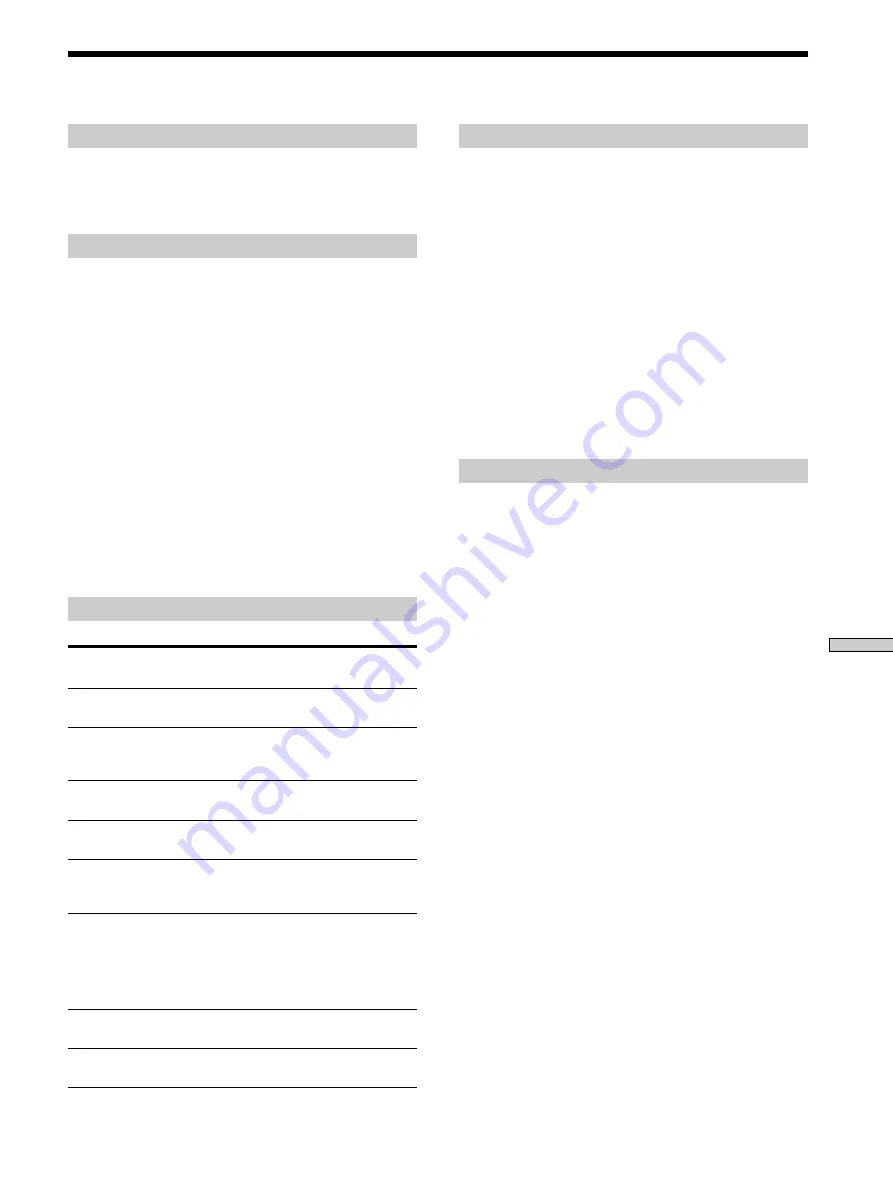
59
EN
Additional Information
Specifications
CD/DVD player
Laser
Semiconductor laser
Signal format system
NTSC
Audio characteristics
Frequency response
DVD (PCM 96 kHz): 2 Hz to 44 kHz (±1
dB)*
DVD (PCM 48 kHz): 2 Hz to 22 kHz (±0.5
dB)
CD: 2 Hz to 20 kHz (±0.5 dB)
Signal-to-noise ratio
More than 115 dB (LINE OUT (AUDIO 1, 2)
connectors only)
Harmonic distortion
Less than 0.0025%
Dynamic range
More than 100 dB (DVD)
More than 97 dB (CD)
Wow and flutter
Less than detected value
(±0.001% W PEAK)
Outputs and inputs
LINE OUT
(AUDIO 1, 2)
DIGITAL OUT
(OPTICAL)
DIGITAL OUT
(COAXIAL)
LINE OUT
(VIDEO 1, 2)
S VIDEO OUT
(1, 2)
COMPONENT
VIDEO OUT
(Y, P
B
/B-Y,
P
R
/R-Y)
PHONES
5.1CH
OUTPUT
General
Power requirements
110 – 240 V AC, 50/60 Hz
Power consumption
16 W
Dimensions (approx.)
430
×
95
×
305 mm
(17
×
3 3/4
×
12 in.) (w/h/d)
incl. projecting parts
Mass (approx.)
3.4 kg (7 lb 8 oz)
Operating temperature
41 ˚F to 95 ˚F
(5 ˚C to 35 ˚C)
Operating humidity
5 % to 90 %
Supplied accessories
See page 7.
* The signals from LINE OUT (AUDIO 1, 2 ) connectors and 5.1 ch
L,R connectors are measured. When you play the PCM sound tracks
with 96 kHz sampling frequency, the output signals from the
DIGITAL OUT (OPTICAL, COAXIAL) are converted to 48 kHz
(sampling frequency).
Design and specifications are subject to change without notice.
Jack
type
Phono
jacks
Optical
output
connector
Phono
jack
Phono
jacks
4-pin
mini DIN
Phono
jacks
Phone
jack
Phono
jacks
Output
level
2 Vrms
(at 50 kilohms)
–18 dBm
0.5 Vp-p
1.0 Vp-p
Y: 1.0 Vp-p
C: 0.286 Vp-p
Y: 1.0 Vp-p
P
B
/B-Y,
P
R
/R-Y:
0.7 Vp-p
12 mW
2 Vrms
(at 50 kilohms)
Load impedance
Over 10 kilohms
Wave length: 660 nm
75 ohms terminated
75 ohms,
sync negative
75 ohms,
sync negative
75 ohms terminated
75 ohms,
sync negative
75 ohms
32 ohms
Over 10 kilohms
Summary of Contents for DVP S530D
Page 67: ...67EN Additional Information ...
















































