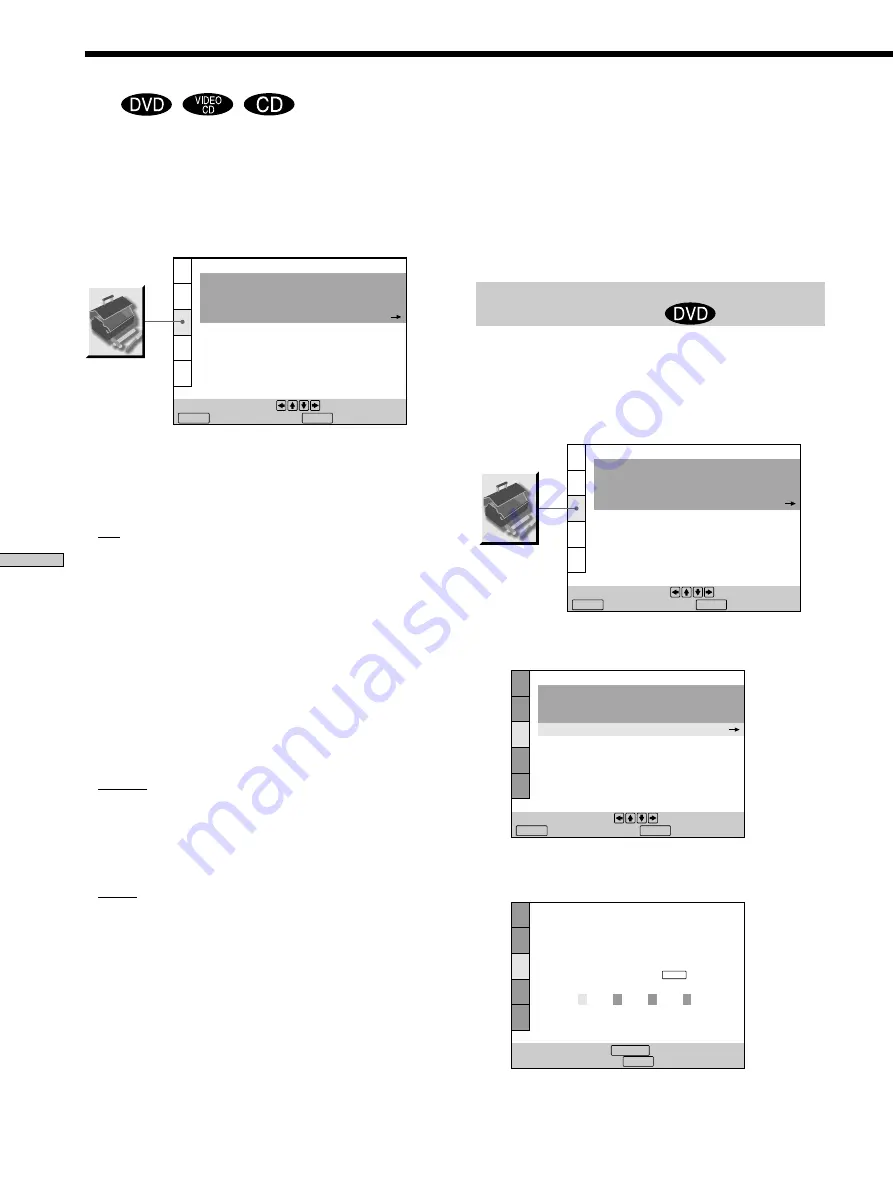
Ajustes
46
ES
Ajustes personalizados (AJUSTE PERSONALIZADO)
Z
Seleccione “AJUSTE PERSONALIZADO” después de
presionar SET UP.
“AJUSTE PERSONALIZADO” permite definir las
condiciones de reproducción.
Los ajustes de fábrica aparecen subrayados.
p
REPRODUCCION AUTO
Selecciona el ajuste de reproducción automática al
conectar el cable de alimentación de CA a la toma de
corriente.
• NO: no utiliza “TEMPORIZADOR”, “DEMO1” ni
“DEMO2” para iniciar la reproducción.
• TEMPORIZADOR: inicia la reproducción de un disco
de forma automática al conectar el cable de
alimentación de CA a la toma de corriente. Si conecta un
temporizador (no suministrado), puede iniciar la
reproducción cuando lo desee.
• DEMO1: inicia automáticamente la reproducción de la
demostración 1.
• DEMO2: inicia automáticamente la reproducción de la
demostración 2.
p
ATENUADOR
Ajusta la iluminación del visor del panel frontal.
• BRILLO: el visor del panel frontal aparece brillante.
• OSCURO: el visor del panel frontal aparece oscuro.
• NO: desactiva la iluminación del visor del panel frontal.
p
MODO PAUSA
Selecciona la imagen en modo de pausa.
• AUTO: la imagen, incluidos los sujetos con movimiento
dinámico, se reproduce sin fluctuaciones. Seleccione
esta posición normalmente.
• CUADRO: La imagen, incluidos los sujetos sin
movimiento dinámico, se reproducen con alta
resolución.
p
CONTROL DE BLOQUEO
Define una contraseña y un nivel de limitación de la
reproducción al reproducir discos DVD con la función de
control de limitación para niños.
Para obtener más información, consulte “Limitación de la
reproducción para niños (control de limitación)”.
Limitación de la reproducción para niños
(control de limitación)
Seleccione “AJUSTE PERSONALIZADO” después de
presionar SET UP.
La reproducción de algunos discos DVD puede limitarse
en función de la edad de los usuarios. La función de
control de limitación permite ajustar el nivel de limitación
de la reproducción.
1
Seleccione “CONTROL DE BLOQUEO” mediante
>
/
.
y, a continuación, presione ENTER.
p
Si aún no ha introducido ninguna contraseña
Aparece la indicación para introducir la contraseña.
Para ajustar, oprima y después
.Para salir, oprima .
ENTER
SETUP
AJUSTE PERSONALIZADO
REPRODUCCION AUTO:
ATENUADOR:
MODO PAUSA:
CONTROL DE BLOQUEO
NO
BRILLO
AUTO
Para ajustar, oprima y después
.Para salir, oprima .
ENTER
SETUP
AJUSTE PERSONALIZADO
REPRODUCCION AUTO:
ATENUADOR:
MODO PAUSA:
CONTROL DE BLOQUEO
NO
BRILLO
AUTO
SETUP
Para cancelar, oprima
.
Para volver, oprima .
RETURN
AJUSTE PERSONALIZADO
CONTROL DE BLOQUEO
Ingrese contraseña. Introduzca un
número de 4 digitos y oprima .
ENTER
Para ajustar, oprima y después
.Para salir, oprima .
ENTER
SETUP
AJUSTE PERSONALIZADO
REPRODUCCION AUTO:
ATENUADOR:
MODO PAUSA:
CONTROL DE BLOQUEO
NO
BRILLO
AUTO
Summary of Contents for DVP S530D
Page 67: ...67EN Additional Information ...
















































