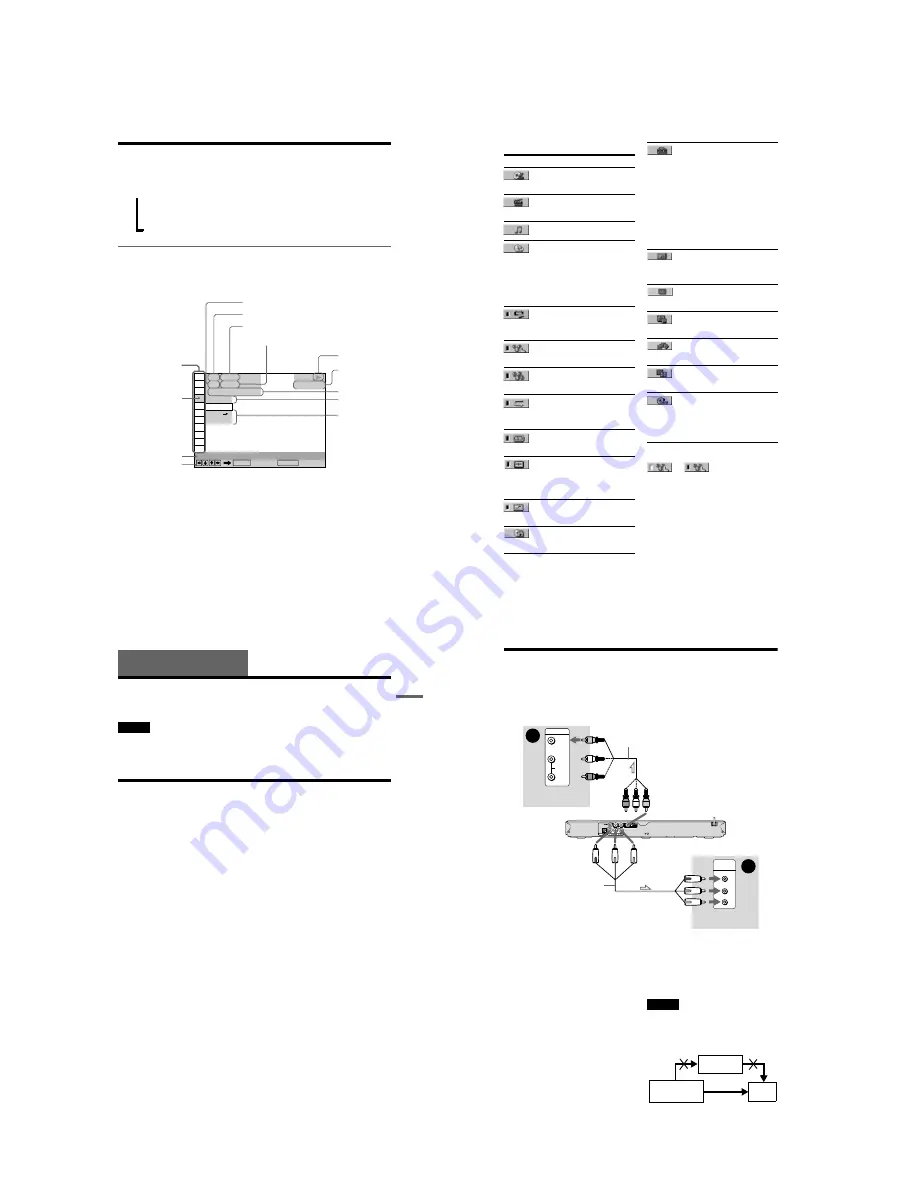
1-3
DVP-NS47P/NS57P/NS508P/NS64P/NS67P/NS608P
11
Guide to the Control Menu Display
Use the Control Menu to select a function and to view related information. Press DISPLAY
repeatedly to turn on or change the Control Menu display as follows:
Control Menu display
The Control Menu display 1 and 2 will show different items depending on the disc type.
Example: Control Menu display 1 when playing a DVD VIDEO.
*
1
Displays the scene number for VIDEO CDs
(PBC is on), track number for VIDEO CDs/CDs,
album number for DATA CDs/DATA DVDs.
*
2
Displays the index number for VIDEO CDs,
MP3 audio track number, or JPEG image file
number for DATA CDs/DATA DVDs.
*
3
Displays Super VCD as “SVCD.”
*
4
Displays the date for JPEG files.
To turn off the display
Press DISPLAY.
Control Menu display 1
m
Control Menu display 2 (Only for DATA CDs/DATA DVDs)
m
Control Menu display off
,
OFF
OFF
SET
ON
PLAY
1 8 ( 3 4 )
1 2 ( 2 7 )
T
1 : 3 2 : 5 5
DVD VIDEO
Quit:
PROGRAM
ENTER
DISPLAY
Currently playing chapter number
*
2
Playing time
*
4
Total number of chapters
*
2
Options
Current setting
Total number of titles
*
1
Playback status
(
N
Playback,
X
Pause,
x
Stop, etc.)
Function name of
selected Control
Menu item
Operation message
Selected item
Control Menu items
Type of disc
being played
*
3
Currently playing title number
*
1
,
continued
12
List of Control Menu items
z
Hint
The Control Menu icon indicator lights up in green
when you select any item
except “OFF” (“PROGRAM,” “SHUFFLE,”
“REPEAT,” “A-B REPEAT,” “SHARPNESS”
only). The “ORIGINAL/PLAY LIST” indicator
lights up in green when you select “PLAY LIST”
(default setting). The “CUSTOM PICTURE
MODE” indicator lights up in green when any
setting other than “STANDARD” is selected.
Item
Item Name, Function
TITLE/SCENE/TRACK
Selects the title, scene, or track to be
played.
CHAPTER/INDEX
Selects the chapter or index to be
played.
TRACK
Selects the track to be played.
TIME/TEXT
Checks the elapsed time and the
remaining playback time.
Input the time code for picture and
music searching.
Displays the DVD/CD text or the
DATA CD/DATA DVD track/file
name.
ORIGINAL/PLAY LIST
Selects the type of titles (DVD-VR
mode) to be played, the ORIGINAL
one, or an edited PLAY LIST.
PROGRAM
Selects the title, chapter, or track to
play in the order you want.
SHUFFLE
Plays the title, chapter, or track in
random order.
REPEAT
Plays the entire disc (all titles/all
tracks/all albums) repeatedly or one
title/chapter/track/album repeatedly.
A-B REPEAT
Specifies the parts you want to play
repeatedly.
CUSTOM PICTURE MODE
Adjusts the video signal from the
player. You can select the picture
quality that best suits the programme
you are watching.
SHARPNESS
Exaggerates the outline of the image
to produce a sharper picture.
PARENTAL CONTROL
Set to prohibit playback on this
player.
SETUP
QUICK Setup
Use Quick Setup to choose the
desired language of the on-screen
display, the aspect ratio of the TV
and the audio output signal.
CUSTOM Setup
In addition to the Quick Setup
setting, you can adjust various other
settings.
RESET
Returns the settings in “SETUP” to
the default setting.
ALBUM
Selects the album that contains MP3
audio tracks and JPEG image files to
be played.
FILE
Selects the JPEG image file to be
played.
DATE
Displays the date the picture was
taken by a digital camera.
INTERVAL
Specifies the duration for which the
slides are displayed on the screen.
EFFECT
Selects the effects to be used for
changing slides during a slide show.
MODE (MP3, JPEG)
Selects the data type; MP3 audio
track (AUDIO), JPEG image file
(IMAGE), or both (AUTO) to be
played when playing a DATA CD or
DATA DVD.
t
13
H
o
o
kups
Hookups
Hooking Up the Player
Follow steps 1 to 6 to hook up and adjust the settings of the player.
Notes
• Plug cords securely to prevent unwanted noise.
• Refer to the instructions supplied with the components to be connected.
• You cannot connect this player to a TV that does not have a video input jack.
• Be sure to disconnect the mains lead of each component before connecting.
Step 1: Unpacking
Check that you have the following items:
• Audio/Video cord (phono plug
×
3
y
phono plug
×
3) (1)
• Remote commander (remote) (1)
• R6 (size AA) batteries (2)
14
Step 2: Connecting the Video Cords
Connect this player to your TV monitor, projector, or audio component such as an AV amplifier
(receiver) using a video cord. Select one of the patterns
A
or
B
, according to the input jack on
your TV monitor, projector, or audio component.
In order to view progressive signal (525p or 625p) pictures with a compatible TV, projector, or
monitor, you must use pattern
B
.
A
Video input jack
You will enjoy standard quality images.
B
Component video input jacks
(Y, P
B
/C
B
, P
R
/C
R
)
You will enjoy accurate colour reproduction
and high quality images.
If your TV accepts progressive 525p/625p
format signals, use this connection and set
“PROGRESSIVE (COMPONENT OUT
ONLY)” to “ON” in “SCREEN SETUP”
(page 51) to output progressive signals.
When connecting to a standard 4:3 screen TV
Depending on the disc, the image may not fit
your TV screen. To change the aspect ratio,
see page 50.
To change the colour system
If the on-screen menu of the player does not
appear on the connected TV, switch the
player’s colour system to match the colour
system of the TV (NTSC or PAL).
First turn off the player by pressing
"
/
1
, and
then press
"
/
1
again while holding down
x
on the player. The player turns back on, and
the name of the colour system scrolls across
the front panel display.
Note
Do not connect a VCR, etc., between your TV and
the player. If you pass the player signals via the
VCR, you may not receive a clear image on the TV
screen. If your TV has only one audio/video input
jack, connect the player to this jack.
A
VIDEO
AUDIO
INPUT
L
R
P
R
/C
R
P
B
/C
B
Y
COMPONENT
VIDEO IN
B
Audio/video cord (supplied)
Component video
cord (not supplied)
(yellow)
TV, projector, or
audio component
(green)
TV, projector, or
audio component
(red)
(green)
(blue)
(red)
to LINE OUT (VIDEO)
l
: Signal flow
CD/DVD player
to COMPONENT
VIDEO OUT
(blue)
(yellow)
VCR
CD/DVD player
TV
Connect
directly























