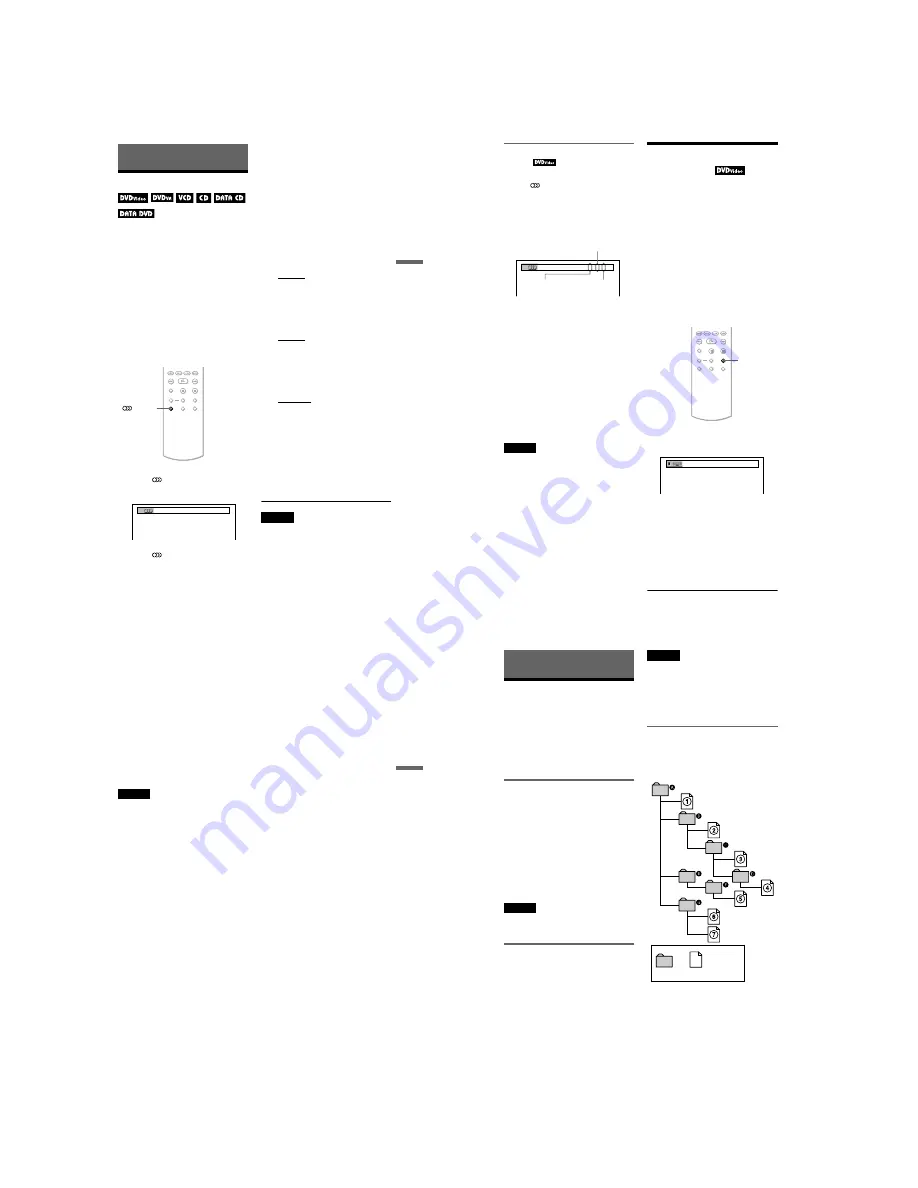
1-10
DVP-NS47P/NS57P/NS508P/NS64P/NS67P/NS608P
39
Sound Adjustments
Sound Adjustments
Changing the Sound
When playing a DVD VIDEO recorded in
multiple audio formats (PCM, Dolby Digital,
MPEG audio, or DTS), you can change the
audio format. If the DVD VIDEO is recorded
with multilingual tracks, you can also change
the language.
With CDs, DATA CDs/DATA DVDs, or
VIDEO CDs, you can select the sound from
either the right or left channel and listen to the
sound of the selected channel through both
the right and left speakers. For example, when
playing a disc containing a song with the
vocals on the right channel and the
instruments on the left channel, you can hear
the instruments from both speakers by
selecting the left channel.
1
Press
/AUDIO during playback.
The following display appears.
2
Press
/AUDIO repeatedly to
select the desired audio signal.
◆
When playing a DVD VIDEO
Depending on the DVD VIDEO, the
choice of language varies.
When 4 digits are displayed, they
indicate a language code. See “Language
Code List” on page 60 to see which
language the code represents. When the
same language is displayed two or more
times, the DVD VIDEO is recorded in
multiple audio formats.
◆
When playing in DVD-VR mode
The types of sound tracks recorded on a
disc are displayed. The default setting is
underlined.
Example:
• 1: MAIN (main sound)
• 1: SUB (sub sound)
• 1: MAIN+SUB (main and sub sound)
◆
When playing a VIDEO CD, CD, DATA
CD (MP3 audio), or DATA DVD (MP3
audio)
The default setting is underlined.
• STEREO: the standard stereo sound
• 1/L: the sound of the left channel
(monaural)
• 2/R: the sound of the right channel
(monaural)
◆
When playing a Super VCD
The default setting is underlined.
• 1:STEREO: the stereo sound of the
audio track 1
• 1:1/L: the sound of the left channel of
the audio track 1 (monaural)
• 1:2/R: the sound of the right channel of
the audio track 1 (monaural)
• 2:STEREO: the stereo sound of the
audio track 2
• 2:1/L: the sound of the left channel of
the audio track 2 (monaural)
• 2:2/R: the sound of the right channel of
the audio track 2 (monaural)
Notes
• While playing a Super VCD on which the audio
track 2 is not recorded, no sound will come out
when you select “2:STEREO,” “2:1/L,” or
“2:2/R.”
• When playing in DVD-VR mode: If you connect
to an audio component using the DIGITAL OUT
(COAXIAL or OPTICAL) jack and want to
switch between the sound tracks, set “DOLBY
DIGITAL” to “D-PCM” in “AUDIO SETUP”
(page 53).
/AUDIO
1:ENGLISH DOLBY DIGITAL 3/2.1
,
continued
40
Checking the audio signal
format
You can check the audio signal format by
pressing /AUDIO
repeatedly
during
playback. The format of the current audio
signal (Dolby Digital, DTS, PCM, etc.)
appears as shown below.
Example:
Dolby Digital 5.1 ch
About audio signals
Audio signals recorded in a disc contain the
sound elements (channels) shown below.
Each channel is output from a separate
speaker.
• Front (L)
• Front (R)
• Centre
• Rear (L)
• Rear (R)
• Rear (Monaural): This signal can be either
the Dolby Surround Sound processed
signals or the Dolby Digital sound’s
monaural rear audio signals.
• LFE (Low Frequency Effect) signal
Notes
• If “DTS” is set to “OFF” in “AUDIO SETUP”
(page 54) the DTS track selection option will not
appear on the screen even if the disc contains DTS
tracks.
• MPEG audio signals with more than two channels
will appear as shown above (3/2.1, 2/1), but only
the Front (L) and Front (R) signals will be output
from your two front speakers.
TV Virtual Surround
Settings
(TVS)
When you connect a stereo TV or 2 front
speakers, TVS (TV Virtual Surround) lets
you enjoy surround sound effects by using
sound imaging to create virtual rear speakers
from the sound of the front speakers (L: left,
R: right) without using actual rear speakers.
TVS was developed by Sony to produce
surround sound for home use using just a
stereo TV.
This only works when playing a multichannel
Dolby audio soundtrack. Furthermore, if the
player is set up to output the signal from the
DIGITAL OUT (OPTICAL or COAXIAL)
jack, the surround effect will only be heard
when “DOLBY DIGITAL” is set to
“D-PCM” and “MPEG” is set to “PCM” in
“AUDIO SETUP” (page 54).
1
Press SUR during playback.
The following display appears.
2
Press SUR repeatedly to select
one of the TVS sounds.
See the explanations given for each item
in the following section.
• TVS DYNAMIC THEATER
• TVS DYNAMIC
• TVS WIDE
• TVS NIGHT
• TVS STANDARD
1:ENGLISH DOLBY DIGITAL 3 / 2 .1
Rear (L/R)
Front (L/R)
+ Centre
LFE (Low Frequency
Effect)
SUR
TVS DYNAMIC THEATER
41
Sound Adjustments
To cancel the setting
Select “OFF” in step 2.
◆
TVS DYNAMIC THEATER, TVS DYNAMIC,
TVS WIDE
This mode is effective when the distance
between the front L and R speakers is short,
such as with built-in speakers on a stereo TV.
◆
TVS NIGHT
This feature is useful when you want to hear
the dialogue and enjoy the surround sound
effects of “TVS WIDE” at low volume.
◆
TVS STANDARD
Use this setting when you want to use TVS
with 2 separate speakers.
Notes
• When the playing signal does not contain a signal
for the rear speakers, the surround effects cannot
be heard.
• When you select one of the TVS modes, turn off
the surround setting of the connected TV or audio
component.
• Make sure that your listening position is between
and at an equal distance from your speakers, and
that the speakers are located in similar
surroundings.
• Not all discs will respond to the “TVS NIGHT”
function in the same way.
• The TVS effects do not work when using the Fast
Play or Slow Play functions, even though you can
change the TVS modes.
42
Enjoying MP3 Audio and JPEG
Images
About MP3 Audio Tracks
and JPEG Image Files
MP3 is audio compression technology that
satisfies the ISO/IEC MPEG regulations.
JPEG is image compression technology.
You can play DATA CDs/DATA DVDs that
contain MP3 audio tracks or JPEG image
files.
DATA CDs/DATA DVDs that the
player can play
You can play back DATA CDs or DATA
DVDs recorded in MP3 (MPEG-1 Audio
Layer III) and JPEG format.
However, this player only plays DATA CDs
whose logical format is ISO 9660 Level 1/
Level 2 or Joliet, and DATA DVDs of
Universal Disk Format (UDF).
Refer to the instructions supplied with the
disc drives and the recording software (not
supplied) for details on the recording format.
Note
The player may not be able to play some DATA
CDs/DATA DVDs created in the Packet Write
format.
MP3 audio track or JPEG image
file that the player can play
The player can play the following tracks and
files:
– MP3 audio tracks with the extension
“.MP3.”
– JPEG image files with the extension
“.JPEG” or “.JPG.”
– JPEG image files that conform to the DCF*
image file format.
* “Design rule for Camera File system”: Image
standards for digital cameras regulated by JEITA
(Japan Electronics and Information Technology
Industries Association).
Notes
• The player will play any data with the extension
“.MP3,” “.JPG,” or “.JPEG,” even if they are not
in MP3 or JPEG format. Playing these data may
generate a loud noise which could damage your
speaker system.
• The player does not conform to audio tracks in
mp3PRO format.
• Some JPEG files cannot be played.
About playback order of albums,
tracks, and files
Albums play in the following order:
◆
Structure of disc contents
ROOT
Tree 1
Tree 2
Tree 3
Tree 4
Tree 5
Album
Track or file






























