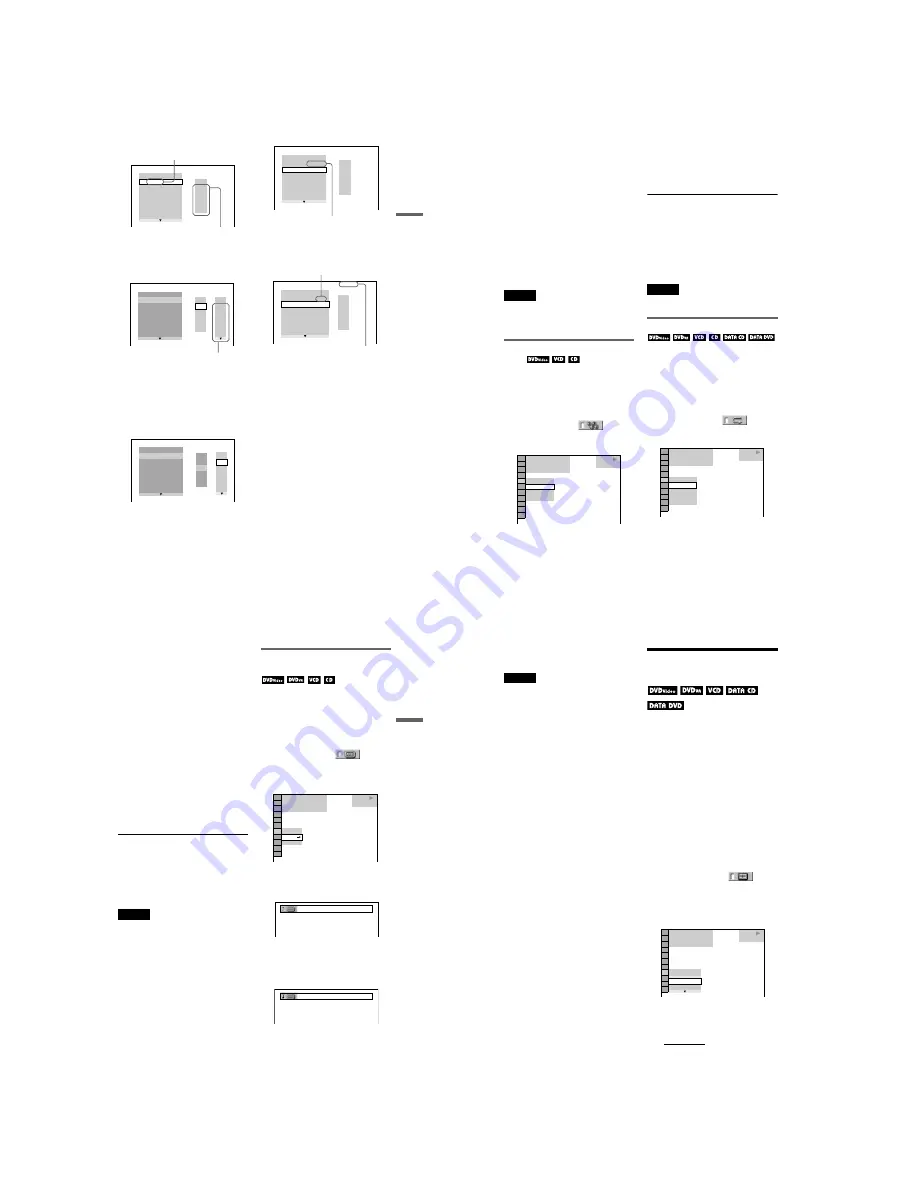
1-7
DVP-NS47P/NS57P/NS508P/NS64P/NS67P/NS608P
27
Playback
4
Press
c
.
The cursor moves to the title or track row
“T” (in this case, “01”).
5
Select the title, chapter, or track you
want to programme.
◆
When playing a DVD VIDEO
For example, select chapter “03” of title
“02.”
Press
X
/
x
to select “02” under “T,” then
press ENTER.
Next, press
X
/
x
to select “03” under “C,”
then press ENTER.
◆
When playing a VIDEO CD or CD
For example, select track “02.”
Press
X
/
x
to select “02” under “T,” then
press ENTER.
6
To programme other titles, chapters,
or tracks, repeat steps 4 to 5.
The programmed titles, chapters, and
tracks are displayed in the selected order.
7
Press
H
to start Programme Play.
Programme Play begins.
When the programme ends, you can
restart the same programme again by
pressing
H
.
To return to normal play
Press CLEAR, or select “OFF” in step 3. To
play the same programme again, select “ON”
in step 3 and press ENTER.
To change or cancel a programme
1
Follow steps 1 to 3 of “Creating your
own programme (Programme Play).”
2
Select the programme number of the title,
chapter, or track you want to change or
cancel using
X
/
x
and press
c
. If you
want to delete the title, chapter, or track
from the programme, press CLEAR.
PROGRAM
1. TITLE
ALL CLEAR
2. TITLE – –
3. TITLE – –
4. TITLE – –
5. TITLE – –
6. TITLE – –
7. TITLE – –
T
– –
01
02
03
04
05
“TRACK” is displayed when you play
a VIDEO CD or CD.
Titles or tracks
recorded on a disc
PROGRAM
1. TITLE – –
ALL CLEAR
2. TITLE – –
3. TITLE – –
4. TITLE – –
5. TITLE – –
6. TITLE – –
7. TITLE – –
T
C
ALL
01
02
03
04
05
06
– –
02
03
04
05
01
Chapters recorded on a disc
PROGRAM
1. TITLE – –
ALL CLEAR
2. TITLE – –
3. TITLE – –
4. TITLE – –
5. TITLE – –
6. TITLE – –
7. TITLE – –
C
ALL
03
04
05
06
T
– –
01
02
03
04
05
02
01
T
– –
01
02
03
04
05
PROGRAM
1. TITLE 0 2 – 0 3
ALL CLEAR
2. TITLE – –
3. TITLE – –
4. TITLE – –
5. TITLE – –
6. TITLE – –
7. TITLE – –
Selected title and chapter
PROGRAM
1. TRACK 0 2
ALL CLEAR
2. TRACK
– –
3. TRACK
– –
4. TRACK
– –
5. TRACK
– –
6. TRACK
– –
7. TRACK
– –
0:15:30
– –
01
02
03
04
05
T
Selected track
Total time of the programmed tracks
,
continued
28
3
Follow step 5 for new programming. To
cancel a programme, select “--” under
“T,” then press ENTER.
To cancel all of the titles, chapters, or
tracks in the programmed order
1
Follow steps 1 to 3 of “Creating your own
programme (Programme Play).”
2
Press
X
and select “ALL CLEAR.”
3
Press ENTER.
z
Hint
You can perform Repeat Play or Shuffle Play of
programmed titles, chapters, or tracks. During
Programme Play, follow the steps of Repeat Play
(page 28) or Shuffle Play (page 28).
Notes
• When you programme tracks on a Super VCD, the
total playing time is not displayed.
• You cannot use this function with VIDEO CDs or
Super VCDs with PBC playback.
Playing in random order (Shuffle
Play)
You can have the player “shuffle” titles,
chapters, or tracks. Subsequent “shuffling”
may produce a different playing order.
1
Press DISPLAY during playback.
The Control Menu appears.
2
Press
X
/
x
to select
(SHUFFLE), then press ENTER.
The options for “SHUFFLE” appear.
3
Press
X
/
x
to select the item to be
shuffled.
◆
When playing a DVD VIDEO
• TITLE
• CHAPTER
◆
When playing a VIDEO CD or CD
• TRACK
◆
When Programme Play is activated
• ON: shuffles titles, chapters, or tracks
selected in Programme Play.
4
Press ENTER.
Shuffle Play starts.
To return to normal play
Press CLEAR, or select “OFF” in step 3.
z
Hints
• You can set Shuffle Play while the player is
stopped. After selecting the “SHUFFLE” option,
press
H
. Shuffle Play starts.
• Up to 200 chapters in a disc can be played in
random order when “CHAPTER” is selected.
Note
You cannot use this function with VIDEO CDs or
Super VCDs with PBC playback.
Playing repeatedly (Repeat Play)
You can play all of the titles or tracks on a
disc, or a single title, chapter, or track
repeatedly.
You can use a combination of Shuffle or
Programme Play modes.
1
Press DISPLAY during playback.
The Control Menu appears.
2
Press
X
/
x
to select
(REPEAT), then press ENTER.
The options for “REPEAT” appear.
3
Press
X
/
x
to select the item to be
repeated.
◆
When playing a DVD VIDEO
• DISC: repeats all of the titles.
• TITLE: repeats the current title on a
disc.
• CHAPTER: repeats the current chapter.
PLAY
1 8 ( 3 4 )
1 2 ( 2 7 )
T
1 : 3 2 : 5 5
OFF
CHAPTER
TITLE
OFF
DVD VIDEO
DISC
TITLE
CHAPTER
OFF
1 8 ( 3 4 )
1 2 ( 2 7 )
T
1 : 3 2 : 5 5
DVD VIDEO
OFF
29
Playback
◆
When playing in DVD-VR mode
• DISC: repeats all the titles of the
selected type.
• TITLE: repeats the current title on a
disc.
• CHAPTER: repeats the current chapter.
◆
When playing a VIDEO CD or CD
• DISC: repeats all of the tracks.
• TRACK: repeats the current track.
◆
When playing a DATA CD or DATA DVD
• DISC: repeats all of the albums.
• ALBUM: repeats the current album.
• TRACK (MP3 audio tracks only):
repeats the current track.
◆
When Programme Play or Shuffle Play
is activated
• ON: repeats Programme Play or Shuffle
Play.
4
Press ENTER.
Repeat Play starts.
To return to normal play
Press CLEAR, or select “OFF” in step 3.
z
Hint
You can set Repeat Play while the player is stopped.
After selecting the “REPEAT” option, press
H
.
Repeat Play starts.
Notes
• You cannot use this function with VIDEO CDs or
Super VCDs with PBC playback.
• When repeating a DATA CD/DATA DVD which
contains MP3 audio tracks and JPEG image files,
and their playing times are not the same, the sound
will not match the image.
• When “MODE (MP3, JPEG)” is set to “IMAGE
(JPEG)” (page 45), you cannot select “TRACK.”
Repeating a specific portion
(A-B Repeat Play)
You can play a specific portion of a title,
chapter or track repeatedly. (This function is
useful when you want to memorize lyrics,
etc.)
1
Press DISPLAY during playback.
The Control Menu appears.
2
Press
X
/
x
to select
(A-B
REPEAT), then press ENTER.
The options for “A-B REPEAT”
appear.
3
Press
X
/
x
to select “SET
t
,” then
press ENTER.
The “A-B REPEAT” setting bar appears.
4
During playback, when you find the
starting point (point A) of the portion to
be played repeatedly, press ENTER.
The starting point (point A) is set.
5
When you reach the ending point
(point B), press ENTER again.
The set points are displayed and the
player starts repeating this specific
portion.
PLAY
SET
OFF
OFF
1 8 ( 3 4 )
1 2 ( 2 7 )
T
1 : 3 2 : 5 5
DVD VIDEO
A 18 - 1:32:30
B
A 18 - 1:32:55
B 18 - 1:33:05
,
continued
30
To return to normal play
Press CLEAR, or select “OFF” in step 3.
Notes
• When you set A-B Repeat Play, the settings for
Shuffle Play, Repeat Play, and Programme Play
are cancelled.
• A-B Repeat Play does not work across multiple
titles.
• You may not set A-B Repeat Play for contents in
DVD-VR mode that contains still pictures.
Adjusting the Playback
Picture
(CUSTOM PICTURE MODE)
You can adjust the video signal of the DVD,
VIDEO CD or DATA CD/DATA DVD in
JPEG format, from the player to obtain the
picture quality you want. Choose the setting
that best suits the programme you are
watching. When you select “MEMORY,”
you can make further adjustments to each
element of the picture (colour, brightness,
etc.).
1
Press DISPLAY during playback
(When playing a DATA CD or DATA
DVD with JPEG image files, press
twice).
The Control Menu appears.
2
Press
X
/
x
to select
(CUSTOM PICTURE MODE), then
press ENTER.
The options for “CUSTOM PICTURE
MODE” appear.
3
Press
X
/
x
to select the setting you
want.
The default setting is underlined.
• STANDARD: displays a standard
picture.
• DYNAMIC 1: produces a bold
dynamic picture by increasing the
picture contrast and the colour
intensity.
DVD VIDEO
1 8 ( 3 4 )
1 2 ( 2 7 )
T
1 : 3 2 : 5 5
DYNAMIC 1
STANDARD
STANDARD



























