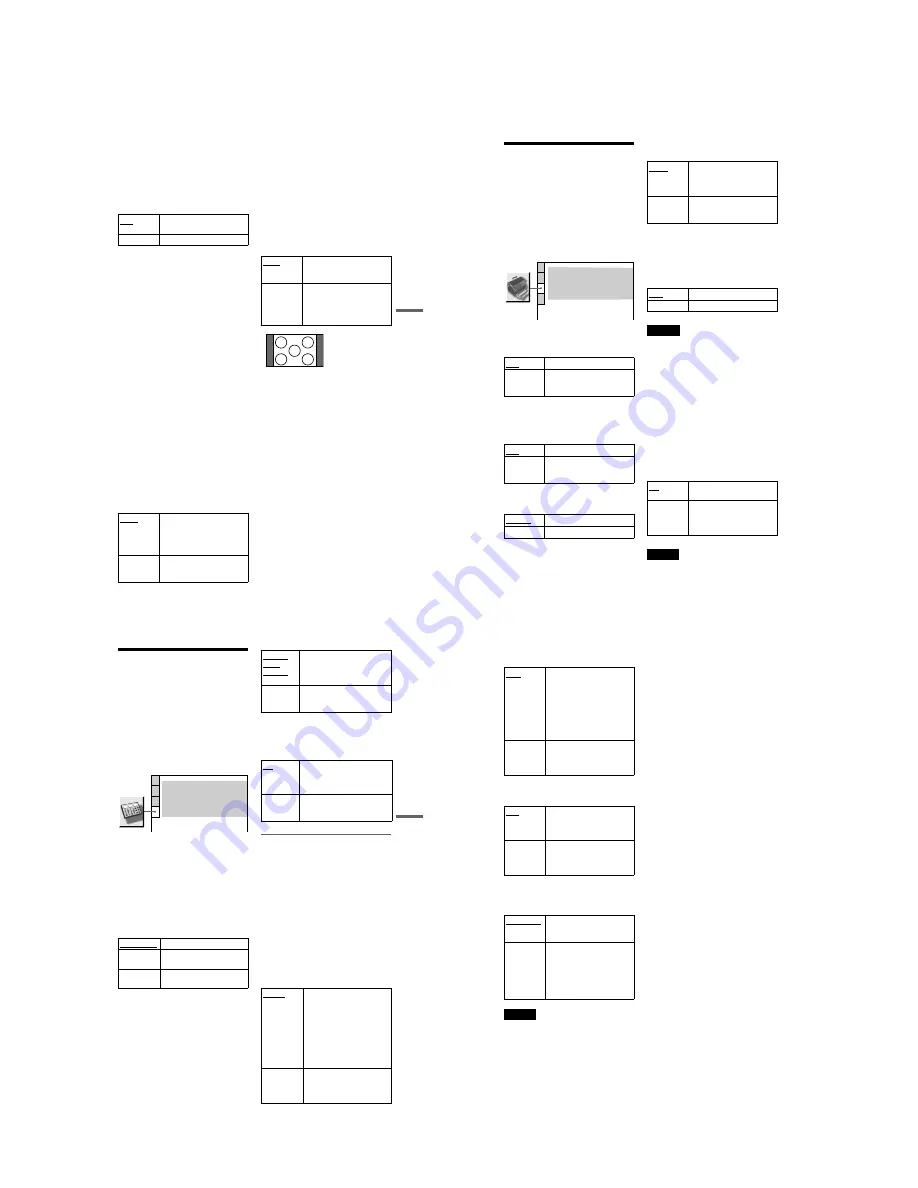
1-13
DVP-NS47P/NS57P/NS508P/NS64P/NS67P/NS608P
51
Settings and
Adjustments
◆
PROGRESSIVE (COMPONENT OUT
ONLY)
If your TV accepts progressive (525p/625p)
format signals, set “PROGRESSIVE
(COMPONENT OUT ONLY)” to “ON.”
Note that you must connect to a progressive
format TV using the COMPONENT VIDEO
OUT jacks (page 14).
To output progressive signals
1
Select “PROGRESSIVE
(COMPONENT OUT ONLY),” and
press ENTER.
2
Select “ON,” and press ENTER.
The display asks for confirmation.
3
Select “Start,” and press ENTER.
The video switches to a progressive
signal for 5 seconds.
4
If the picture appears normal, select
“YES,” and press ENTER.
If not, select “NO,” and press ENTER.
To reset the setting
If the picture does not appear normal or goes
blank, press
[
/
1
to turn off the player, and
enter “369” using the number buttons on the
remote, then press
[
/
1
to turn on the player
again.
◆
MODE (PROGRESSIVE)
In order for these images to appear natural on
your screen when output in progressive
mode, the progressive video signal needs to
be converted to match the type of DVD
software that you are watching.
This setting is effective only when you set
“PROGRESSIVE (COMPONENT OUT
ONLY)” in “SCREEN SETUP” to “ON.”
◆
4:3 OUTPUT
This setting is effective only when you set
“TV TYPE” in “SCREEN SETUP” to
“16:9.”
Adjust this to watch 4:3 aspect ratio
progressive signals. If you can change the
aspect ratio on your progressive format
(525p/625p) compatible TV, change the
setting on your TV, not the player. This
setting is effective only when
“PROGRESSIVE (COMPONENT OUT
ONLY)” is set to “ON” in “SCREEN
SETUP.”
OFF
To output normal (interlace)
signals.
ON
To output progressive signals.
AUTO
Automatically detects the
software type (film-based or
video-based) and selects the
appropriate conversion mode.
Normally, select this position.
VIDEO
Fixes the conversion mode to
the mode for video-based
software.
FULL
Select this when you can
change the aspect ratio on your
TV.
NORMAL
Select this when you cannot
change the aspect ratio on your
TV. Shows a 16:9 aspect ratio
signal with black bands on left
and right sides of the image.
16:9 aspect ratio TV
52
Custom Settings
(CUSTOM
SETUP)
Use this to set up playback related and other
settings.
Select “CUSTOM SETUP” in the Setup
Display. To use the display, see “Using the
Setup Display” (page 48).
The default settings are underlined and differ
depending on the player model.
◆
AUTO POWER OFF
Switches the Auto Power Off setting on or
off.
◆
AUTO PLAY
Switches the Auto Play setting on or off. This
function is useful when the player is
connected to a timer (not supplied).
◆
DIMMER
Adjusts the lighting of the front panel display.
◆
PAUSE MODE (DVDs only)
Selects the picture in pause mode.
◆
TRACK SELECTION (DVD VIDEO only)
Gives the sound track which contains the
highest number of channels priority when you
play a DVD VIDEO on which multiple audio
formats (PCM, MPEG audio, DTS, or Dolby
Digital format) are recorded.
Notes
• When you set the item to “AUTO,” the language
may change. The “TRACK SELECTION” setting
has higher priority than the “AUDIO” settings in
“LANGUAGE SETUP” (page 49).
• If you set “DTS” to “OFF” (page 54), the DTS
sound track is not played even if you set “TRACK
SELECTION” to “AUTO.”
• If PCM, DTS, MPEG audio, and Dolby Digital
sound tracks have the same number of channels,
the player selects PCM, DTS, MPEG audio, and
Dolby Digital sound tracks in this order.
◆
MULTI-DISC RESUME (DVD VIDEO/
VIDEO CD only)
Switches the Multi-disc Resume setting on or
off. Resume playback can be stored in
memory for up to 6 different DVD VIDEOs/
VIDEO CDs (page 23).
Note
If you run Quick Setup, Multi-disc Resume setting
stored in memory may return to the default settings.
OFF
Switches this function off.
ON
The player enters standby mode
when left in stop mode for more
than 30 minutes.
OFF
Switches this function off.
ON
Automatically starts playback
when the player is turned on by
a timer (not supplied).
BRIGHT
Makes the lighting bright.
DARK
Makes the lighting dark.
CUSTOM SETUP
AUTO POWER OFF:
AUTO PLAY:
DIMMER:
OFF
OFF
BRIGHT
AUTO
PAUSE MODE:
OFF
TRACK SELECTION:
ON
MULTI-DISC RESUME:
AUTO
The picture, including subjects
that move dynamically, is
output with no jitter. Normally
select this position.
FRAME
The picture, including subjects
that do not move dynamically,
is output in high resolution.
OFF
No priority given.
AUTO
Priority given.
ON
Stores the resume setting in
memory for up to 6 discs.
OFF
Does not store the resume
setting in memory. Playback
restarts at the resume point only
for the current disc in the player.
53
Settings and
Adjustments
Settings for the Sound
(AUDIO SETUP)
“AUDIO SETUP” allows you to set the sound
according to the playback and connection
conditions.
Select “AUDIO SETUP” in the Setup
Display. To use the display, see “Using the
Setup Display” (page 48).
The default settings are underlined and differ
depending on the player model.
◆
AUDIO DRC (Dynamic Range Control)
(DVDs only)
Makes the sound clear when the volume is
turned down when playing a DVD that
conforms to “AUDIO DRC.”
This function affects the output from the
following jacks:
– LINE OUT L/R (AUDIO) jacks
– DIGITAL OUT (OPTICAL or COAXIAL)
jack only when “DOLBY DIGITAL” is set
to “D-PCM” (page 53).
◆
DOWNMIX (DVDs only)
Switches the method for mixing down to 2
channels when you play a DVD which has
rear sound elements (channels) or is recorded
in Dolby Digital format. For details on the
rear signal components, see “Checking the
audio signal format” (page 40). This function
affects the output of the following jacks:
– LINE OUT L/R (AUDIO) jacks
– DIGITAL OUT (OPTICAL or COAXIAL)
jack when “DOLBY DIGITAL” is set to
“D-PCM” (page 53).
◆
DIGITAL OUT
Selects if audio signals are output via the
DIGITAL OUT (OPTICAL or COAXIAL)
jack.
Setting the digital output signal
Switches the method of outputting audio
signals when you connect a component such
as an audio component or MD deck with a
digital input jack.
For connection details, see page 15.
Select “DOLBY DIGITAL,” “MPEG,”
“DTS,” and “48kHz/96kHz PCM” after
setting “DIGITAL OUT” to “ON.”
If you connect a component that is
incompatible with the selected audio signal, a
loud noise (or no sound) may be heard from
the speakers, risking damage to your ears or
speakers.
◆
DOLBY DIGITAL (DVDs only)
Selects the type of Dolby Digital signal.
STANDARD
Normally, select this position.
TV MODE
Makes low sounds clear even if
you turn the volume down.
WIDE
RANGE
Gives you the feeling of being
at a live performance.
AUDIO SETUP
AUDIO DRC:
DIGITAL OUT:
STANDARD
ON
DOWNMIX:
DOLBY SURROUND
DOLBY DIGITAL:
MPEG:
D-PCM
PCM
DTS:
OFF
48kHz/96kHz PCM:
48kHz/16bit
DOLBY
SUR-
ROUND
Normally, select this position.
Multi-channel audio signals are
output to 2 channels for enjoying
surround sounds.
NORMAL
Multi-channel audio signals are
downmixed to 2 channels for use
with your stereo.
ON
Normally, select this position.
When you select “ON,” see
“Setting the digital output signal”
for further settings.
OFF
The influence of the digital
circuit upon the analogue circuit
is minimal.
D-PCM
Select this when the player is
connected to an audio
component without a built-in
Dolby Digital decoder. You can
select whether the signals
conform to Dolby Surround
(Pro Logic) or not by making
adjustments to the
“DOWNMIX” item in
“AUDIO SETUP” (page 53).
DOLBY
DIGITAL
Select this when the player is
connected to an audio
component with a built-in
Dolby Digital decoder.
,
continued
54
◆
MPEG (DVDs only)
Selects the type of MPEG audio signal.
◆
DTS
Selects whether or not to output DTS signals.
◆
48kHz/96kHz PCM (DVD VIDEO only)
Selects the sampling frequency of the audio
signal.
Note
The analogue audio signals from the LINE OUT
L/R (AUDIO) jacks are not affected by this setting
and keep their original sampling frequency level.
PCM
Select this when the player is
connected to an audio
component without a built-in
MPEG decoder. If you play
multi-channel MPEG audio
sound tracks, only the Front (L)
and Front (R) signals will be
output from your two front
speakers.
MPEG
Select this when the player is
connected to an audio
component with a built-in
MPEG decoder.
OFF
Select this when the player is
connected to an audio
component without a built-in
DTS decoder.
ON
Select this when the player is
connected to an audio
component with a built-in DTS
decoder.
48kHz/16bit
The audio signals of DVD
VIDEOs are always converted
to 48kHz/16bit.
96kHz/24bit
All types of signals including
96kHz/24bit are output in their
original format. However, if the
signal is encrypted for
copyright protection purposes,
the signal is only output as
48kHz/16bit.






























