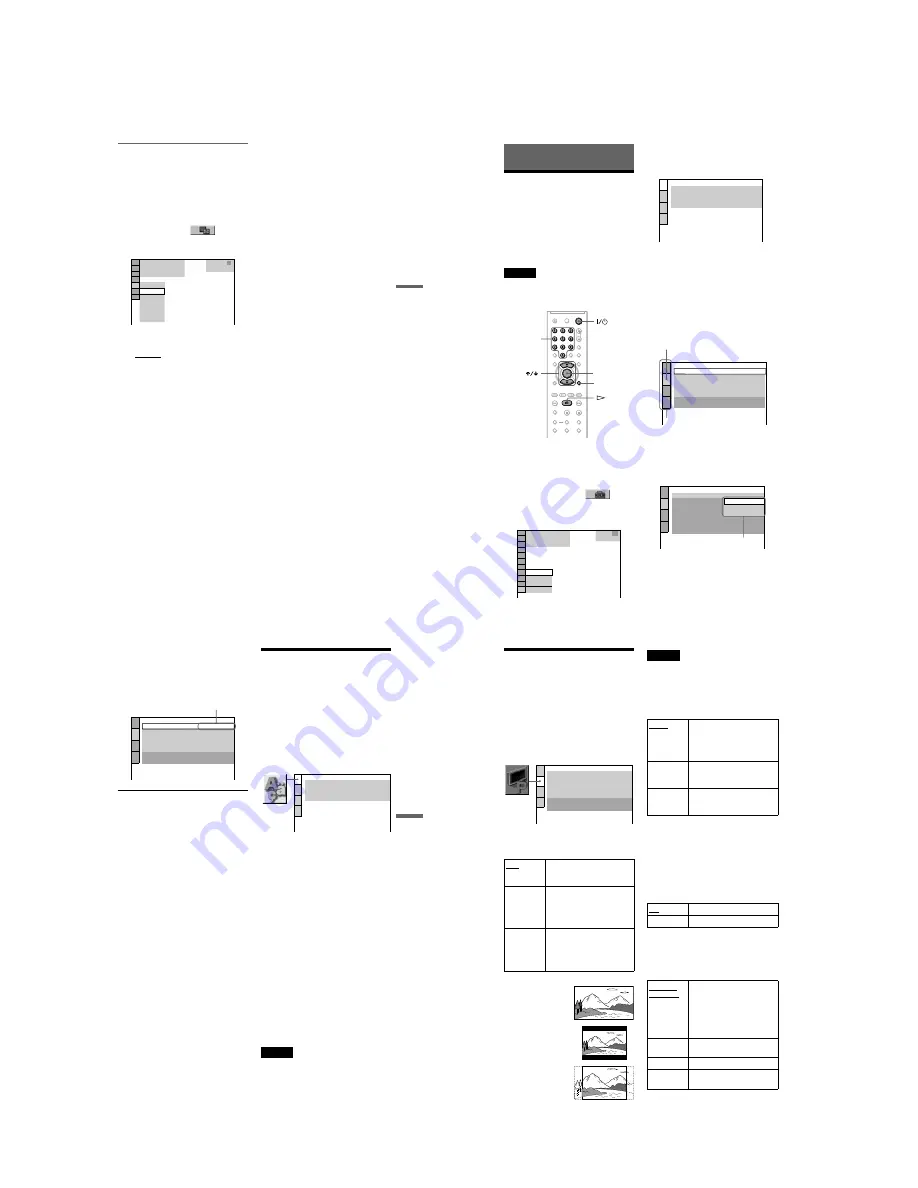
1-12
DVP-NS47P/NS57P/NS508P/NS64P/NS67P/NS608P
47
Enjo
yin
g
MP3 Aud
io an
d JPE
G Ima
ges
Selecting the slides’ appearance
(EFFECT)
You can select the way the slides are
displayed during a slide show.
1
Press DISPLAY twice while viewing a
JPEG image or when the player is in
stop mode.
2
Press
X
/
x
to select
(EFFECT),
then press ENTER.
The options for “EFFECT” appear.
3
Press
X
/
x
to select a setting.
The default setting is underlined.
• MODE 1: the images randomly cycle
through the effects.
• MODE 2: the next image slides over the
previous image.
• MODE 3: the image sweeps in from top
to bottom.
• MODE 4: the image sweeps in from left
to right.
• MODE 5: the image stretches out from
the center of the screen.
• OFF: turns off this function.
4
Press ENTER.
2 9 / 1 0 / 2 0 0 8
1(
MODE 1
DATA CD
JPEG
MODE 1
MODE 2
MODE 3
MODE 4
MODE 5
OFF
4)
3 ( 1 2)
48
Settings and Adjustments
Using the Setup Display
By using the Setup Display, you can make
various adjustments to items such as picture
and sound. You can also set a language for the
subtitles and the Setup Display, among other
things.
For details on each Setup Display item, see
pages from 49 to 54.
Note
Playback settings stored in the disc take priority
over the Setup Display settings and not all of the
functions described may work.
1
Press DISPLAY when the player is
in stop mode.
The Control Menu appears.
2
Press
X
/
x
to select
(SETUP), then press ENTER.
The options for “SETUP” appear.
3
Press
X
/
x
to select “CUSTOM,”
then press ENTER.
The Setup Display appears.
4
Press
X
/
x
to select the setup item
from the displayed list:
“LANGUAGE SETUP,” “SCREEN
SETUP,” “CUSTOM SETUP,” or
“AUDIO SETUP.” Then press
ENTER.
The Setup item is selected.
Example: “SCREEN SETUP”
5
Press
X
/
x
to select an item, then
press ENTER.
The options for the selected item appear.
Example: “TV TYPE”
ENTER
DISPLAY
Number
buttons
: :
STOP
( 47 )
QUICK
CUSTOM
RESET
DVD VIDEO
QUICK
LANGUAGE SETUP
OSD:
MENU:
AUDIO:
SUBTITLE:
ENGLISH
ENGLISH
ORIGINAL
ENGLISH
SCREEN SETUP
TV TYPE:
SCREEN SAVER:
BACKGROUND:
16:9
ON
COLOR SYSTEM (VIDEO CD):
AUTO
JACKET PICTURE
PROGRESSIVE
(COMPONENT OUT ONLY)
: OFF
MODE
(PROGRESSIVE)
:
AUTO
4:3 OUTPUT:
FULL
Selected item
Setup items
SCREEN SETUP
TV TYPE:
SCREEN SAVER:
COLOR SYSTEM (VIDEO CD):
BACKGROUND:
16:9
4:3 LETTER BOX
PROGRESSIVE
(COMPONENT OUT ONLY)
:
4:3 PAN SCAN
OFF
MODE
(PROGRESSIVE)
:
AUTO
4:3 OUTPUT:
FULL
16:9
Options
49
Settings and
Adjustments
6
Press
X
/
x
to select a setting, then
press ENTER.
The setting is selected and setup is
complete.
Example: “4:3 PAN SCAN”
To enter the Quick Setup mode
Select “QUICK” in step 3. Follow from step
5 of the Quick Setup explanation to make
basic adjustments (page 19).
To reset all of the “SETUP” settings
1
Select “RESET” in step 3 and press
ENTER.
2
Select “YES” using
X
/
x
.
You can also quit the process and return
to the Control Menu by selecting “NO”
here.
3
Press ENTER.
All the settings explained on pages 49 to
54 return to the default settings. Do not
press
[
/
1
while resetting the player,
which takes a few seconds to complete.
Setting the Display or
Sound Track Language
(LANGUAGE SETUP)
“LANGUAGE SETUP” allows you to set
various languages for the on-screen display or
sound track.
Select “LANGUAGE SETUP” in the Setup
Display. To use the display, see “Using the
Setup Display” (page 48).
◆
OSD (On-Screen Display)
Switches the display language on the screen.
◆
MENU (DVD VIDEO only)
You can select the desired language for the
disc’s menu.
◆
AUDIO (DVD VIDEO only)
Switches the language of the sound track.
When you select “ORIGINAL,” the language
given priority in the disc is selected.
◆
SUBTITLE (DVD VIDEO only)
Switches the language of the subtitle recorded
on the DVD VIDEO.
When you select “AUDIO FOLLOW,” the
language for the subtitles changes according
to the language you selected for the sound
track.
z
Hint
If you select “OTHERS
t
” in “MENU,”
“SUBTITLE,” or “AUDIO,” select and enter a
language code from “Language Code List” on
page 60 using the number buttons.
Note
If you select a language in “MENU,”
“SUBTITLE,” or “AUDIO” that is not recorded on
a DVD VIDEO, one of the recorded languages will
be automatically selected.
Selected setting
SCREEN SETUP
TV TYPE:
SCREEN SAVER:
BACKGROUND:
4:3 PAN SCAN
ON
COLOR SYSTEM (VIDEO CD):
AUTO
JACKET PICTURE
PROGRESSIVE
(COMPONENT OUT ONLY)
: OFF
MODE
(PROGRESSIVE)
:
AUTO
4:3 OUTPUT:
FULL
LANGUAGE SETUP
OSD:
MENU:
AUDIO:
SUBTITLE:
ENGLISH
ENGLISH
ORIGINAL
ENGLISH
50
Settings for the Display
(SCREEN SETUP)
Choose settings according to the TV to be
connected.
Select “SCREEN SETUP” in the Setup
Display. To use the display, see “Using the
Setup Display” (page 48).
The default settings are underlined and differ
depending on the player model.
◆
TV TYPE
Selects the aspect ratio of the connected TV
(4:3 standard or wide).
Note
Depending on the DVD, “4:3 LETTER BOX” may
be selected automatically instead of “4:3 PAN
SCAN” or vice versa.
◆
COLOR SYSTEM (VIDEO CD)
Selects the colour system when you play a
VIDEO CD.
◆
SCREEN SAVER
The screen saver image appears when you
leave the player in pause or stop mode for 15
minutes, or when you play a CD, or DATA
CD (MP3 audio)/DATA DVD (MP3 audio)
for more than 15 minutes. The screen saver
will help prevent your display device from
becoming damaged (ghosting). Press
H
to
turn off the screen saver.
◆
BACKGROUND
Selects the background colour or picture on
the TV screen when the player is in stop mode
or while playing a CD, or DATA CD (MP3
audio)/DATA DVD (MP3 audio).
16:9
Select this when you connect a
wide-screen TV or a TV with a
wide mode function.
4:3
LETTER
BOX
Select this when you connect a
4:3 screen TV. Displays a wide
picture with bands on the upper
and lower portions of the
screen.
4:3
PAN SCAN
Select this when you connect a
4:3 screen TV. Automatically
displays the wide picture on the
entire screen and cuts off the
portions that do not fit.
SCREEN SETUP
TV TYPE:
SCREEN SAVER:
BACKGROUND:
16:9
ON
COLOR SYSTEM (VIDEO CD):
AUTO
JACKET PICTURE
PROGRESSIVE
(COMPONENT OUT ONLY)
: OFF
MODE
(PROGRESSIVE)
:
AUTO
4:3 OUTPUT:
FULL
16:9
4:3 LETTER BOX
4:3 PAN SCAN
AUTO
Outputs the video signal in the
system of the VIDEO CD,
either PAL or NTSC. If your
TV is the DUAL system, select
AUTO.
PAL
Changes the video signals of an
NTSC VIDEO CD and outputs
it in the PAL system.
NTSC
Changes the video signals of a
PAL VIDEO CD and outputs it
in the NTSC system.
ON
Turns on the screen saver.
OFF
Turns off the screen saver.
JACKET
PICTURE
The jacket picture (still picture)
appears, but only when the
jacket picture is already
recorded on the disc (CD-
EXTRA, etc.). If the disc does
not contain a jacket picture, the
“GRAPHICS” picture appears.
GRAPHICS
A preset picture stored in the
player appears.
BLUE
The background colour is blue.
BLACK
The background colour is
black.
















































