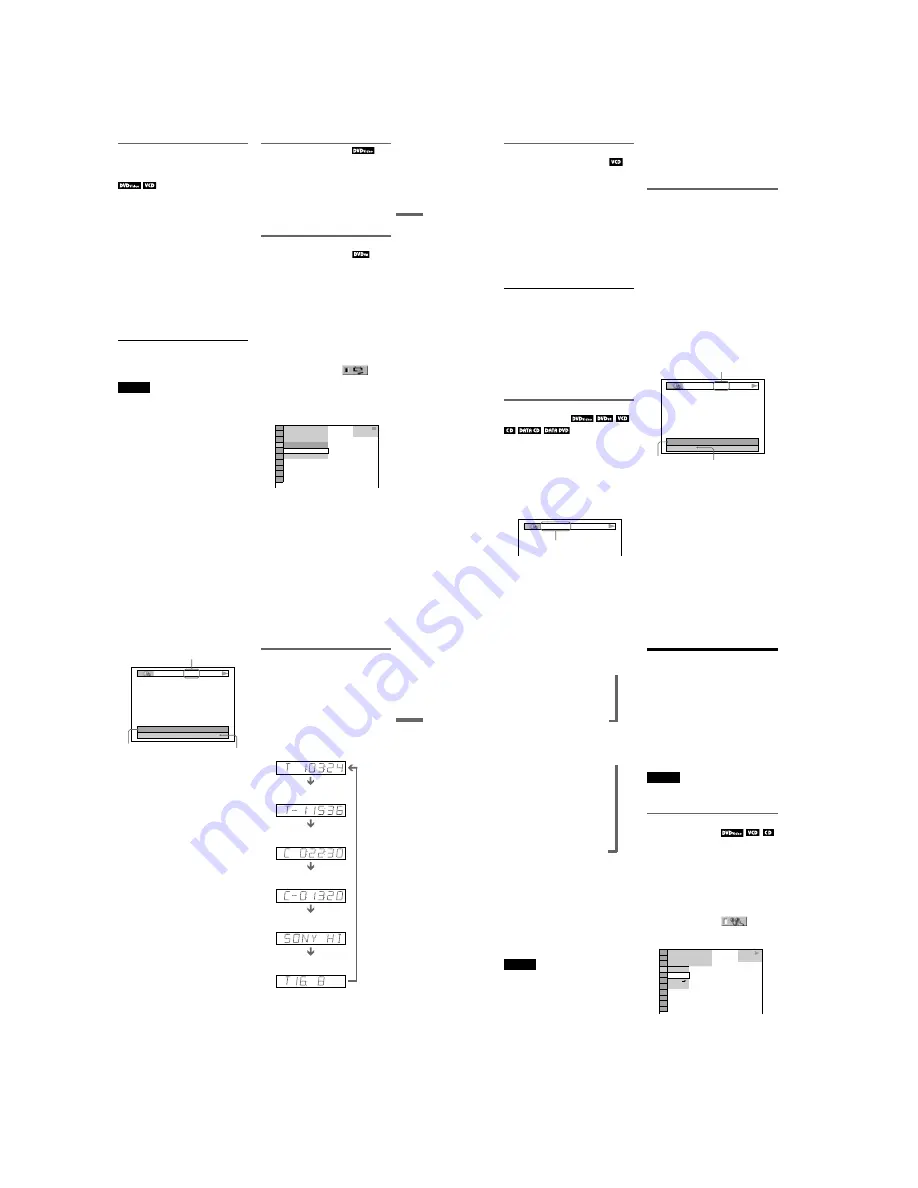
1-6
DVP-NS47P/NS57P/NS508P/NS64P/NS67P/NS608P
23
Playback
Resuming Playback From the
Point Where You Stopped the
Disc (Multi-disc Resume)
The player stores the point where you stopped
the disc for up to 6 discs and resumes
playback the next time you insert the same
disc. If you store a resume playback point for
the seventh disc, the resume playback point
for the first disc is deleted.
1
While playing a disc, press
x
to
stop playback.
“RESUME” appears on the front panel
display.
2
Press
H
.
The player starts playback from the point
where you stopped the disc in step 1.
z
Hint
To play from the beginning of the disc, press
x
twice, then press
H
.
Notes
• “MULTI-DISC RESUME” in “CUSTOM
SETUP” must be set to “ON” (default) for this
function to work (page 52).
• The point where you stopped playing is cleared
when:
– you change the play mode.
– you change the settings on the Setup Display.
• For DVD-VR mode, CDs, DATA CDs, and
DATA DVDs, the player remembers the resume
playback point for the current disc.
The resume point is cleared when:
– you opened the disc tray.
– you disconnect the mains lead.
– the player enters standby mode (DATA CD/
DATA DVD only).
• Resume Play does not work during Shuffle Play
and Programme Play.
• This function may not work with some discs.
• If “MULTI-DISC RESUME” in “CUSTOM
SETUP” is set to “ON” and you playback a
recorded disc such as DVD-RW, the player may
playback other recorded discs from the same
resume point.
Using the DVD’s Menu
A DVD VIDEO is divided into long sections
of a picture or a music feature called “titles.”
Press TOP MENU to select a title you want
when you play a DVD VIDEO which
contains several titles. Press MENU to select
items such as language for the sound and
subtitles when you play a DVD VIDEO that
allows you to do so.
Selecting “ORIGINAL” or “PLAY
LIST” in DVD-VR mode
Some DVD-VR (Video Recording) mode
have two types of titles for playback:
originally recorded titles (ORIGINAL) and
titles that can be created on recordable DVD
players for editing (PLAY LIST). You can
select the type of title to be played.
1
Press DISPLAY when the player is
in stop mode.
The Control Menu appears.
2
Press
X
/
x
to select
(ORIGINAL/PLAY LIST), then press
ENTER.
The options for “ORIGINAL/PLAY
LIST” appear.
3
Press
X
/
x
to select a setting.
• PLAY LIST: plays the titles created
from “ORIGINAL” for editing.
• ORIGINAL: plays the titles originally
recorded.
4
Press ENTER.
1 8 ( 3 4 )
1 2 ( 2 7 )
DVD-VR
PLAY LIST
PLAY LIST
ORIGINAL
T
1 : 3 2 : 5 5
,
continued
24
Playing VIDEO CDs With PBC
Functions (PBC Playback)
PBC (Playback Control) allows you to play
VIDEO CDs interactively by following the
menu on the TV screen.
When you start playing a VIDEO CD with
PBC functions, the menu for your selection
appears.
Select an item using the number buttons, and
press ENTER. Then, follow the instructions
in the menu for interactive operations (press
H
when “Press SELECT” appears).
Refer to the instructions supplied with the
disc, as the operating procedure may differ
depending on the VIDEO CD.
To return to the menu
Press
O
RETURN.
z
Hint
To play without using PBC, press
.
/
>
or the
number buttons while the player is stopped to select
a track, then press
H
or ENTER.
“Play without PBC” appears on the TV screen and
the player starts continuous play. You cannot play
still pictures such as a menu.
To return to PBC playback, press
x
twice then
press
H
.
Checking the Playing Time and
Remaining Time
You can check the playing time and
remaining time of the current title, chapter, or
track. Also, you can check the DVD/CD text,
track name, or ID3 tag information (MP3
audio) recorded on the disc.
1
Press TIME/TEXT during playback.
The following display appears.
2
Press TIME/TEXT repeatedly to
change the time information.
The available time information depends
upon the type of disc you are playing.
Checking the play information of
the disc
To check the DVD/CD text
Press TIME/TEXT repeatedly to display text
recorded on the DVD/CD.
The DVD/CD text appears only when text is
recorded in the disc. You cannot change the
text. If the disc does not contain text, “NO
TEXT” appears.
To check DATA CD (MP3 audio)/DATA DVD
(MP3 audio) album name, etc.
By pressing TIME/TEXT while playing MP3
audio tracks on a DATA CD/DATA DVD,
you can display the name of the album/track,
and the audio bit rate (the amount of data per
second of the current audio track) on your TV
screen.
If an MP3 audio track has an ID3 tag, the
player will display the album name/track title
from the ID3 tag information.
ID3 tag information for MP3 audio track is
displayed when the tracks have ID3 version 1
or ID3 version 2. If there are ID3 version 1
and version 2 tags, ID3 version 2 tag
information has priority.
Note that this player supports ID3 versions
1.0/1.1 and 2.2/2.3.
T 1:01:57
Time
information
T
17:30
128k
JAZZ
RIVER SIDE
Bit rate
Album name
Track name
25
Playback
Checking the information on the
front panel display
You can view the time information and text
displayed on the TV screen also on the front
panel display. The information on the front
panel display changes as follows when you
change the time information on your TV
screen.
When playing a DVD
T
17:30
128k
JAZZ CONCERT 2008
RIVER SIDE SPOT OF THE WORLD
Bit rate
ID3 album name
ID3 track title
Playing time of the current title
Remaining time of the
current title
Playing time of the
current chapter
Remaining time of the
current chapter
Text
Current title and chapter
number
(returns to top automatically)
,
continued
26
When playing a DATA CD (MP3 audio) or
DATA DVD (MP3 audio)
When playing a VIDEO CD (without PBC
functions) or CD
z
Hints
• When playing VIDEO CDs without PBC
functions, the track number, and the index number
are displayed after text.
• When playing VIDEO CDs with PBC functions,
the scene number, or the playing time are
displayed.
• Long text that does not fit in a single line will
scroll across the front panel display.
• You can also check the time information and text
using the Control Menu (page 11).
Notes
• Depending on the type of disc being played, the
DVD/CD text or track name may not be
displayed.
• The player can only display the first level of the
DVD/CD text, such as the disc name or title.
• Playing time of MP3 audio tracks may not be
displayed correctly.
• If you play a disc containing JPEG image files
only, “NO AUDIO DATA” appears when
“MODE (MP3, JPEG)” is set to “AUTO,”
“JPEG” appears when “MODE (MP3, JPEG)” is
set to “IMAGE (JPEG)” in the front panel display.
Various Play Mode
Functions
(Programme Play,
Shuffle Play, Repeat Play, A-B Repeat
Play)
You can set the following play modes:
• Programme Play (page 26)
• Shuffle Play (page 28)
• Repeat Play (page 28)
• A-B Repeat Play (page 29)
Note
The play mode is cancelled when:
– you open the disc tray.
– the player enters standby mode by pressing
[
/
1
.
Creating your own programme
(Programme Play)
You can play the contents of a disc in the
order you want by arranging the order of the
titles, chapters, or tracks on the disc to create
your own programme. You can programme
up to 99 titles, chapters, and tracks.
1
Press DISPLAY.
The Control Menu appears.
2
Press
X
/
x
to select
(PROGRAM), then press ENTER.
The options for “PROGRAM” appear.
3
Press
X
/
x
to select “SET
t
,” then
press ENTER.
Playing time and number of the
current track
Track name or ID3 track title
Current album and track number
(returns to top automatically)
,
,,
Playing time and number of the
current track
Remaining time of the current track
Remaining time of the disc
Text
Playing time of the disc
,
,
,
,
,
OFF
OFF
SET
ON
PLAY
1 8 ( 3 4 )
1 2 ( 2 7 )
T
1 : 3 2 : 5 5
DVD VIDEO


























