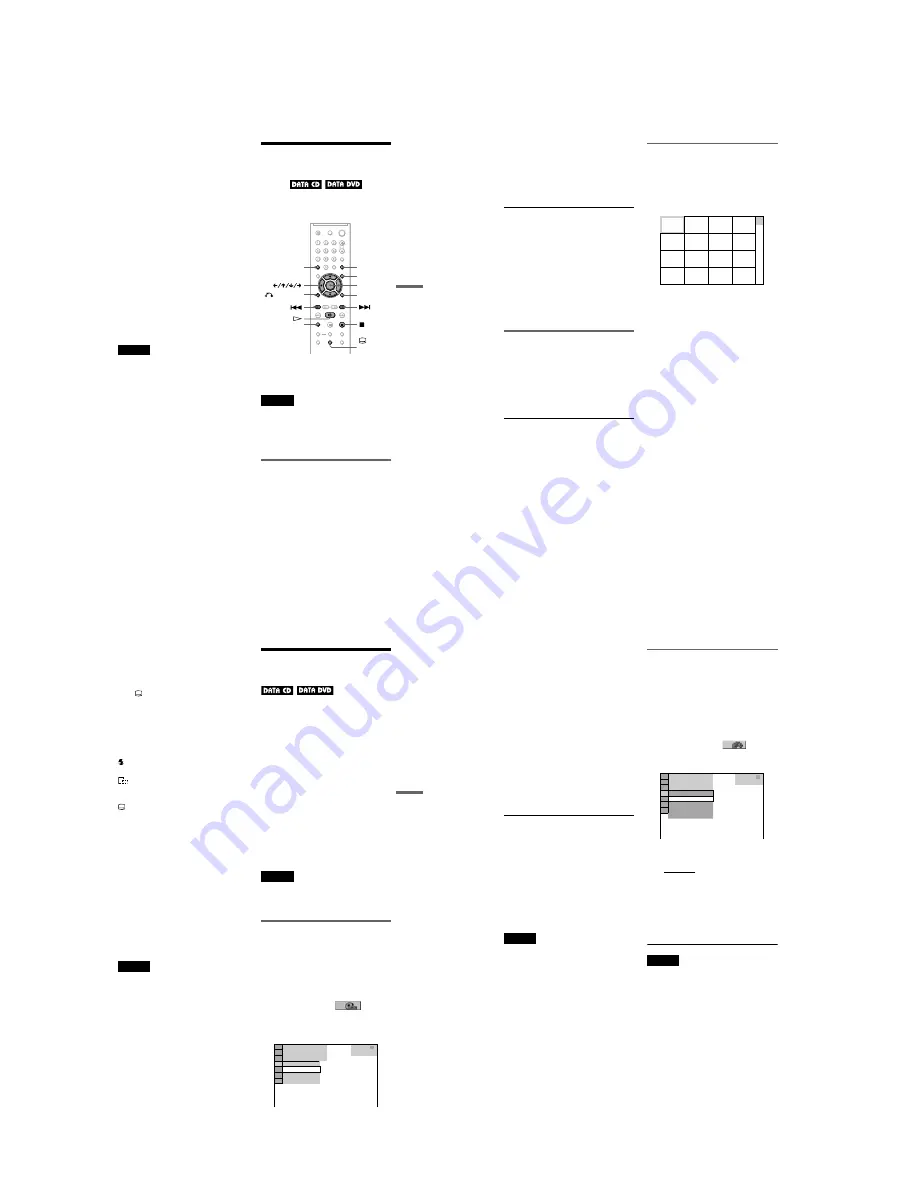
1-11
DVP-NS47P/NS57P/NS508P/NS64P/NS67P/NS608P
43
Enjo
yin
g
MP3 Aud
io an
d JPE
G Ima
ges
When you insert a DATA CD/DATA DVD
and press
H
, the numbered tracks (or files)
are played sequentially, from
1
through
7
.
Any sub-albums/tracks (or files) contained
within a currently selected album take
priority over the next album in the same tree.
(Example:
C
contains
D
so
4
is played
before
5
.)
When you press MENU and the list of album
names appears (page 44), the album names
are arranged in the following order:
A
t
B
t
C
t
D
t
F
t
G
. Albums
that do not contain tracks (or files) (such as
album
E
) do not appear in the list.
z
Hints
• If you add numbers (01, 02, 03, etc.) to the front
of the track/file names when you store the tracks
(or files) in a disc, the tracks and files will be
played in that order.
• Since a disc with many trees takes longer to start
playback, it is recommended that you create
albums with no more than two trees.
Notes
• Depending on the software you use to create the
DATA CD/DATA DVD, the playback order may
differ from the above illustration.
• The playback order above may not be applicable
if there are more than 200 albums and 300 tracks/
files in each album.
• The player can recognize up to 200 albums (the
player will count just albums, including albums
that do not contain MP3 audio tracks and JPEG
image files). The player will not play any albums
beyond the 200th album.
• Proceeding to the next or another album may take
some time.
Playing MP3 Audio
Tracks or JPEG Image
Files
You can play MP3 audio tracks and JPEG
image files on DATA CDs or DATA DVDs.
z
Hint
You can view the disc information while playing
MP3 audio tracks (page 24).
Notes
• DATA CDs recorded in KODAK Picture CD
format automatically start playing when inserted.
• If no MP3 audio track or JPEG image file is
recorded on the DATA CD/DATA DVD, “No
audio data” or “No image data” appears on the
screen.
Selecting an album
1
Press MENU.
The list of albums on the disc appears.
When an album is being played, its title is
shaded.
2
Press
X
/
x
to select the album you
want to play.
PICTURE
NAVI
RETURN
ENTER
CLEAR
ZOOM
MENU
DISPLAY
/
SUBTITLE
,
continued
44
3
Press
H
.
Playback starts from the selected album.
To select MP3 audio tracks, see
“Selecting an MP3 audio track”
(page 44).
To select JPEG image files, see
“Selecting a JPEG image file” (page 44).
To stop playback
Press
x
.
To go to the next or previous page
Press
c
or
C
.
To turn on or off the display
Press MENU repeatedly.
z
Hint
Of the selected album, you can select to play only
the MP3 audio tracks, JPEG image files, or both, by
setting “MODE (MP3, JPEG)” (page 45).
Selecting an MP3 audio track
1
After step 2 of “Selecting an album,”
press ENTER.
The list of tracks in the album appears.
2
Press
X
/
x
to select a track, and press
ENTER.
Playback starts from the selected track.
To stop playback
Press
x
.
To go to the next or previous page
Press
c
or
C
.
To return to the previous display
Press
O
RETURN.
To go to the next or previous MP3 audio
track
Press
>
or
.
during playback. You can
select the first track of the next album by
pressing
>
during playback of the last
track of the current album.
Note that you cannot return to the previous
album by using
.
, and that you need to
select the previous album from the album list.
Selecting a JPEG image file
1
After step 2 of “Selecting an album,”
press PICTURE NAVI.
The image files in the album appear in 16
subscreens. A scroll box is displayed on
the right.
To display additional images, select a
bottom image and press
x
. To return to a
previous image, select a top image and
press
X
.
2
Press
C
/
X
/
x
/
c
to select the image you
want to view, and press ENTER.
The selected image appears.
To go to the next or previous JPEG image
file
Press
C
or
c
during playback. You can select
the first file of the next album by pressing
c
during playback of the last file of the current
album.
Note that you cannot return to the previous
album by using
C
, and that you need to select
the previous album from the album list.
To rotate a JPEG image
Press
X
/
x
while viewing the image. Each
time you press
X
, the image rotates
counterclockwise by 90 degrees.
To return to normal view, press CLEAR.
Note that the view also returns to normal if
you press
C
/
c
to go to the next or previous
image.
To magnify a JPEG image (ZOOM)
Press ZOOM while viewing the image. You
can enlarge the image up to four times the
original size, and scroll using
C
/
X
/
x
/
c
.
To return to normal view, press CLEAR.
◆
When pressed once (x2)
The image enlarges twice the original size.
1
2
3
4
5
6
7
8
13
14
15
16
9
10
11
12
45
Enjo
yin
g
MP3 Aud
io an
d JPE
G Ima
ges
◆
When pressed twice (x4)
The image enlarges four times the original
size.
To display JPEG image information
Press
/SUBTITLE while viewing JPEG
image files.
The file name, camera maker/model, date,
time, picture resolution, file size, camera
setting information (ISO speed rating,
Exposure time, F Number, Exposure bias, or
Focal length) of the picture are displayed on
the screen.
is displayed when the picture was taken
using flash.
is displayed when the image is
automatically rotated.
To hide the information, press
/SUBTITLE.
Note that the above information may not
appear depending on the digital camera.
To stop viewing the JPEG image
Press
x
.
z
Hints
• While viewing JPEG image files, you can set
options such as “INTERVAL” (page 46),
“EFFECT” (page 47), and “SHARPNESS”
(page 32).
• You can view JPEG images files without MP3
audio by setting “MODE (MP3, JPEG)” to
“IMAGE (JPEG)” (page 45).
• The date the picture was taken is displayed beside
“DATE” in the Control Menu (page 11). Note that
no date may appear depending on the digital
camera.
Note
PICTURE NAVI does not work if “AUDIO (MP3)”
is selected in “MODE (MP3, JPEG)” (page 45).
Enjoying JPEG Images as
a Slide Show
You can play JPEG image files on a DATA
CD/DATA DVD successively as a slide
show.
1
Press MENU.
The list of albums on the DATA CD/
DATA DVD appears.
2
Press
X
/
x
to select an album.
3
Press
H
.
The JPEG images in the selected album
start playing as a slide show.
To stop playback
Press
x
.
Notes
• The slide show stops when
X
/
x
or ZOOM is
pressed.To resume the slide show, press
H
.
• This function does not work if “MODE (MP3,
JPEG)” is set to “AUDIO (MP3)” (page 45).
Viewing a slide show with sound
(MODE (MP3, JPEG))
When JPEG image files and MP3 audio
tracks are placed in the same album, you can
enjoy a slide show with sound.
1
Press DISPLAY during stop mode.
The Control Menu appears.
2
Press
X
/
x
to select
(MODE
(MP3, JPEG)), and press ENTER.
The options for “MODE (MP3, JPEG)”
appear.
DATA CD
MP3
1 8 ( 3 4 )
1 2 ( 2 7 )
T
3 2 : 5 5
IMAGE (JPEG)
AUDIO (MP3)
AUTO
AUTO
,
continued
46
3
Press
X
/
x
to select “AUTO” (default),
and press ENTER.
• AUTO: plays both the JPEG image files
and MP3 audio tracks in the same
album as a slide show.
• AUDIO (MP3): plays only MP3 audio
tracks continuously.
• IMAGE (JPEG): plays only JPEG
image files continuously.
4
Press MENU.
The list of albums on the DATA CD/
DATA DVD appears.
5
Press
X
/
x
to select the album that
contains both the MP3 audio tracks
and JPEG images you want to play.
6
Press
H
.
A slide show starts with sound.
z
Hints
• To repeat both MP3 audio tracks and JPEG image
files in a single album, repeat the same MP3 audio
track or album when “MODE (MP3, JPEG)” is set
to “AUTO.” See “Playing repeatedly (Repeat
Play)” (page 28) to repeat the track or album.
• The player recognizes a maximum of 200 albums
regardless of the selected mode. Of each album,
the player recognizes up to 300 MP3 audio tracks
and 300 JPEG image files when “AUTO” is
selected, 600 MP3 audio tracks when “AUDIO
(MP3)” is selected, 600 JPEG image files when
“IMAGE (JPEG)” is selected.
Notes
• This function does not work if the MP3 audio
tracks and JPEG image files are not placed in the
same album.
• If playing time of JPEG image or MP3 audio is
longer than the other, the longer one continues
without sound or image.
• If you play large MP3 track data and JPEG image
data at the same time, the sound may skip. It is
recommended that you set the MP3 bit rate to 128
kbps or lower when creating the file. If the sound
still skips, then reduce the size of the JPEG file.
Setting the pace for a slide show
(INTERVAL)
You can set the time the slides are displayed
on the screen.
1
Press DISPLAY twice while viewing a
JPEG image or when the player is in
stop mode.
The Control Menu appears.
2
Press
X
/
x
to select
(INTERVAL), then press ENTER.
The options for “INTERVAL” appear.
3
Press
X
/
x
to select a setting.
The default setting is underlined.
• NORMAL: sets to standard duration.
• FAST: sets a duration shorter than
NORMAL.
• SLOW 1: sets a duration longer than
NORMAL.
• SLOW 2: sets a duration longer than
SLOW 1.
4
Press ENTER.
Note
Some JPEG files, especially progressive JPEG files
or JPEG files of 3,000,000 pixels or more, may take
longer to display than others, which may make the
duration seem longer than the setting you selected.
2 9 / 1 0 / 2 0 0 8
1(
NORMAL
DATA CD
JPEG
NORMAL
FAST
SLOW 1
SLOW 2
4)
3 (
12)






























