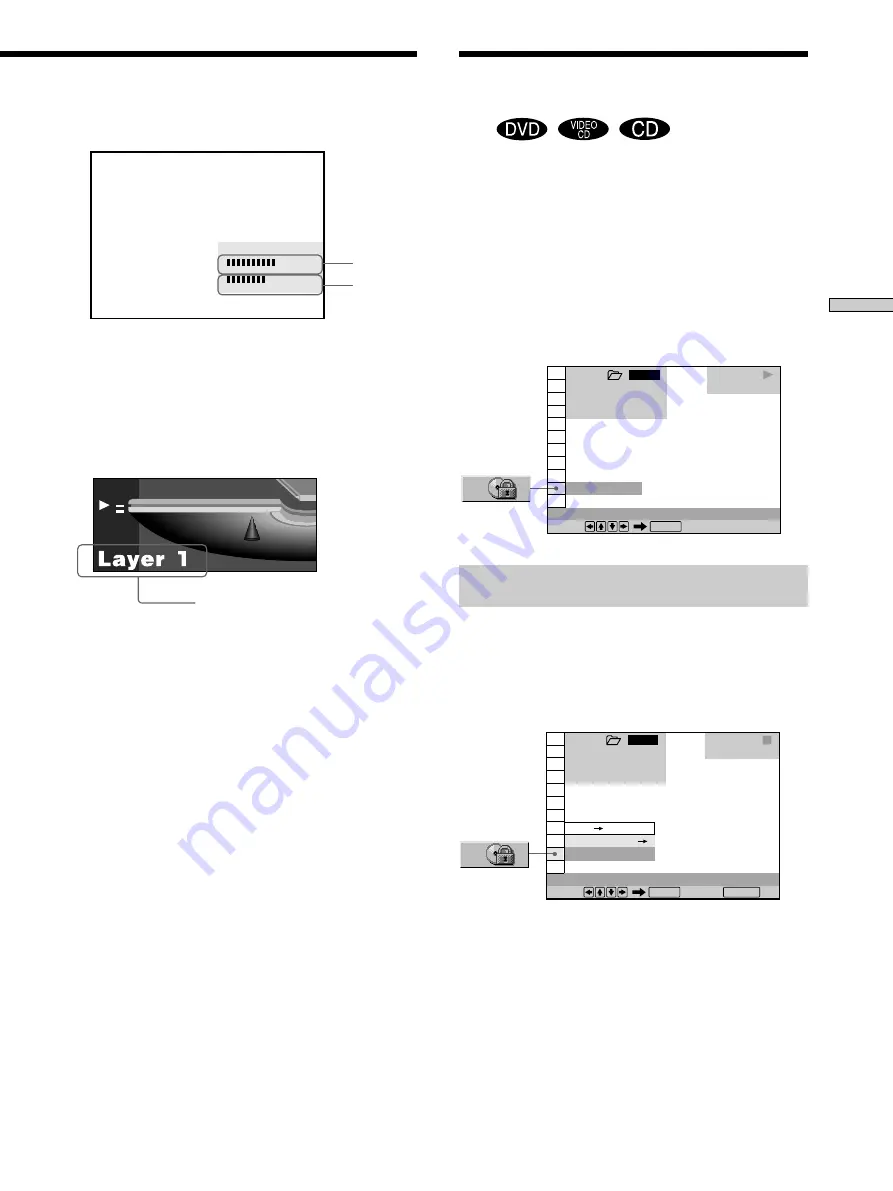
53
Using V
arious Functions with the Contr
ol Menu
Using a registered password, you can set playback
restrictions for the desired disc(s).
You can set the same Custom Parental Control password
for up to 301 slots. When you have the player store a new
disc in memory, the data for the old disc is erased.
The same password is used for both Parental Control
(page 71) and Custom Parental Control.
Select “CUSTOM PARENTAL CONTROL” after pressing
DISPLAY.
Setting the Custom Parental Control for a
disc
1
Select the disc you want to lock.
If a disc is playing, press
x
to stop playback.
2
Select “CUSTOM PARENTAL CONTROL” using
M
/
m
,
then press ENTER.
1 8 ( 3 4 )
1 2 ( 2 7 )
C 0 1 : 3 2 : 5 5
DVD
1 2 3
ALL
OFF
CUSTOM PARENTAL CONTROL
Select:
ENTER
1 8 ( 3 4 )
1 2 ( 2 7 )
C 0 1 : 3 2 : 5 5
DVD
1 2 3
ALL
OFF
PASSWORD
CUSTOM PARENTAL CONTROL
Select: Cancel:
ENTER
RETURN
ON
Locking Discs (Custom
Parental Control)
Z
Appears when the DVD has
dual layers
When you play MPEG audio sound tracks
Bit rate refers to the amount of video/audio data per
second in a disc. The higher the bit rate, the larger the
amount of data. When the bit rate level is high, there is a
large amount of data. However, this does not always
mean that you can get higher quality pictures or sounds.
LAYER
Indicates the approximate point where the disc is playing.
If it is a dual-layer DVD, the player indicates which layer
is being read (“Layer 0” or “Layer 1”).
For details on the layers, see page 86 (DVD).
Audio
Video
BIT RATE
0
5
10
kbps
Mbps
0
1000
















































