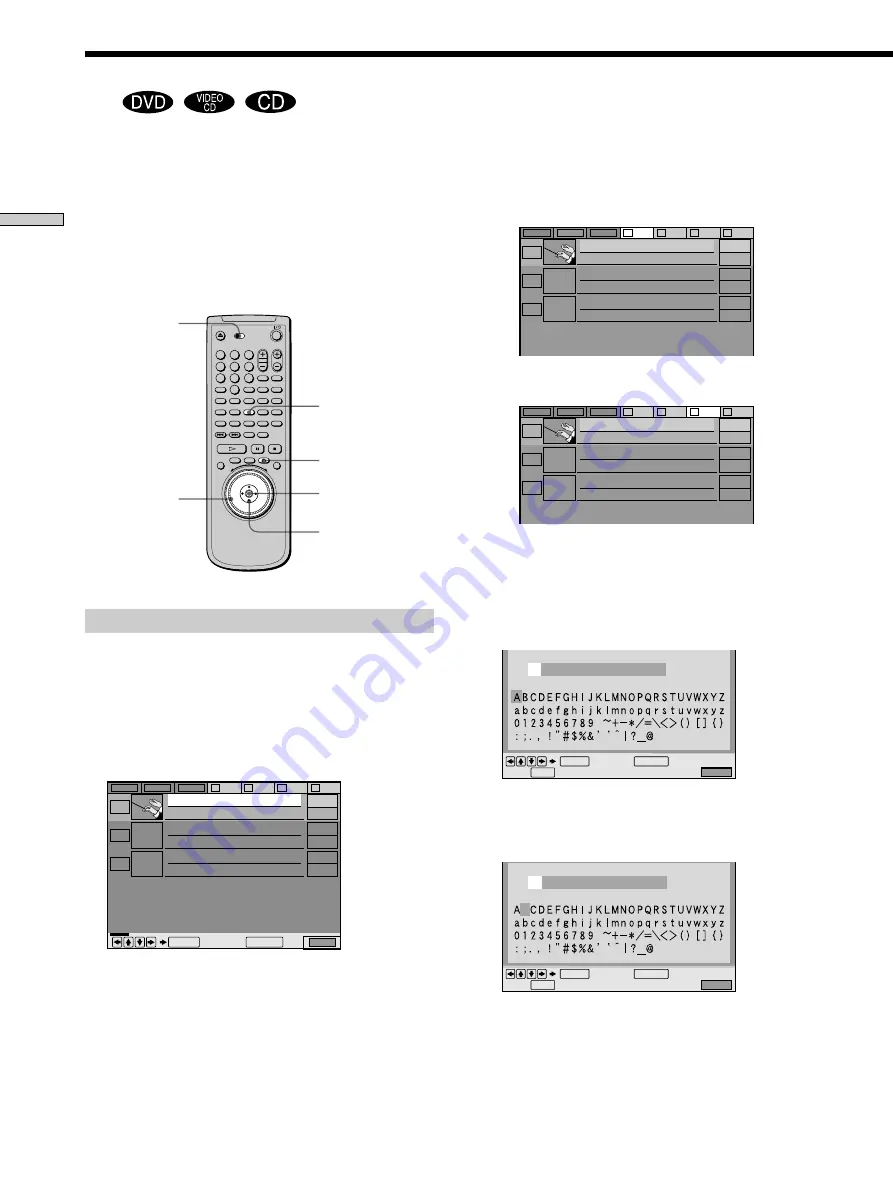
36
Playing Discs
EDIT
DISC MEMO INPUT
B
B
Quit:
EDIT
Cancel:
RETURN
ENTER
DISC MEMO INPUT
Quit:
EDIT
Cancel:
RETURN
ENTER
EDIT
ALL
DVD
CD
A
B
C
D
2
Music Madness
4
23
CD
CD
CD
Classical
ALL
DVD
CD
A
B
C
D
2
Music Madness
4
23
CD
CD
CD
Classical
To label a folder:
1
Press EDIT to enter the edit mode.
2
Press
M
.
The folder A is highlighted.
3
Select the folder you want to label by pr
essing
<
/
,
.
2
Press ENTER.
The DISC MEMO INPUT display appears when you
have selected a disc.
The FOLDER NAME INPUT display appears when
you have selected a folder.
3
Select a character by pr
essing
<
/
M
/
m
/
,
or by
turning the click shuttle.
The selected character changes color.
4
Press ENTER.
Labeling Discs and Folders (Disc Browser - Edit Mode)
Z
Set the TV/DISC
BROWSER/DVD
switch to DISC
BROWSER.
1
2
3
4
5
6
7
8
9
0
A
-/--
B
C
D
ALL
DVD
EDIT
MEGA
SORT
FILE
LOAD
CD
TIME
EDIT
Click shuttle
ENTER
<
/
M
/
m
/
,
ALL
DVD
CD
A
B
C
D
EDIT
2
Music Madness
4
23
CD
CD
CD
Cancel:
ENTER
RETURN
Classical
O
RETURN
You can label the disc with a personal title of 16 characters
(Disc Memo) when DVD TEXT or CD TEXT is not
recorded on the disc, and the folders A through D with a
title of 3 characters.
The Disc Memo can be anything you like, such as a title,
musician’s name, category or date of purchase.
You can also assign a genre label to the disc. This will
help you keep your discs organized.
Labeling a disc or folder
1
Select the disc or folder you want to label.
To label a disc:
Select the disc on the Disc Browser, then press EDIT to
enter the edit mode.
The selected disc’s text only is highlighted and “EDIT”
appears at the right bottom corner.
















































