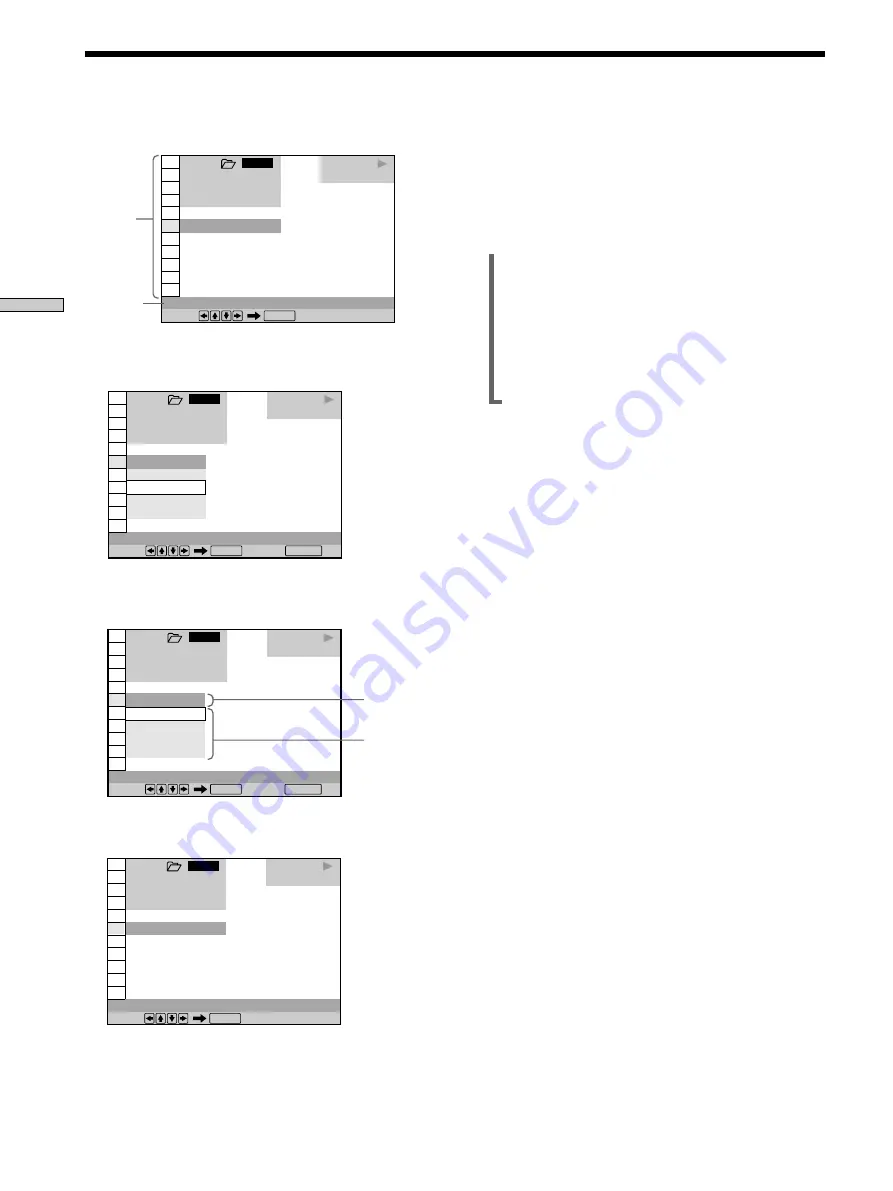
42
Using V
arious Functions with the Contr
ol Menu
1 8 ( 3 4 )
1 2 ( 2 7 )
C 0 1 : 3 2 : 5 5
1: ENGLISH
DVD
1 2 3
ALL
Select:
SUBTITLE
ENTER
3
Select the item you want using
M
/
m
.
4
Press ENTER.
5
Select the item you want using
M
/
m
.
6
Press ENTER.
Items
Items
Selected
item
Selected
item
To cancel while making a selection
Press
O
RETURN.
To display other items
Each time you press DISPLAY, the Control Menu display
changes as follows:
,
Control Menu display 1
m
Control Menu display 2
(The items except the first three items from the top
are changed to other items.)
m
ADVANCED display (see page 52)
m
Control Menu display off
The Control Menu display items are different depending
on the disc.
z
You can select some items directly
Some items can be selected by pressing the corresponding button
on the remote or on the player. In this case, only the item you
selected is displayed. For instructions on using the buttons, see
the pages of each relevant item. For a list of available buttons on
the player and remote, see pages 88 to 91.
Note
Some Control Menu display items require operations other than
selecting the setting. For details on these items, see the relevant
pages.
1 8 ( 3 4 )
1 2 ( 2 7 )
C 0 1 : 3 2 : 5 5
OFF
1: ENGLISH
2: FRENCH
3: SPANISH
1: ENGLISH
DVD
1 2 3
ALL
Select: Cancel:
SUBTITLE
ENTER
RETURN
OFF
1: ENGLISH
2: FRENCH
3: SPANISH
1: ENGLISH
1 8 ( 3 4 )
1 2 ( 2 7 )
C 0 1 : 3 2 : 5 5
DVD
1 2 3
ALL
Select: Cancel:
SUBTITLE
ENTER
RETURN
1 8 ( 3 4 )
1 2 ( 2 7 )
C 0 1 : 3 2 : 5 5
DVD
1 2 3
ALL
Select:
SUBTITLE
ENTER
OFF
Using the Control Menu Display






























