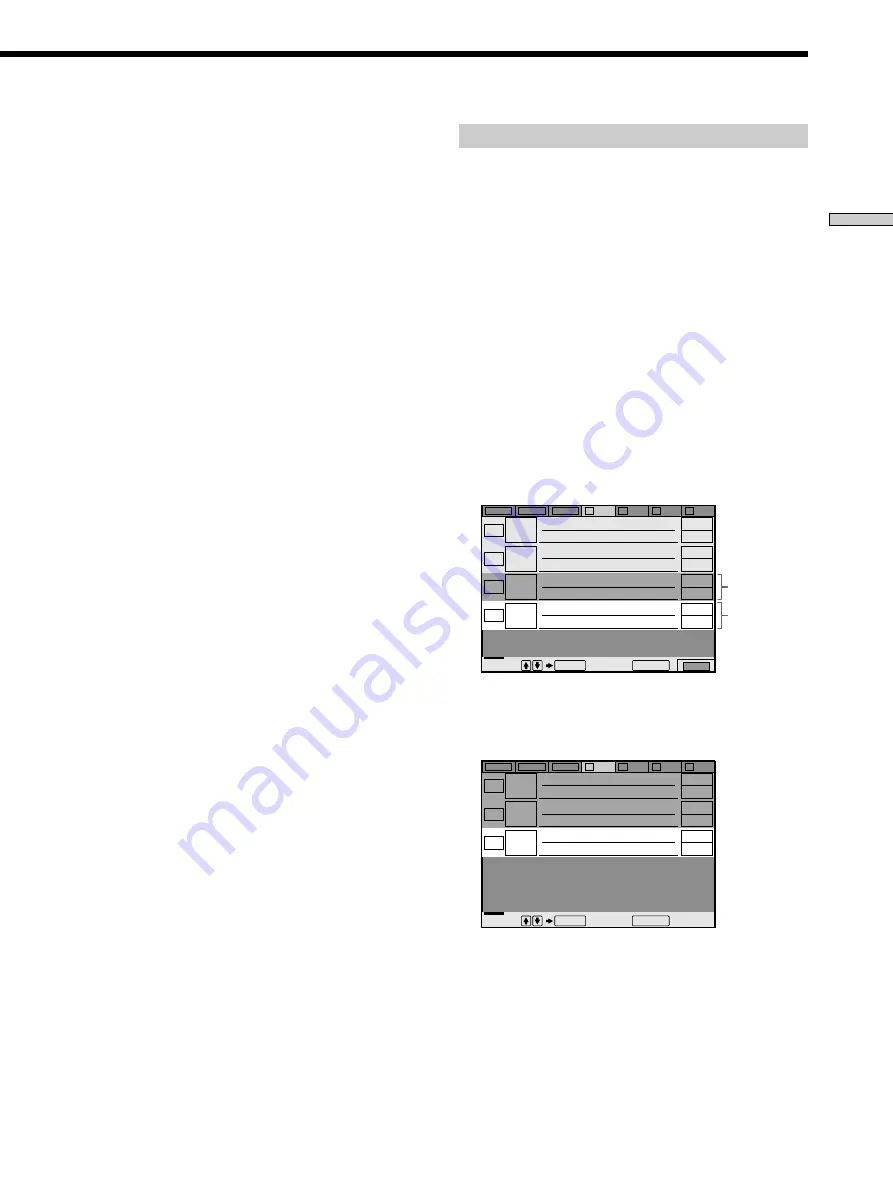
35
Playing Discs
Deleting discs from a folder
You can delete unnecessary discs from Folder A to D.
You cannot delete discs from Folder ALL, DVD or CD
unless you remove the disc from the player.
1
Press the FOLDER (A/B/C/D) button of the disc you
want to delete.
The Disc Browser of the selected folder appears.
2
Press FILE to enter the file mode.
“FILE” appears at the right bottom corner.
3
Select the disc using the number buttons, then
press ENTER.
You can also use
M
/
m
, DISC SKIP +/– on the remote.
Or, you can press the DISC CHANGE button followed
by turning and pressing the
.
–/
>
+ dial.
4
Press ENTER.
To delete other discs, repeat Steps 3 and 4.
5
Press CLEAR.
The disc disappears from the folder. “FILE”
disappears from the Disc Browser.
To cancel the file mode
Press
O
RETURN. “FILE” disappears from the Disc
Browser.
Selected
disc
Cursor
moves to
the next
disc
ALL
DVD
CD
A
B
C
D
FILE
2
Music Madness
4
11
23
CD
CD
CD
CD
Select: Cancel:
ENTER
RETURN
To cancel the file mode
Press
O
RETURN. “FILE” disappears from the Disc
Browser.
z
You can sort the discs by genre or text information
The discs ar e listed first by slot number in the Disc Br
owser. You
can then sor t the discs by desir ed genr e or text and stor e them
(page 39).
Note
Do not tur n of f the player by pr essing
!
. Doing so may cancel
the settings. When you tur n of f the player , press
x
first to stop
playback and then pr ess
?
/
1
on the r emote. After the power
indicator lights up in r ed and the player enters standby mode,
press
!
on the player .
ALL
DVD
CD
A
B
C
D
2
Music Madness
4
23
CD
CD
CD
Select: Cancel:
ENTER
RETURN






























