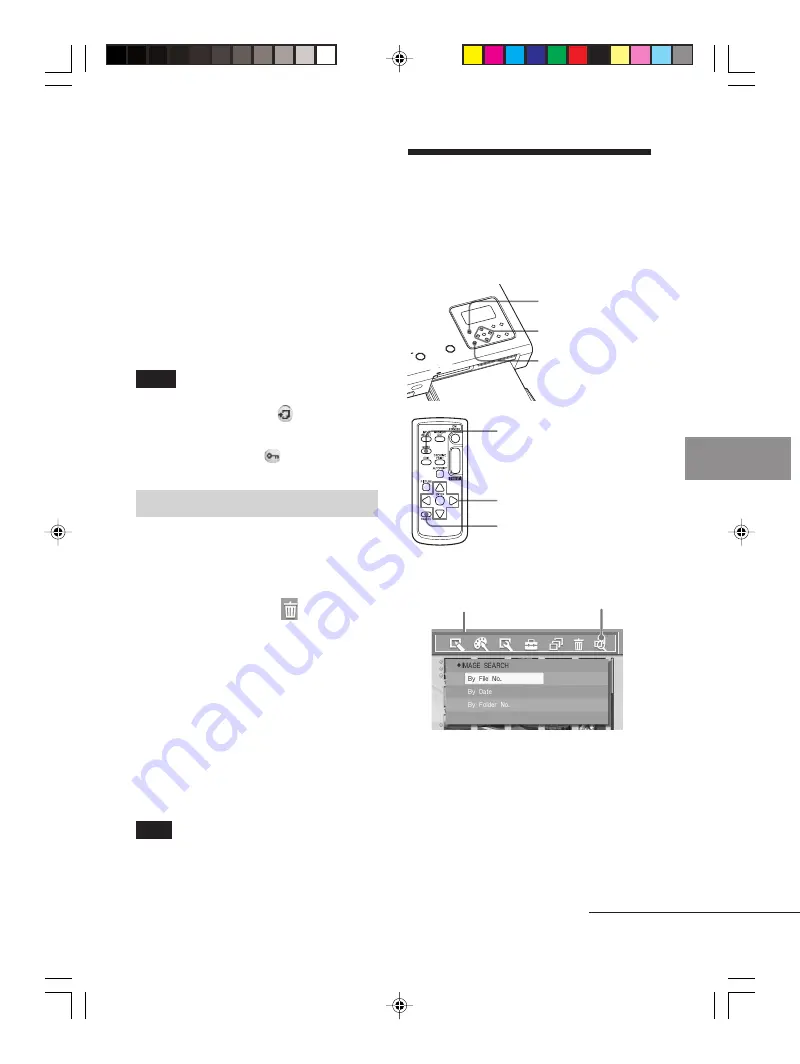
53
GB
Making various printing (MONITOR OUT mode)
Digital Photo Printer -DPP-FP50_GB_UC2/CED/CEK/AU_
2-599-949-11(1)
4
Press
g
/
G
/
f
/
F
to move the trash
icon to the image you want to
delete, then press ENTER.
5
Press ENTER.
A confirmation dialog box is
displayed.
6
Press
g
/
G
to select “OK” and
press ENTER.
The selected image is deleted. To
delete other images, repeat steps 4
through 6.
Notes
• When you delete an image with the
associated file indication (
), the associated
motion or e-mail file will be also deleted.
• You cannot delete the protected image with
the protect indication (
).
Formatting a “Memory Stick”
You can format a “Memory Stick”.
1
Press MENU.
The menu bar is displayed.
2
Press
g
/
G
to select
(Delete/
Format) and then press ENTER.
The Delete/Format menu is
displayed.
3
Press
f
/
F
to select “Memory Stick
Format” and press ENTER.
The confirmation dialog box is
displayed.
4
Press
g
/
G
to select “OK” and
press ENTER.
The “Memory Stick” is formatted.
Note
When you format a “Memory Stick”, all the
images inside are deleted.
Continued
Searching for an image
You can search a memory card or an
external device for an image by file
number or date.
Buttons to be used in this section
MENU
g
/
G
/
f
/
F/
ENTER
CANCEL
MENU
g
/
G
/
f
/
F/
ENTER
CANCEL
1
Press MENU.
The menu bar is displayed.
Menu bar Image Search menu icon
To exit the menu mode
Press MENU. The previous window
is displayed.
001GBFP5009TV4-UC/CED.p65
3/11/05, 4:23 PM
53
















































