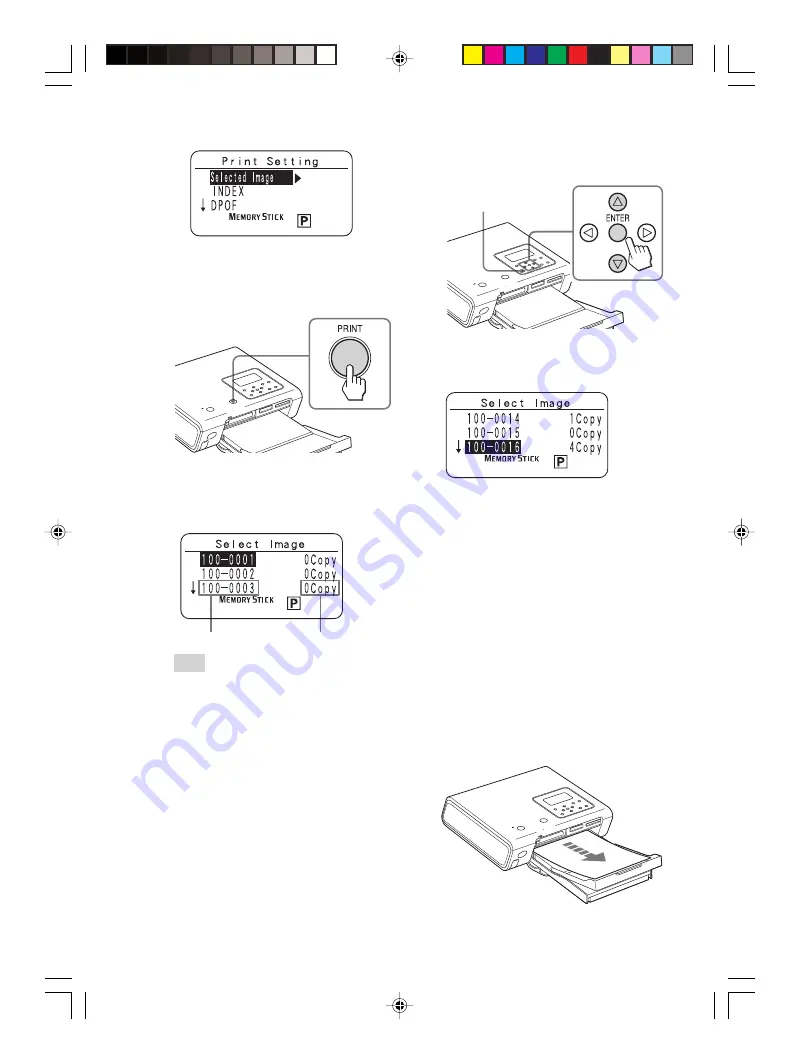
28
GB
Digital Photo Printer -DPP-FP50_GB_UC2/CED/CEK/AU_
2-599-949-11(1)
You can set up to 20 copies of print
quantity for an image.
CANCEL
5
Repeat step 4 to set the print
quantity for the images you want
to print.
6
Press PRINT.
Printing of the selected images starts.
During printing, printing process is
displayed on the LCD display.
To stop printing
Press CANCEL. When you are
printing multiple copies, the next
printing after the one currently
printing will be cancelled.
7
When printing is complete and
the print paper automatically
emerges, remove the printed
paper from the paper tray.
For the notes during printing, see
page 23.
2
Press
f
/
F
to select “Selected
Image” and then press
g
.
The main menu is displayed again.
3
Press PRINT.
Image numbers and print quantity for
the images stored in the selected
memory card or external device are
displayed.
Image number
Print quantity
Tip
You can display the “Select Image”
window by pressing
G
in step 2-
2
.
4
Press
f
/
F
to select the image
number of the image you want to
print and then press ENTER or
CANCEL to set the print quantity.
• To increase the print quantity one
by one, press ENTER.
• To decrease the print quantity one
by one, press CANCEL.
• To cancel the selection, press
CANCEL for more than two
seconds. (You cannot do this
operation with the remote
commander.)
001GBFP5006LCD-UC/CED.p65
3/11/05, 4:22 PM
28
















































