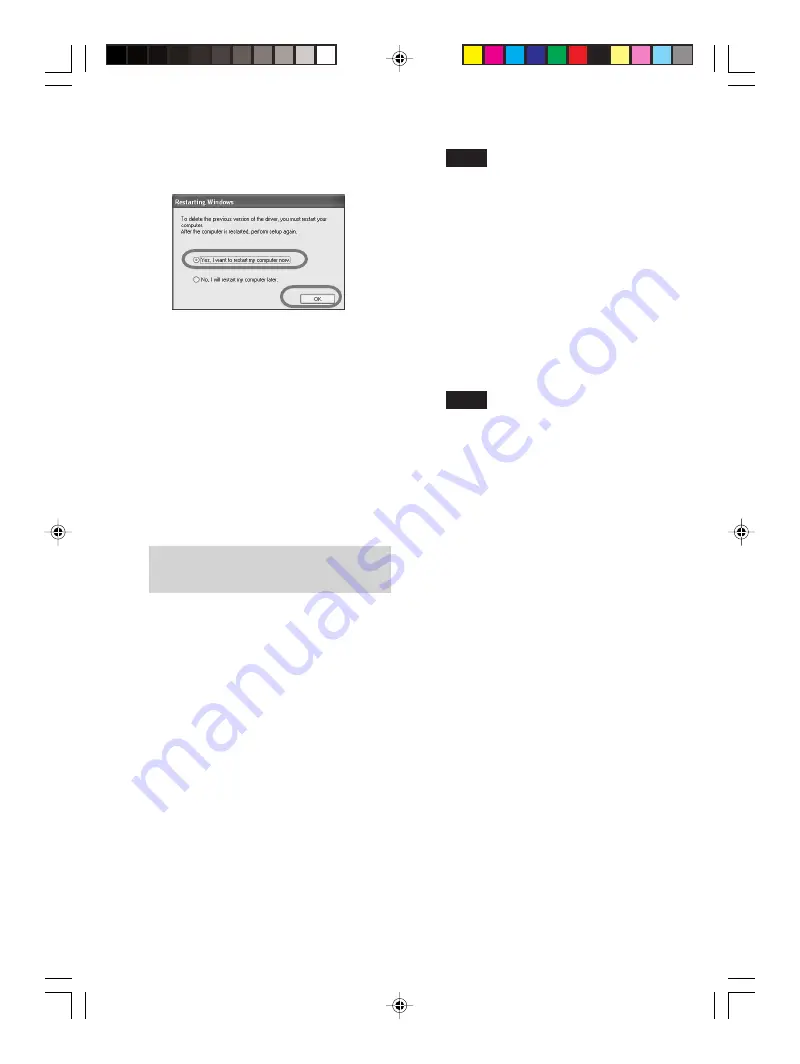
62
GB
Digital Photo Printer -DPP-FP50_GB_UC2/CED/CEK/AU_
2-599-949-11(1)
7
Check “Yes, I want to restart my
computer now” and click “OK”.
After the computer is restarted, the
relevant files will be deleted and
uninstallation is complete.
To check uninstallation
Select “Printers and Faxes” (Windows
®
XP
Professional/Windows
®
XP Home
Edition/Windows
®
XP Media Center
Edition only) or “Printers” from the
“Control Panel” to check if the “DPP-
FP50” is displayed. If not, the printer
driver is successfully removed.
Installing the PictureGear
Studio
1
Turn on your computer and start
Windows.
• When installing or uninstalling the
software in Windows
®
2000
Professional, log on Windows as
the user name of “Administrator”
or “Power user”.
• When installing or uninstalling the
software in Windows
®
XP
Professional/Windows
®
XP Home
Edition/Windows
®
XP Media
Center Edition, log on as a user
name with the “Computer
administrator” user account.
Notes
• Be sure to close all running programs
before installing the software.
• The dialog boxes in this section are
those in Windows XP Professional,
unless otherwise specified. The
installation procedures and the dialog
boxes shown differ depending on the
operation system.
2
Insert the supplied CD-ROM into
the CD-ROM drive of your
computer.
The setup starts automatically and the
installation window is displayed.
Notes
• In case the installation window is not
automatically displayed, double-click
the “Setup.exe” of the CD-ROM.
• Depending on the PC system
environments, the Microsoft Data
Access Component 2.7 and Jet 1.0
should be installed during the
PictureGear Studio installation. If so,
the dialog box used for installing the
programs will be displayed
automatically; Follow the on-screen
instructions proceed with the
installation.
3
Click “Installing PictureGear
Studio”.
The “PictureGear Studio Setup”
dialog box appears.
4
Click “Next”.
The dialog box to specify the
destination folder is displayed.
5
Check the destination and then
click “Next”.
To specify a different destination
folder, click “Browse”.
001GBFP5011PC-UC/CED.p65
3/11/05, 4:23 PM
62
















































