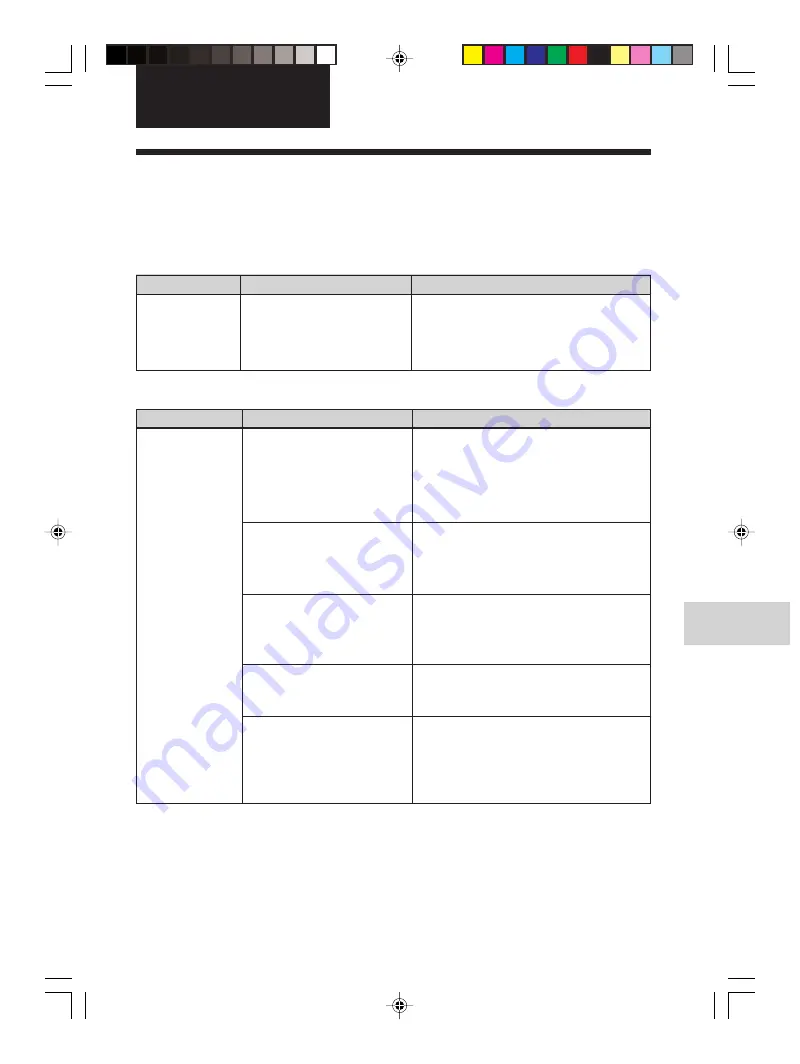
71
GB
Troubleshooting
Digital Photo Printer -DPP-FP50_GB_UC2/CED/CEK/AU_
2-599-949-11(1)
Check
• Is the AC power cord
properly connected?
If trouble occurs
If you run into any problems using the printer, use the following guidelines to solve the
problem. If the problem persists, consult your Sony dealer.
Power
Symptom
The ON/
SYANDBY
button cannot be
turned on.
Displaying images (MONITOR OUT mode only)
Symptom
The TV monitor
displays no
images.
Cause/Solutions
c
Connect the AC power cord to an AC
outlet securely. (
.
page 17)
Cause/Solutions
c
Press INPUT SELECT repeatedly
until the “Memory Stick”, “SD Card”,
“CompactFlash”, or “External
Device” will be displayed on the TV
monitor. (
.
page 21)
c
Press MONITOR OUT to display the
images or the printer status on the TV
monitor. (
.
page 21)
c
Follow the directions of the messages,
if any, and try to solve the problem.
(
.
page 86)
c
Insert a memory card or an external
device properly. (
.
pages 18 to 20)
c
Insert a memory card or an external
device that contains the recorded
images.
Troubleshooting
Check
• Is the PictBridge mode or
PC mode is selected? (The
message appears on the
LCD display?)
• Is the LCD mode
selected? (The message
appears on the TV
monitor?)
• Are any error messages
displayed (cause/
remedies) on the TV
monitor?
• Is the memory card or an
external device properly
inserted?
• Does the memory card or
an external device contain
images recorded with a
digital camera or other
device?
001GBFP5012TRB-UC/CED.p65
3/11/05, 4:23 PM
71
















































