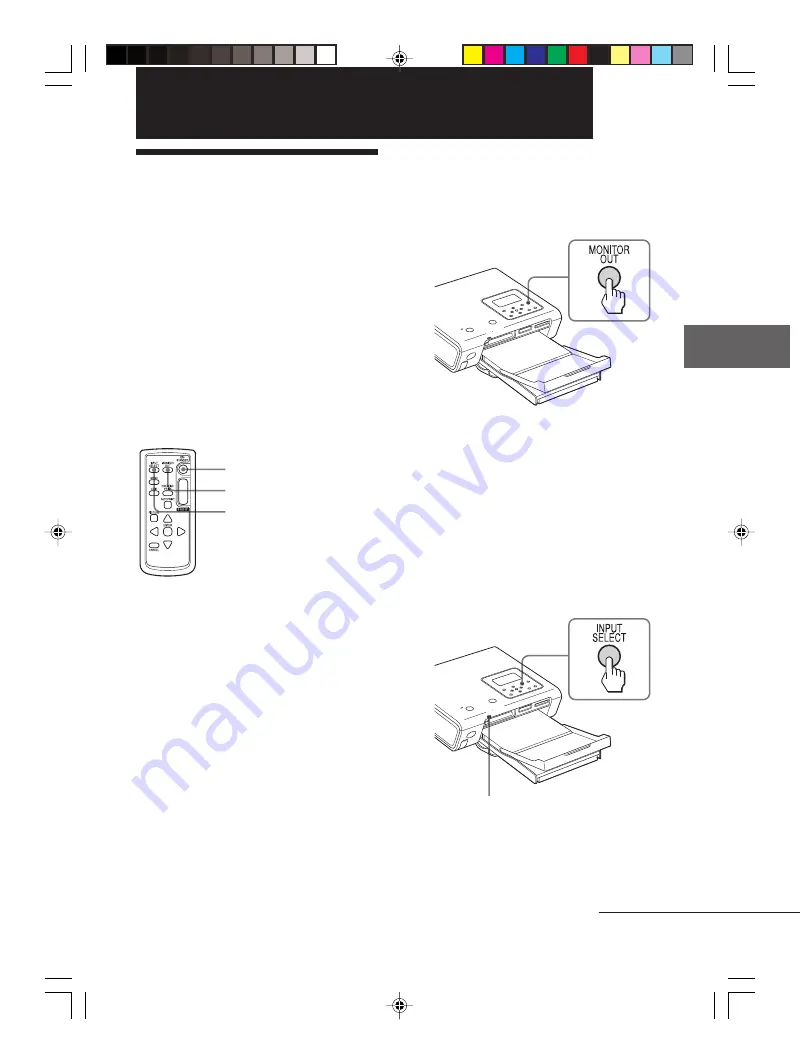
21
GB
Making basic printing (MONITOR OUT mode)
Digital Photo Printer -DPP-FP50_GB_UC2/CED/CEK/AU_
2-599-949-11(1)
If “LCD display mode is selected” is
displayed on the TV monitor
Press MONITOR OUT to display the
images on the TV monitor
(MONITOR OUT mode).
3
Press INPUT SELECT repeatedly to
select the memory card or an
external device containing the
images that you want to print.
Each time you press the button,
“Memory Stick”, “SD Card”,
“CompactFlash”, or “External
Device” will be displayed on the
upper left of the TV monitor. (When
no external device is connected,
“External Device” will not be
displayed.)
Access indicator flashes while the
printer is accessing the memory
card.
The list of the images on the selected
media are displayed on the TV
monitor
(image list).
Making basic printing (MONITOR OUT mode)
Displaying the images
on a TV monitor
This section explains how to display the
images of a memory card or an external
device to be printed on a TV monitor.
Before you begin
You need preparations
1
through
6
(pages 10 to 17), and the following:
• “Connecting to a TV monitor” (page 18)
• “Inserting a memory card” (page 18) or
“Connecting a camera or other external
device” (page 20)
Using the remote commander
1
MONITOR OUT
3
1
Press ON/STANDBY to turn on the
printer (page 17).
The ON/STANDBY indicator of the
printer lights in green.
2
Turn on a TV monitor and set its
input selector to “VIDEO”.
The images contained in the memory
card or external device are displayed
on the TV monitor.
Continued
001GBFP5005TV1-UC/CED.p65
3/11/05, 4:22 PM
21






























