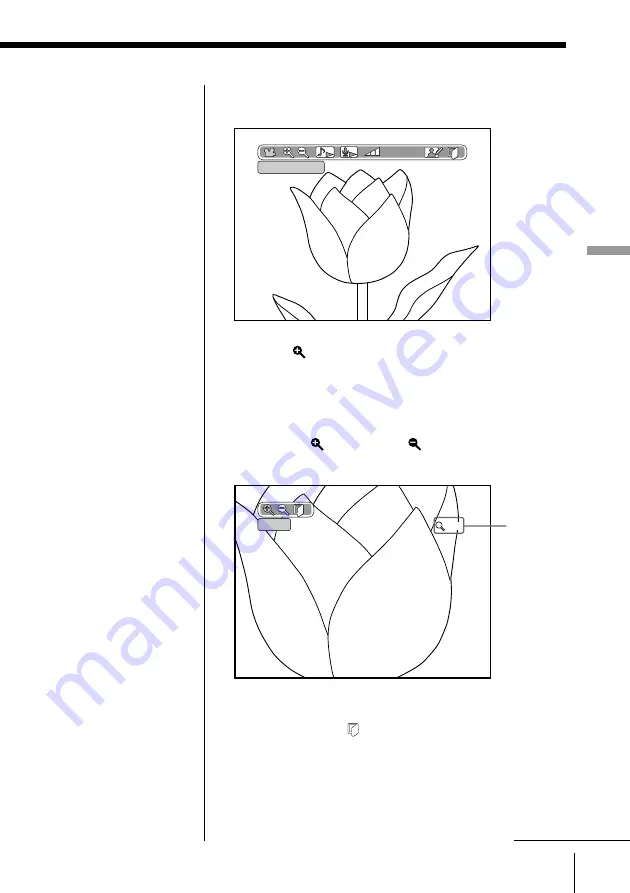
63
Other Operations and Settings
Other Operations and Settings
2
Press OK.
The operation icons appear.
3
Select (Zoom in) by pressing
C
/
c
, then press
OK.
The image is enlarged. The zoom ratio appears on
the screen.
You can choose the size you want to view by
selecting (Zoom in) or
(Zoom out).
To go back to original size, press RETURN.
Viewing the hidden areas of the image
After step 3, select (Close), then press OK.
The operation icons disappear.
Move the enlarged image in any direction by pressing
C
/
X
/
x
/
c
. This allows you to view the hidden areas of
the image.
To go back to original size, press RETURN.
Tip
When you press
DISPLAY after step 3, the
magnification ratio (as
compared to the original
image) is displayed on the
screen.
Notes
• If you enlarge images
that are larger than
VGA (640 x 480) in size,
it may take some time
to display.
• You cannot record the
enlarged image.
Zoom in
X 2.0
zoom
ratio
Slide show
continued






























