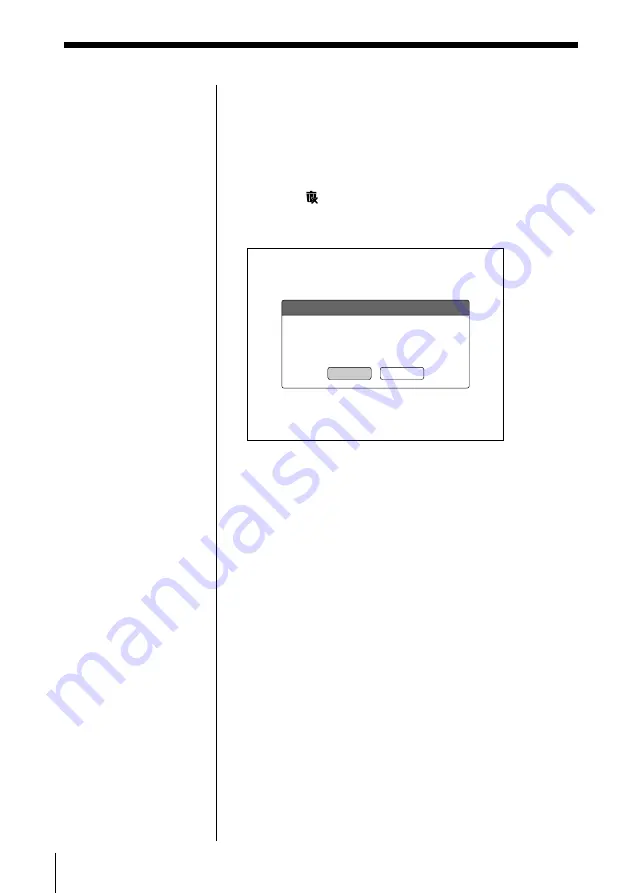
60
Recording Images onto a CD-R/RW (Making a ”Folder“)
Emptying the trash box
1
Select the trash box on the CD-R/RW folder list,
then press OK.
The images in the trash box appear on the screen.
2
Select (Empty the trash box) by pressing
C
/
X
/
x
/
c
, then press OK.
The confirmation dialog box appears.
3
Select “Yes” to empty the trash box by pressing
C
/
c
, then press OK.
The images in the trash box disappear from the
screen.
Notes
• You cannot restore the
images in the trash box
after emptying the trash
box.
• The capacity of a CD-
R/RW doesn't increase
even if you empty the
trash box.
When you use a CD-
RW and run the “Erase
all of the data on the
CD-RW” function in the
Option settings screen,
you can erase all of the
recorded data on the
CD-RW and use it as a
blank disc (page 69).
However, both the
images in the trash box
and the images in the
folder will be erased.
You cannot increase the
capacity of a CD-R by
erasing data because
you can record on a
CD-R only once.
Empty the trash box
Do you want to empty the trash box?
Yes
No
Deleting folders
(continued)






























