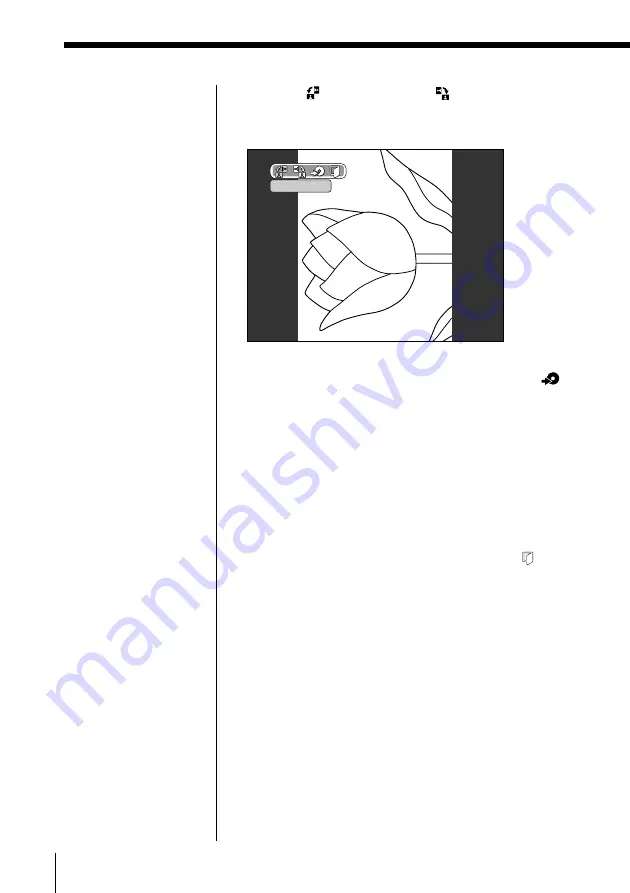
32
Recording Images onto a CD-R/RW (Making a ”Folder“)
Editing Images in a folder
(continued)
4
Select
(Rotate 90˚ left) or
(Rotate 90˚ right) by
pressing
C
/
c
, then press OK.
The image is rotated.
5
If you want to record the edited image, select
(Record to CD-R) by pressing
C
/
X
/
x
/
c
, then press
OK.
The confirmation dialog box appears.
6
Select “Yes” by pressing
C
/
c
, then press OK.
The edited image is recorded to the same folder.
After recording is complete, the editing screen
appears.
To go back to a single image screen, select
(Close), then press OK.
Returning to the previous step
Press RETURN.
Each time you press the button, you will return to the
previous step.
Tip
When you record the
edited image, the original
image moves to the trash
box automatically (page
59).
Notes
• If you rotate GIF format
images, they are
recorded in JPEG
format onto the CD-R/
RW.
• If you rotate TIFF
format images, they are
recorded in JPEG
format onto the CD-R/
RW.
Rotate 90˚ left






























