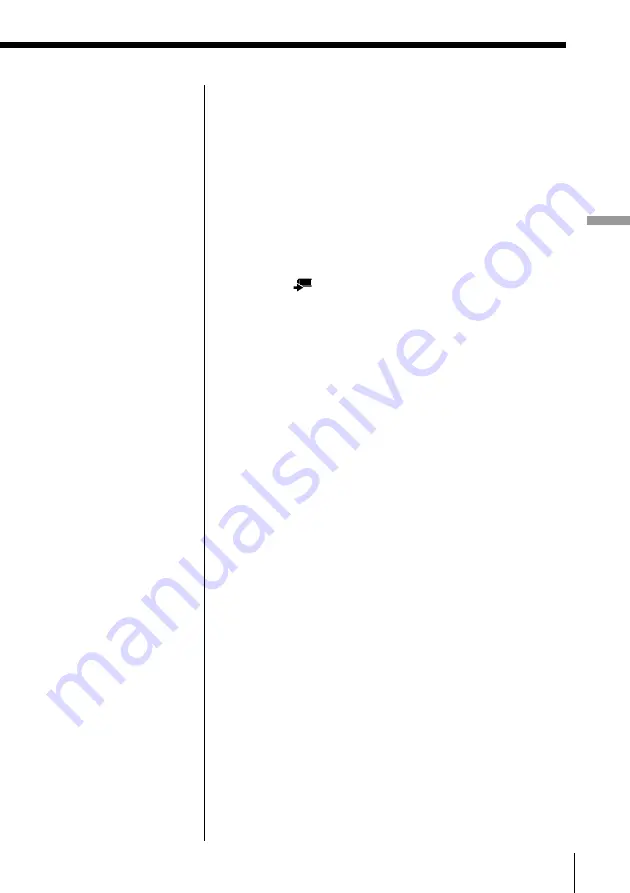
57
Recording Images onto a CD-R/RW (Making a
“
Folder
”
)
Recording Images onto a CD-R/RW (Making a ”Folder“)
To cancel the selection, or rotate the image
Move the cursor to the selected image (darkened),
then press OK.
To cancel the selection, select “Cancel”, then press
OK.
To rotate the image, select “90˚ right” or “90˚ left”,
then press OK.
To go back to the previous screen, select “Back”,
then press OK.
8
Select
(Copy to memory card) by pressing
C
/
X
/
x
/
c
, then press OK.
The confirmation dialog box appears.
9
Select “Yes” to record by pressing
C
/
c
, then press
OK.
The selected image is recorded onto a “Memory
Stick” or a PC card.
After recording is complete, the screen returns to
step 5.
Tip
If some images are
already recorded on the
“Memory Stick” or the PC
card, the copied image is
added at the end.
Notes
• If both a “Memory
Stick” and a PC card
are inserted in this
system, the memory
media selection screen
appears after step 8.
Select the media you
want to record to, then
press OK.
• If you rotate GIF format
images, they are
recorded in JPEG
format onto the CD-R/
RW.
• If you rotate TIFF
format images, data
indicating the rotated
direction is stored in
the image. When you
view this image using
other PCs, it may not be
displayed correctly
depending on the
software you use.






























