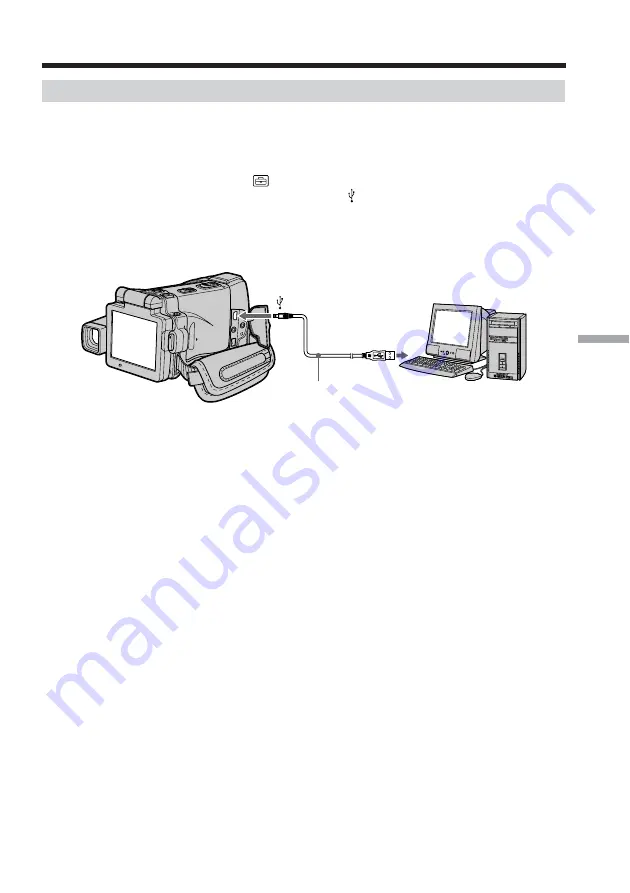
159
Viewing Images Using your Computer
Making the computer recognize your camcorder
Viewing images recorded on a tape
(
1
)
Connect the AC power adaptor to your camcorder. Set the POWER switch to
VCR.
(
2
)
Select USB STREAM in
to ON in the menu settings (p. 184).
(
3
)
With the CD-ROM inserted, connect the (USB) jack on your camcorder to the
USB connector on your computer using the supplied USB cable.
Your computer recognizes your camcorder, and the Windows Add Hardware
Wizard starts.
(
4
)
Follow the on-screen messages so that the Add Hardware Wizard recognizes
that the USB drivers have been installed. The Add Hardware Wizard starts
three times because three different USB drivers are installed. Be sure to allow
the installation to complete without interrupting it.
For Windows 2000 Professional, Windows XP users:
(
5
)
After the “Files Needed” screen appears.
Open “Browse...”
t
“My Computer”
t
“ImageMixer”
t
“Sonyhcb.sys”,
and click “OK.”
Connecting your camcorder to your computer using the USB cable
(For Windows users)
USB connector
USB cable (supplied)
(USB) jack






























