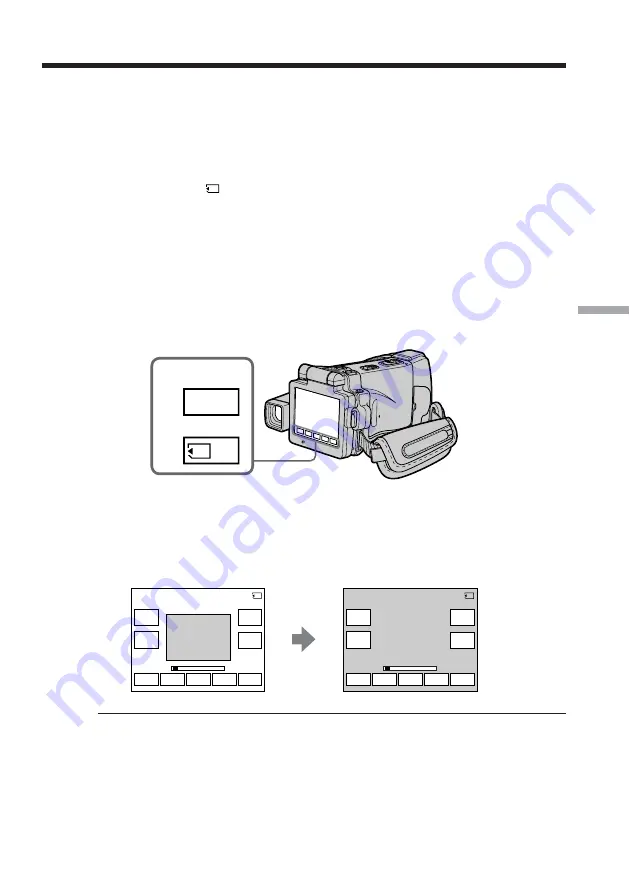
139
“Memory Stick” Operations
You can play back moving pictures recorded on a “Memory Stick.” You can also play
back six images including still images in order at a time by selecting the index screen.
Before operation
Insert a “Memory Stick” into your camcorder.
(
1
)
Set the POWER switch to MEMORY or VCR.
(
2
)
Press PLAY or
PB. The last recorded image is displayed.
(
3
)
Press –/+ to select the desired moving pictures.
– : To see the previous picture
+ : To see the next picture
(
4
)
Press MPEG
N X
to start playback.
(
5
)
Press VOL– or VOL+ to adjust the volume.
VOL– : To decrease the volume
VOL+ : To increase the volume
When the LCD panel is closed with the LCD screen facing inwards, no sound
is heard from your camcorder.
To pause MPEG MOVIE playback
Press MPEG
N X
. To resume playback, press MPEG
N X
again.
To change the screen size
Press SCRN SIZE. The screen size changes as follows:
Notes on the screen size
•The picture may not be displayed at the middle of the LCD screen, depending on the
movie.
•Even if you switch the screen size, the picture may not be displayed full-screen size,
depending on the movie.
Note
You may not be able to play back images with your camcorder:
– When playing back image data modified on your computer
– When playing back image data shot with other equipment
Viewing a moving picture
– MPEG MOVIE playback
FN
VOL
+
MPEG
SCRN
SIZE
N X
VOL
–
INDEX
CAM
+
–
FN
VOL
+
MPEG
SCRN
SIZE
N X
VOL
–
INDEX
CAM
+
–
MOV10001
MEMORY PLAY
1 / 20
MOV10001
MEMORY PLAY
1 / 20
2
PLAY
PB
or






























