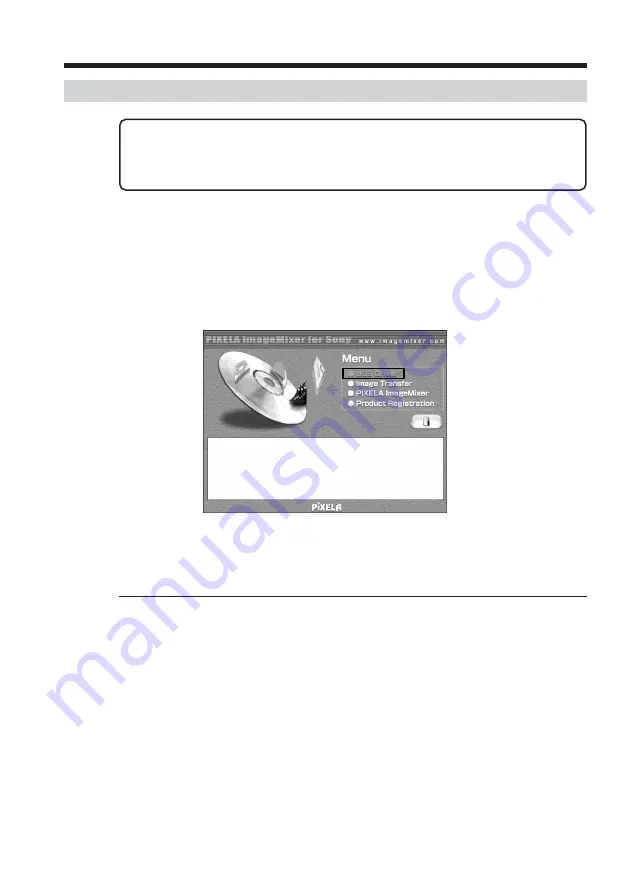
156
Installing the USB driver
Start the following operation without connecting the USB cable to
your computer.
Connect the USB cable according to “Making the computer recognize
your camcorder”.
If you are using Windows 2000 Professional, log in with permission of administrators.
If you are using Windows XP, log in with permission of computer administrators.
(
1
)
Turn on your computer and allow Windows to load.
(
2
)
Insert the supplied CD-ROM in the CD-ROM drive of your computer. The
application software starts up and the title screen appears.
(
3
)
Move the cursor to “USB Driver” and click. This starts USB driver installation.
(
4
)
Follow the on-screen messages to install the USB driver.
(
5
)
Remove the CD-ROM and then restart the computer, in accordance with the
instructions on the screen.
Notes
•If you connect the USB cable before USB driver installation is complete, the USB driver
will not be properly registered. Carry out installation again in accordance with the
steps on page 161.
•The title screen is not displayed if the screen size of your computer is set to less than
800
×
600 dots and 256 colors or less. See page 153 about the recommended computer
environment.
Connecting your camcorder to your computer using the USB cable
(For Windows users)






























