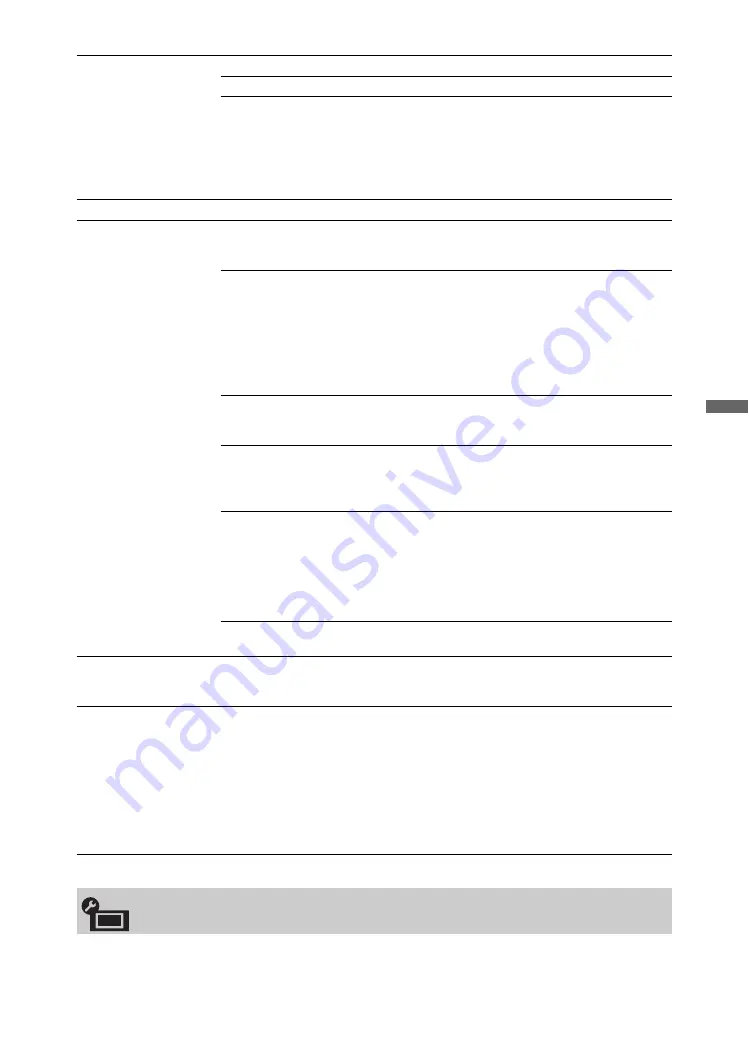
33
GB
Using
MENU F
uncti
ons
See the “Monitor Set-up” setting for monitor (page 43).
Dual Sound
Selects the sound from the speaker for a stereo or bilingual broadcast.
Stereo/Mono
For a stereo broadcast.
Main/Sub/Mono
For a bilingual broadcast, select “Main” for sound channel 1,
“Sub” for sound channel 2, or “Mono” for a mono channel, if
available.
z
• If you select other equipment connected to the unit, set “Dual Sound” to
“Stereo”, “Main” or “Sub”.
IR Blaster Set-up
See page 8 for the “IR Blaster Set-up” setting.
HDMI Set-up
This is used to set the “Control for HDMI” compatible equipment connected to the
HDMI jacks. Note that the interlock setting must also be made on the connected
“Control for HDMI” compatible equipment side.
Control for HDMI
This sets whether to interlock the “Control for HDMI”
compatible equipment and the unit. When set to “On”, the
following menu items can be performed. However, power
consumption in standby mode is higher than usual. If the
specific Sony equipment that is compatible with “Control for
HDMI” is connected, this setting is applied to the connected
equipment automatically when the “Control for HDMI” is set
to “On” using the unit.
Auto Devices Off
When this is set to “On”, the “Control for HDMI” compatible
equipment turns off when you switch the unit to standby
mode using the remote.
Auto TV On
When this is set to “On” and if the connected HDMI control
compatible equipment is turned on, the unit automatically
turns on, and the displays the HDMI input from the
connected equipment.
Device List
Update
Creates or updates the “HDMI Device List”. Up to 14
“Control for HDMI” compatible equipment can be
connected, and up to four equipment can be connected to a
single jack. Be sure to update the “HDMI Device List” when
you change the “Control for HDMI” compatible equipment
connections or settings. Select them manually one by one
until getting a correct picture for several seconds.
HDMI Device List
Displays the connected “Control for HDMI” compatible
equipment.
Product Information
Displays your media receiver’s product information.
Select “Monitor Product Information” to display your monitor’s product
information.
Factory Settings
Resets all settings to factory settings except for the “Remote Control Set-up”
setting, “Programme Block” setting, “Digital Favourites” setting, and programme
preset data. After completing this process, the initial set-up screen is displayed.
Completing auto tuning in initial set-up will reset the settings that are not reset by
“Factory Settings”. To retain the settings, select “Cancel” in the auto tuning
confirmation dialog.
z
• Be sure not to turn the unit off during this period (it takes about 30 seconds) or
press any buttons.
Monitor Set-up
















































