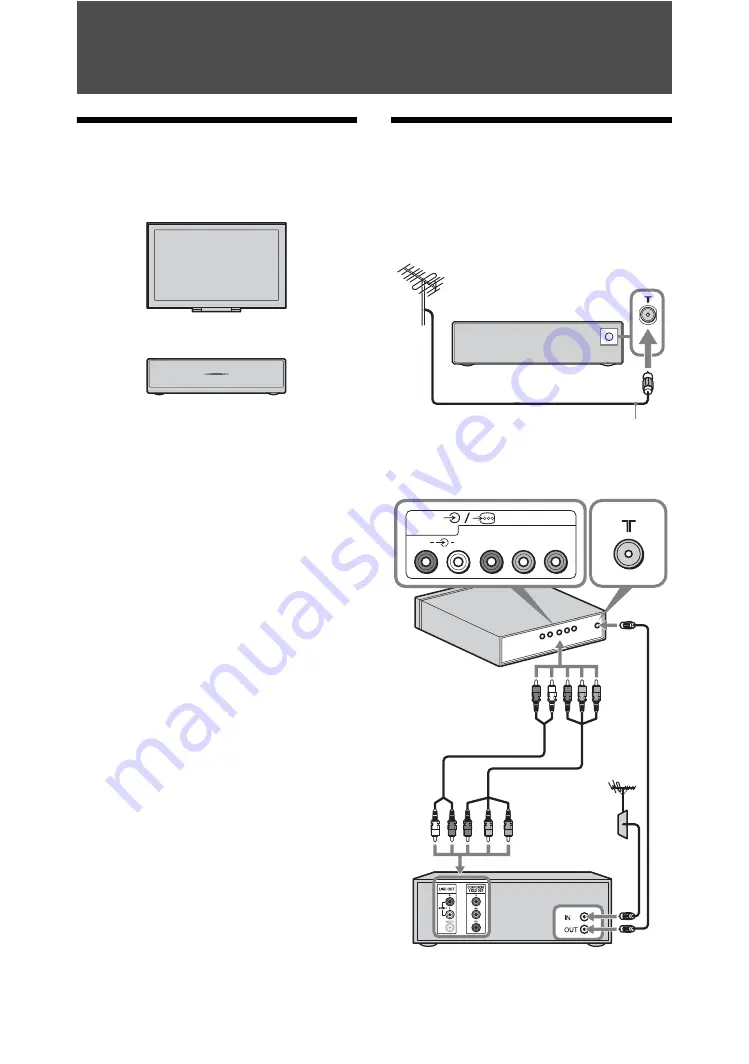
4
GB
Start-up Guide
1: Checking the unit and
accessories
Monitor (1)
Media receiver (1)
AC power cord for monitor (with ferrite
core) (1)
Do not remove the ferrite core.
AC power cord for AC adaptor (1)
AC adaptor for media receiver (1)
AC power cord holder (1)
Screws (PSW 4×8) (2)
Remote RMF-GD002 (1)
Size AA batteries (R6 type) (2)
IR Blaster (Y-cable) (2)
Stand for media receiver (1)
2: Connecting an antenna/
Set Top Box/recorder (e.g.
DVD recorder) to the Media
Receiver
Connecting an antenna
Connecting a Set Top Box/recorder (e.g.
DVD recorder) with component video
Media receiver
Antenna cable (not supplied)
HD/DVD IN
R
L
P
R
/C
R
P
B
/C
B
Y
Set Top Box/recorder (e.g. DVD recorder)
Media receiver
Audio cable
Component
video cable





































