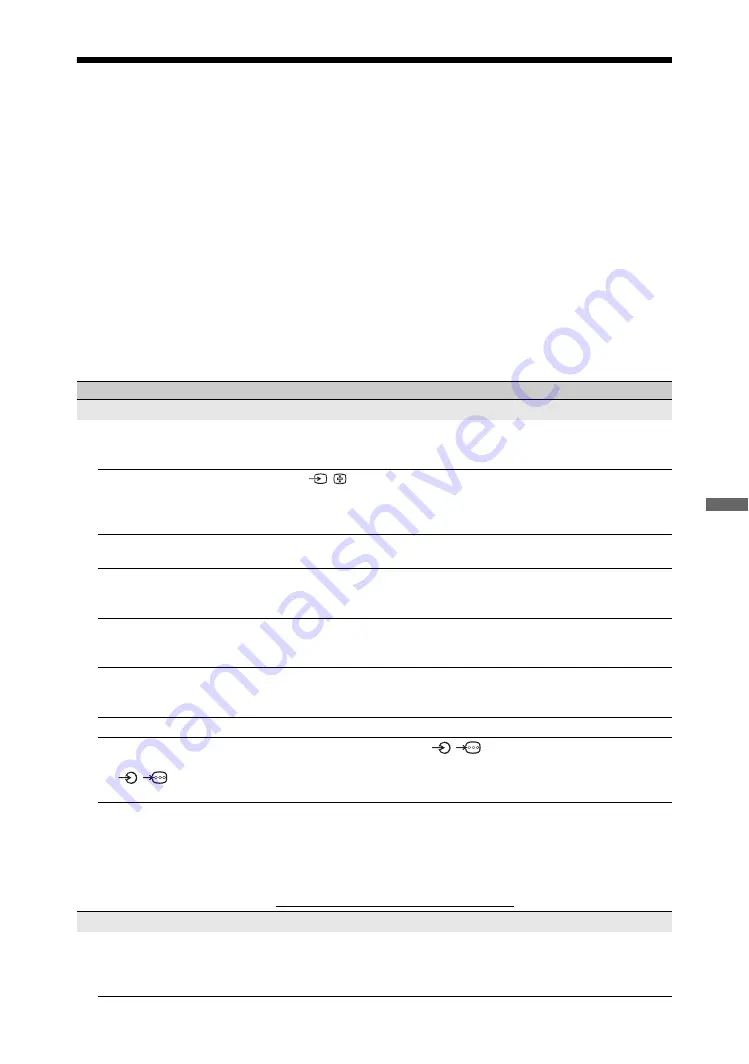
49
GB
Add
ition
al In
forma
tion
Troubleshooting
Check whether the
1
(standby) indicator is flashing in red.
When it is flashing
The self-diagnosis function is activated.
1
Count how many
1
(standby) indicator flashes between each two second break.
For example, the indicator flashes three times, then there is a two second break, followed by
another three flashes, etc.
2
Press
1
on the unit to turn it off, disconnect the AC power cord, and inform your dealer or
Sony service centre of how the indicator flashes (number of flashes).
When it is not flashing
1
Check the items in the tables below.
2
If the problem still persists, have your unit serviced by qualified service personnel.
Condition
Explanation/Solution
Picture
No picture (screen is dark) and
no sound
• Check the antenna/cable connection.
• Connect the unit to the AC power, and press
1
on the unit.
• If the
1
(standby) indicator lights up in red, press
TV
"
/
1
.
No picture or no menu
information from equipment
connected to the video input
jack
• Press
/
to display the connected equipment list, then select the
desired input.
• Check the connection between the optional equipment and the unit.
Double images or ghosting
(only in analogue mode)
• Check the antenna/cable connection.
• Check the antenna location and direction.
Only snow and noise appear
on the screen (only in
analogue mode)
• Check if the antenna is broken or bent.
• Check if the antenna has reached the end of its serviceable life (three to
five years in normal use, one to two years at the seaside).
Picture or sound noise when
viewing a TV channel (only in
analogue mode)
• Adjust “AFT” (Automatic Fine Tuning) to obtain better picture
reception (page 34).
Some tiny black points and/or
bright points appear on the
screen
• The picture of a display unit is composed of pixels. Tiny black points
and/or bright points (pixels) on the screen do not indicate a malfunction.
No colour on programmes
• Select “Reset” (page 39).
No colour or irregular colour
when viewing a signal from
the /
HD/DVD
IN
jacks
• Check the connection of the
/
HD/DVD IN jacks and check if
each jacks are firmly seated in their respective jacks.
Picture freezes or contains
blocks on the screen
• Check signal level (page 37). If signal bar is red (no signal) or amber
(low signal), check the antenna/cable connection.
• Remove the connected USB device. It can be damaged or not supported
by the unit.
Check the website below for updated information about compatible USB
devices:
http://www.sony-asia.com/bravia/flash.html
Sound
No sound, but good picture
• Press
2
+/– or
%
(Mute).
• Check if the “Speaker” is set to “TV Speaker” (page 32).
• When using HDMI input with Super Audio CD or DVD-Audio,
DIGITAL AUDIO OUT (OPTICAL) may not output audio signals.
(Continued)




































