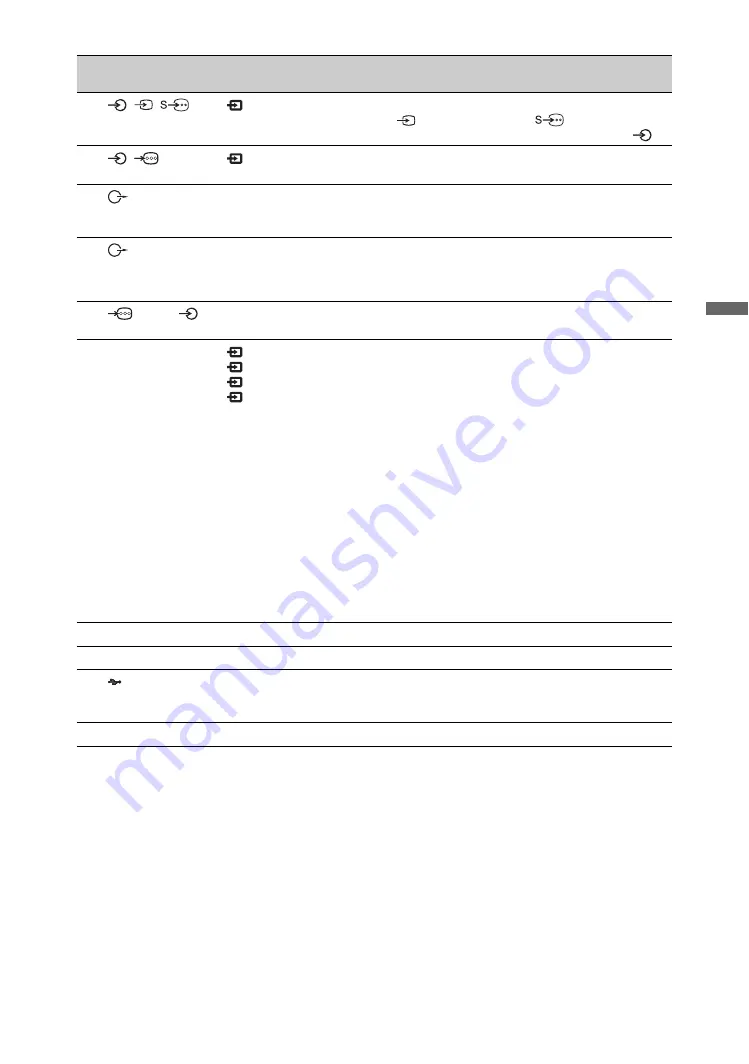
25
GB
Usin
g O
p
tion
al Eq
uipm
ent
Connect to
Input symbol on
screen
Description
1
/
/
VIDEO IN
Video
To avoid picture noise, do not connect the camcorder to the
video jack
and the S video jack
at the same time.
If you connect mono equipment, connect to the L jack
.
2
/
HD/DVD IN
HD/DVD
The component video jacks support the following video
inputs only: 480i, 480p, 576i, 576p, 720p, 1080i and 1080p.
3
You can listen to the sound from the TV on Hi-Fi audio
equipment. To turn off the sound of the TV speakers, set
“Speaker” to “Audio System” (page 32).
4
DIGITAL AUDIO
OUT (OPTICAL)
Use an optical audio cable.
~
• No sound is output in the monitor mode.
5
(RGB)/
PC IN
PC
It is indispensable to use a PC cable with ferrite cores.
6
HDMI IN 1/2/3,
MONITOR HDMI
IN
HDMI 1/
HDMI 2/
HDMI 3/
MONITOR
HDMI
Digital video and audio signals are input from the connected
equipment.
In addition, when you connect the equipment that is
compatible with control for HDMI, communication with the
connected equipment is supported. Refer to page 33 to set up
this communication.
~
• The HDMI jacks support the following video inputs only:
480i, 480p, 576i, 576p, 720p, 1080i, 1080p and 1080/24p
(1080/24p is for MONITOR HDMI only). For PC video
inputs, see page 48.
• Be sure to use only an authorised HDMI cable bearing the
HDMI logo.We recommend that you use a Sony HDMI
cable (high speed type).
• For HDMI 1/2/3, when connecting an audio system that is
compatible with control for HDMI, be sure to also connect
it to the DIGITAL AUDIO OUT (OPTICAL) jack.
7
IR BLASTER
Connects the supplied IR Blaster cables.
8
i
Headphones
You can listen to monitor sound through headphones.
9
USB
You can enjoy photo files stored in a Sony digital still camera
or camcorder through a USB cable or USB storage device on
your unit (page 27).
0
SERVICE ONLY
For service use only.
















































