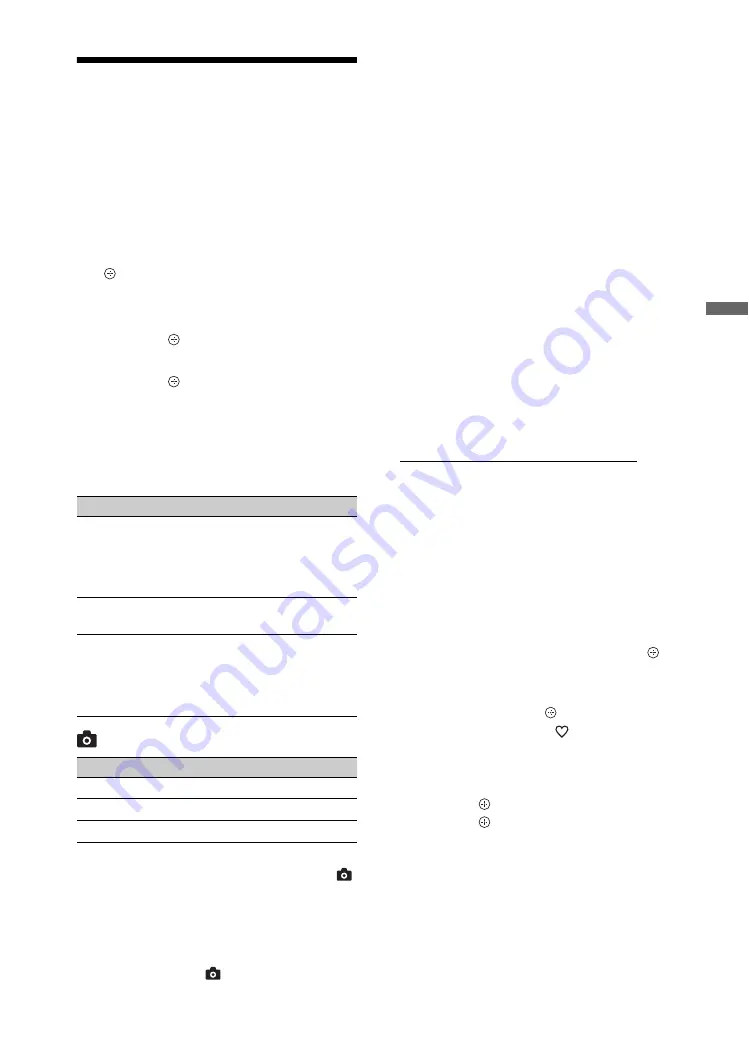
27
GB
Usin
g O
p
tion
al Eq
uipm
ent
Using USB Photo Viewer
You can enjoy photo files stored in a Sony
digital still camera or camcorder through a
USB cable or USB storage media on your unit.
1
Connect a supported USB device to the
media receiver.
2
Press
HOME
.
3
Press
G
/
g
to select “Photo”, then press
F
/
f
to select “USB Photo Viewer” and press
.
The thumbnail screen appears.
4
Press
F
/
f
/
G
/
g
to select a file or folder,
then press .
When you select a folder, select a file,
then press .
Playback starts.
5
Press
RETURN
to go back to the
thumbnail screen.
Additional operations
(Photo) Available Options
~
• Picture quality may appear coarse when using
(Photo) because images may be enlarged
depending on the file. Also, images may not fill
the entire screen depending on the image size and
aspect ratio.
• Some photo files may take some time to be
displayed when using
(Photo).
• While the unit is accessing the data on the USB
device, observe the following:
– Do not turn off the unit or connected USB
device.
– Do not disconnect the USB cable.
– Do not remove the USB device.
• Sony will not be held liable for any damage to, or
loss of, data on the recording media due to a
malfunction of any connected devices or the unit.
• USB photo viewer supports DCF-compliant JPEG
photographs only.
• When you connect a Sony digital still camera, set
the camera’s USB connection mode to Auto or
“Mass Storage”. For more information about USB
connection mode, refer to the instructions supplied
with your digital camera.
• USB Photo Viewer supports FAT32 file system
only.
• Depending on the exact file specifications, some
files, including those modified on a PC, cannot be
played even if the file format is supported.
• Check the website below for updated information
about compatible USB devices.
http://www.sony-asia.com/bravia/flash.html
To display a photograph
— Picture Frame
You can display a photograph on the screen
for a selected period of time. After that period,
the unit automatically switches itself into
standby mode.
1
Press
HOME
.
2
Press
G
/
g
to select “Photo”, then press
F
/
f
to select “Picture Frame” and press .
To select a photograph
Press
OPTIONS
, then select “Image
Selection” and press . Then, select a
photograph, and press
to set.
To set the duration of displaying a
photograph
Press
OPTIONS
, then select “Duration”
and press . Then, select the duration,
and press .
The counter appears on the screen.
To return to the XMB™
Press
RETURN
.
~
• If the photograph is selected from a USB device, it
must remain connected to the unit.
• If “Sleep Timer” is activated, the unit
automatically will switch into standby mode.
Option
Description
Device Selection
Press
G
/
g
to select a
device when multiple
devices are connected.
BRAVIA images are
predefined device.
Slideshow
Displays the photographs
one by one.
Set-up
You can make advanced
settings for a slide show,
and set the display
sequence of the
thumbnails.
Option
Description
Picture Mode
Sleep Timer
Power Saving
The data on the USB device may be damaged.
















































