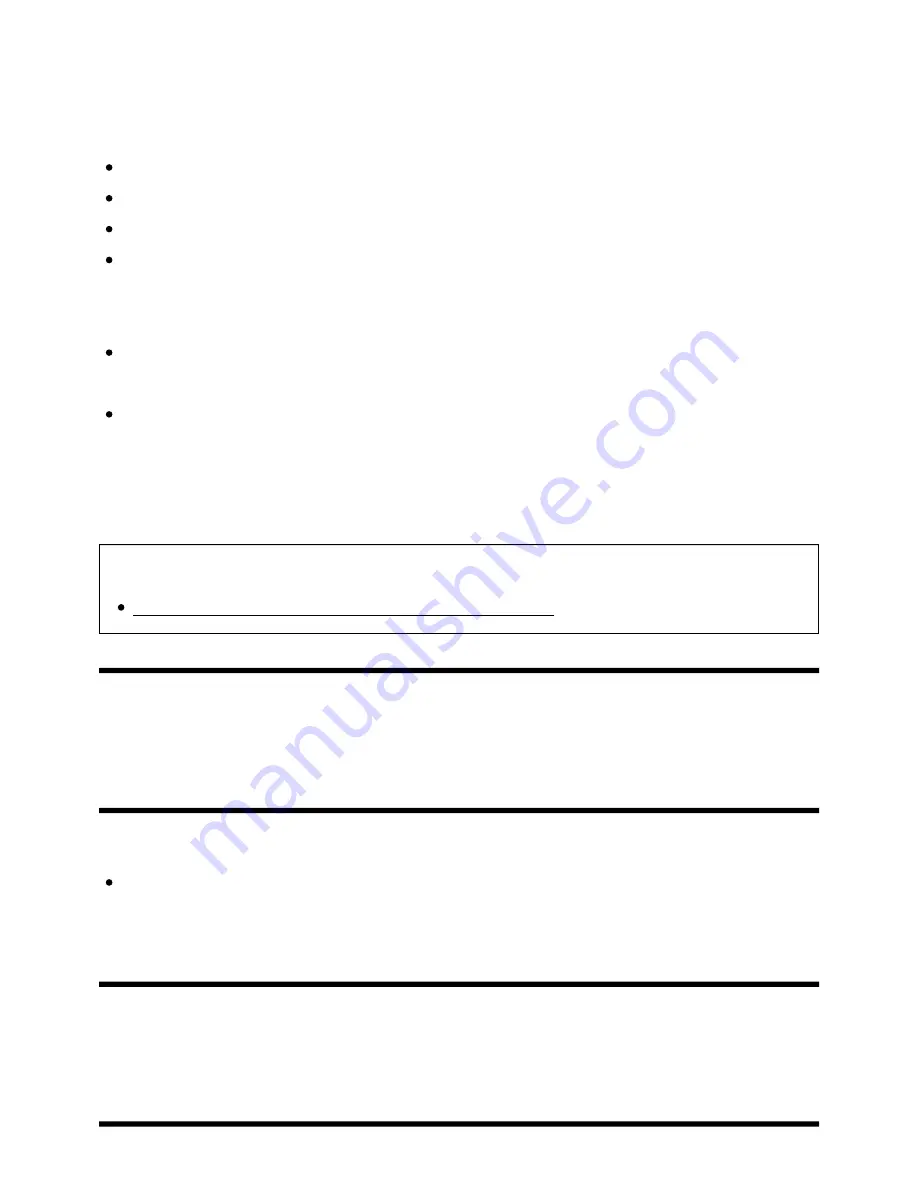
screen.
For Active 3D Glasses models
Be sure that there are no obstacles between the TV and the Active 3D Glasses.
Replace the battery in the Active 3D Glasses.
Be sure that the Active 3D Glasses are powered on.
It is necessary to register your Active 3D Glasses to the TV before use. To use the
glasses with another TV, it is necessary to re-register. Turn off the glasses before re-
registering.
Wireless devices or microwave ovens may affect the communication between the 3D
Glasses and the TV as the TV uses the 2.4GHz band. In this case, try to register again.
If a device that is not 3D-compatible (such as a home theatre system) is connected
between the TV and a 3D-compatible device, the TV will not display 3D pictures.
Connect the 3D-compatible device directly to the TV via an authorised HIGH SPEED
HDMI cable bearing the HDMI logo.
Related topics
Understanding the basics of 3D TV (3D models only)
[120] Troubleshooting | Picture (quality)/screen
Black bars appear on both sides of the screen
when watching 3D pictures. (3D models only)
3D models have [3D settings] in [Settings] — [Display].
Black bars appear on both sides of the screen in order to process 3D signals when
adjusting the depth of 3D pictures in [Settings] — [Display] — [3D settings] — [3D
depth adjustment].
[121] Troubleshooting | Picture (quality)/screen
You cannot turn off 3D display while watching 3D
content. (3D models only)
Help Guide
112 z 147
















































