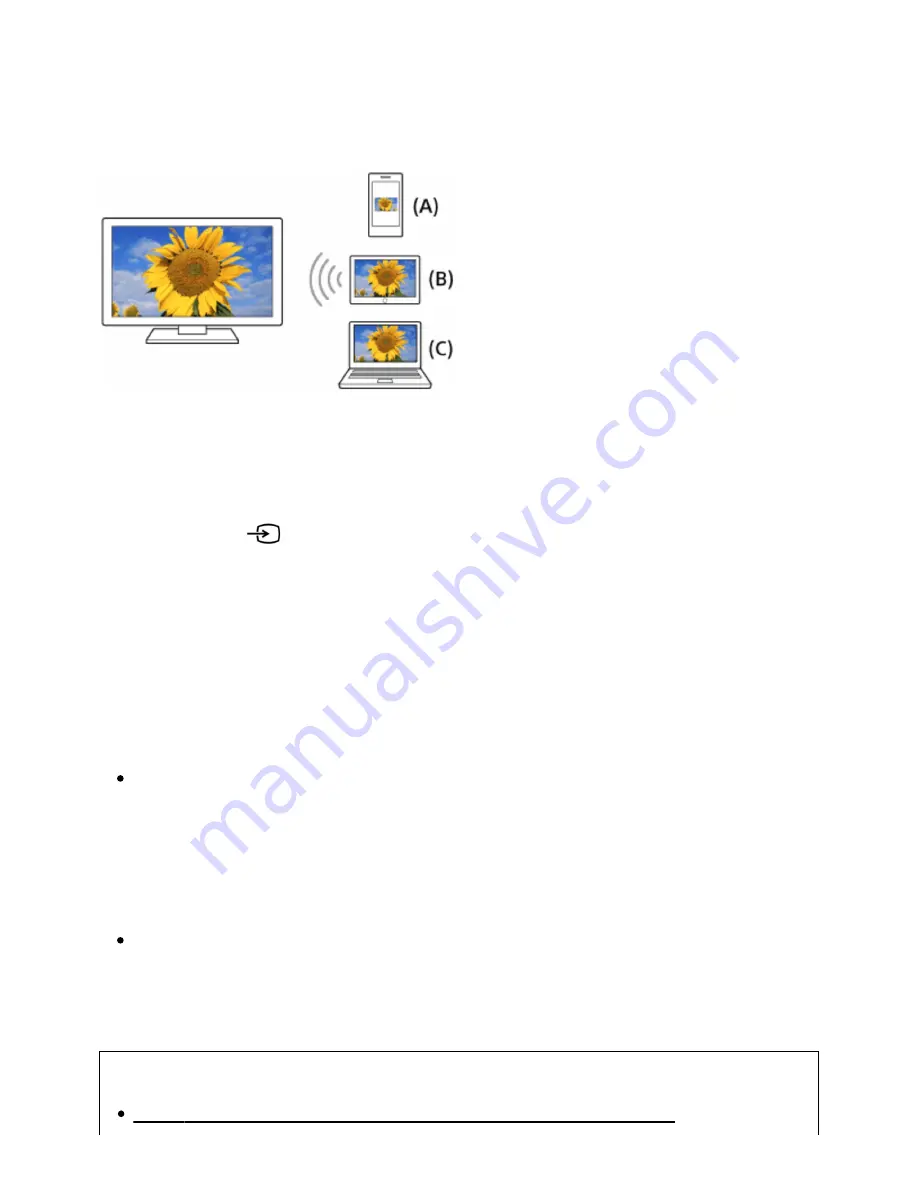
1
2
websites.
The “Screen mirroring” feature uses Miracast technology to display the screen of a
compatible device on the TV. A wireless router is not necessary to use this function.
(A) Smartphone
(B) Tablet
(C) Computer
Press the
button, then select [Screen mirroring].
Operate your Screen mirroring compatible device to connect to the TV.
When the device is connected to the TV, the screen displayed on the device will
also be displayed on the TV.
For details, refer to the instruction manual of your device.
Note
While the standby screen for the Screen mirroring is displayed, the wireless
connection between the TV and your wireless router is disconnected, therefore
communication via the Internet is stopped.
Hint
You can configure the advanced settings of Screen mirroring by pressing the HOME
button, then selecting [Settings] — [Network] — [Wi
‑
Fi Direct] — [Advanced
settings].
Related topics
Using Wi-Fi Direct to connect to the TV (no wireless router required)
Help Guide
68 z 147
















































