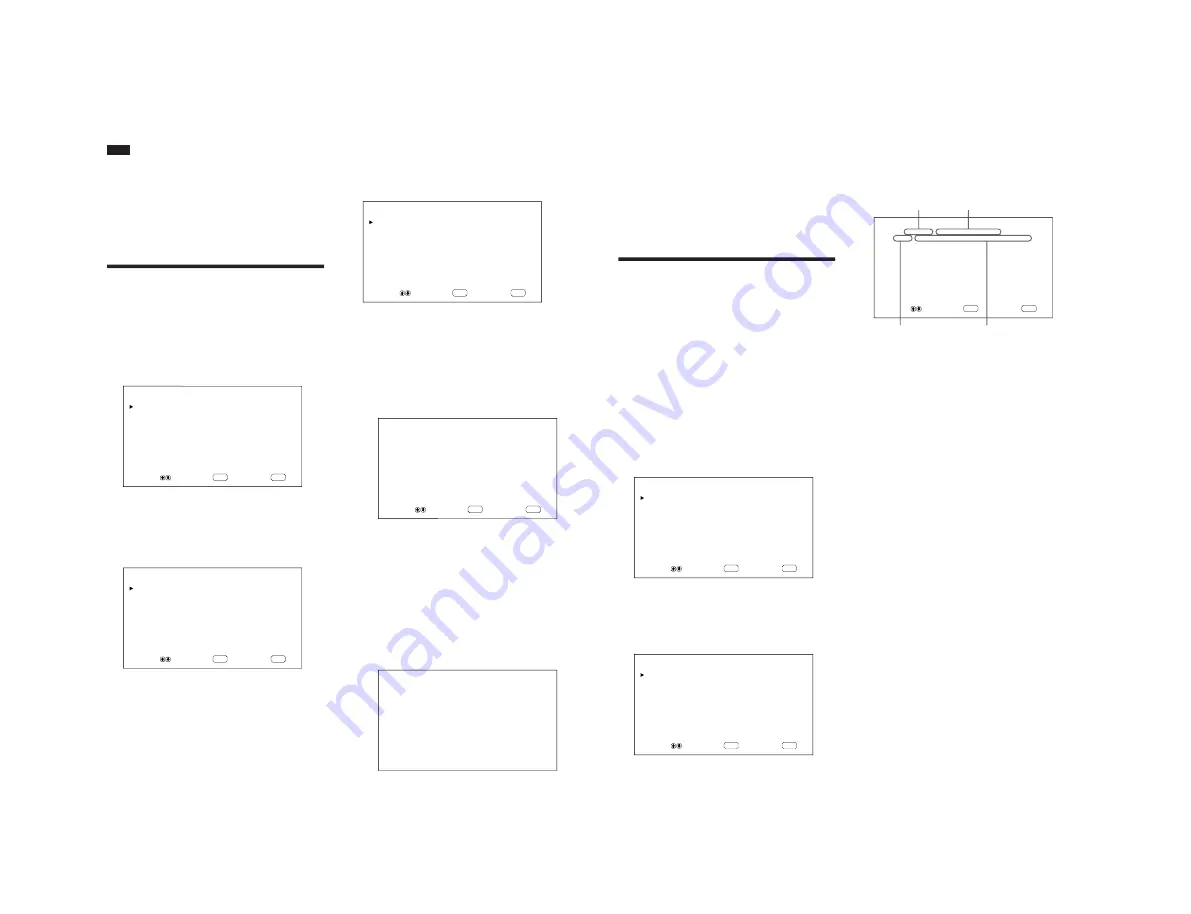
1-15
PFM-500A3WE/500A3WG/500A3WU/510A2WE/510A2WG/510A2WU
28
(GB)
Note
If you use the wide zoom mode, it is recommended
that you set the H SIZE, H SHIFT, V SIZE and V
SHIFT to the standard (00) . If you change them too
much, the wide zoom display may be distorted. Before
you use the wide zoom mode, set ZOOM to
×
1. If
ZOOM is set to
×
2,
×
3 or
×
4, the wide zoom mode
cannot be used.
Adjusting the Pixels
If there is too much noise on the edges of the
characters or the vertical lines, you can adjust the dot
phase and total number of horizontal pixels.
1
Press MENU.
The main menu appears on the monitor screen.
ENTER
MENU
M A I N
M E N U
P I C
C O N T R O L
P I C
S I Z E
C O N F I G
M E M O R Y
R E M O T E
S T A T U S
S E L E C T
S E T
E N D
2
Press
M
/
m
to move the cursor (
B
) to “PIC SIZE”
and press ENT.
The PIC SIZE menu appears on the monitor
screen.
ENTER
MENU
P I C
S I Z E
H
S I Z E
:
0 0
H
S H I F T
:
0 0
V
S I Z E
:
0 0
V
S H I F T
:
0 0
R E S E T
A S P E C T
:
4 X 3
Z O O M
:
X 1
P I X E L
A D J U S T
S E L E C T
S E T
E N D
3
Press
M
/
m
to move the cursor (
B
) to “PIXEL
ADJUST” and press ENT.
The following menu appears on the monitor
screen.
ENTER
MENU
P I X E L
A D J U S T
A U T O
D O T
P H A S E
:
5 0
T O T A L
H
P I X E L
:
8 0 0
R E S E T
S E L E C T
S E T
E N D
4
You can adjust the dot phase and total number of
horizontal pixels automatically or manually.
Adjusting automatically
(1) Select AUTO with
M
/
m
and press ENT.
The following menu appears on the monitor
screen.
ENTER
MENU
P I X E L
A D J U S T
A U T O
:
N O
S E L E C T
S E T
E N D
(2) Select YES with
M
/
m
and press ENT.
The dot phase and total number of horizontal
pixels are adjusted automatically.
Adjusting manually
(1) Select DOT PHASE or TOTAL H PIXEL
with
M
/
m
and press ENT.
The following menu appears on the monitor
screen. (The illustration below is for selecting
the DOT PHASE.)
D O T
P H A S E
:
5 0
Resizing and Positioning the Picture / Adjusting the Pixels
29
(GB)
(2) Adjust the dot phase or total number of
horizontal pixels with
M
/
m
and press ENT.
To restore PIXEL ADJUST menu items to their
original settings
In the PIXEL ADJUST menu, press
M
/
m
to move the
cursor (
B
) to “RESET” and press ENT. Then select
YES with
M
/
m
and press ENT.
Using the Memory
Function
You can save the current picture setting for each input
signal using the MEMORY function. The saved
settings can be restored whenever necessary. The
items in the PIC CONTROL and PIC SIZE menus can
be memorized. You can save the picture settings of up
to twenty input signals. You can name the settings of
the items (up to 10 characters in length).
Storing the Current Setting
1
Press MENU.
The main menu appears on the monitor screen.
ENTER
MENU
M A I N
M E N U
P I C
C O N T R O L
P I C
S I Z E
C O N F I G
M E M O R Y
R E M O T E
S T A T U S
S E L E C T
S E T
E N D
2
Press
M
/
m
to move the cursor (
B
) to “MEMORY”
and press ENT.
The MEMORY menu appears on the monitor
screen.
ENTER
MENU
M E M O R Y
L O A D
S A V E
S E L E C T
S E T
E N D
3
Press
M
/
m
to move the cursor (
B
) to “SAVE” and
press ENT.
The following menu appears on the monitor
screen.
ENTER
MENU
S A V E / N o . 0 1
[ · · · · · · · · · · ]
-
R G B / fH 3 1 . 5 kHz / fV 5 9 . 9 Hz / P O L [ N / N ] -
S A V E
E X E C U T E
N A M E
S E T
S E L E C T
S E T
E N D
If there is no data in the selected memory number,
the “– – EMPTY – –” message appears on the
monitor screen in cyan. The signal type and the
color system or horizontal/vertical frequency are
displayed in cyan (showing that the signal type of
the selected memory number is the same as that of
the current setting) or in yellow (showing that the
signal type of the selected memory number is not
the same as that of the current setting).
4
Select a memory number (01 to 20) with
M
/
m
and
press ENT.
The cursor (
B
) appears on the monitor screen.
5
Press
M
/
m
to move the cursor (
B
) to “SAVE
EXECUTE” and press ENT.
The current data is stored under the selected
memory number. The “SAVE COMPLETED”
message appears for about five seconds.
When you name the setting, follow the steps
below.
Signal type
Color system or horizontal/
vertical frequency
Memory number
Setting name
Adjusting the Pixels / Using the Memory Function






























