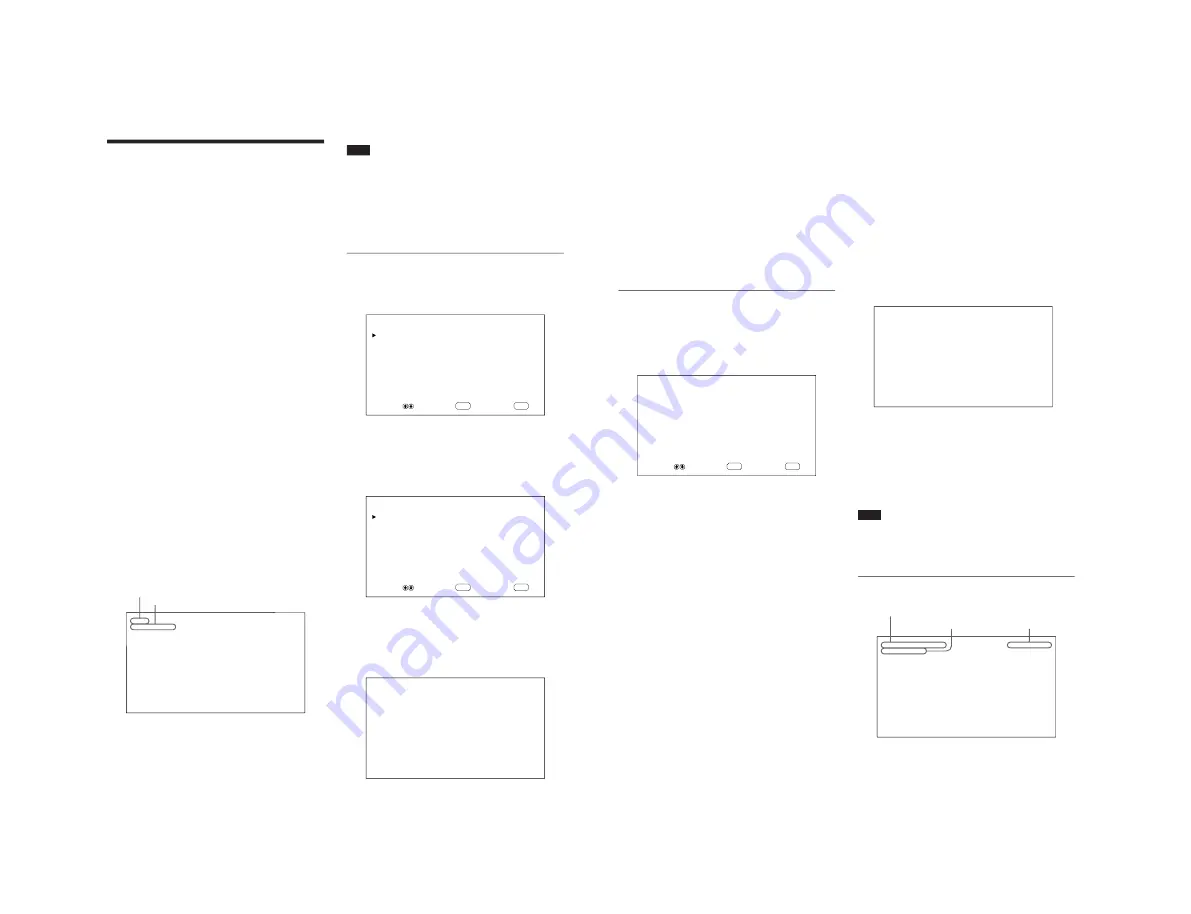
1-11
PFM-500A3WE/500A3WG/500A3WU/510A2WE/510A2WG/510A2WU
20
(GB)
Watching the Picture
Before you start
• Turn on the monitor.
• Turn on the connected equipment and play a video
source.
• To display the input signal information on the screen
when turning on the power or switching the input
signal, set “DISPLAY” in the CONFIG menu to ON.
• To select the on-screen language used in the menu,
see page 31 (GB).
Switching the Input Signal
1
Press CTRL on the control panel of the monitor.
The RGB1, YUV, RGB2, LINE, and Y/C buttons
light up.
2
Select the input source to be displayed by pressing
the following buttons.
RGB1:Selects the audio and video signal input
from the RGB1 connectors when the input
signal is an RGB signal.
YUV: Selects the audio and video signal input
from the RGB1 connectors when the input
signal is a component signal.
RGB2:Selects the audio and video signal input
from the RGB2 connectors.
LINE: Selects the audio and video signal input
from the VIDEO IN connector and
AUDIO IN jack among the LINE
connectors.
Y/C:
Selects the audio and video signal input
from the Y/C IN connector and AUDIO
IN jack among the LINE connectors.
P A L
L I N E
Y / C
The selected input signal appears on the monitor
screen.
You can also switch the input signal with the
Remote Commander.
Watching the Picture
Note
We recommend input source video equipment
equipped with a TBC (time base corrector). If the
monitor receive a signal without TBC, the picture may
disappear due to disturbance of the sync signal.
Switching the Display Mode
Displaying Closed Captions
1
Press MENU.
The main menu appears on the monitor screen.
ENTER
MENU
M A I N
M E N U
P I C
C O N T R O L
P I C
S I Z E
C O N F I G
M E M O R Y
R E M O T E
S T A T U S
S E L E C T
S E T
E N D
2
Press
M
/
m
to move the cursor (
B
) to “CONFIG”
and press ENT.
The CONFIG menu appears on the monitor
screen.
ENTER
MENU
C O N F I G
D I S P L A Y
:
O N
C L O S E D
C A P T I O N :
O F F
C O L O R
S Y S T E M
:
A U T O
S C R E E N
F I L L
: C E N T E R
P O W E R
C O N T R O L
S C R E E N
S A V E R
T I M E
S E T
L A N G U A G E
S E L E C T
S E T
E N D
3
Press
M
/
m
to move the cursor (
B
) to “CLOSED
CAPTION” and press ENT.
The following menu appears on the monitor
screen.
C L O S E D
C A P T I O N :
O F F
Color system or horizontal/vertical frequency
Signal type
21
(GB)
Input Signal and Monitor Status
Information Display
Input signal and monitor status information is
displayed on the monitor screen for about five seconds
when turning on the power or switching the input
signal.
To disable this function, follow the steps below.
1
In the CONFIG menu, press
M
/
m
to move the
cursor (
B
) to “DISPLAY” and press ENT.
The following menu appears on the monitor
screen.
D I S P L A Y
:
O N
2
Press
M
/
m
to set DISPLAY to OFF and press
ENT.
The DISPLAY function is disabled.
To activate the information function, set DISPLAY to
ON in step
2
above. The factory default is ON.
Note
You can display the input signal information and the
time anytime by pressing the DISPLAY button on the
Remote Commander, regardless of the above setting.
The input signal information list
3 1 . 5 k H z / 6 0 H z
1 6 : 3 0 : 4 0
R G B 1
R G B
Watching the Picture
4
Select the caption type.
OFF: The caption is not displayed.
CAPT1: Displays caption1 over the picture.
CAPT2: Displays caption2 over the picture.
TEXT1: Displays caption1 against a black
background.
TEXT2: Displays caption2 against a black
background.
5
Press MENU.
The menu returns to the CONFIG menu.
Adjusting the time
1
In the CONFIG menu, press
M
/
m
to move the
cursor (
B
) to “TIME SET” and press ENT.
The following menu appears on the monitor
screen.
ENTER
MENU
T I M E
S E T
:
0 0 : 0 0 : 0 0
S E L E C T
S E T
E N D
2
Press ENT.
The background of the hour is displayed in cyan.
3
Adjust the hour with
M
/
m
and press ENT.
The hour is defined and the background of the
minute is displayed in cyan.
4
Similarly, adjust the minute and press ENT.
The minute is defined and the second is reset to
00.
To display the time, press the DISPLAY button on the
Remote Commander. The time is displayed in the
upper-right corner of the monitor.
Color system or horizontal/vertical frequency
Signal type
Time






























