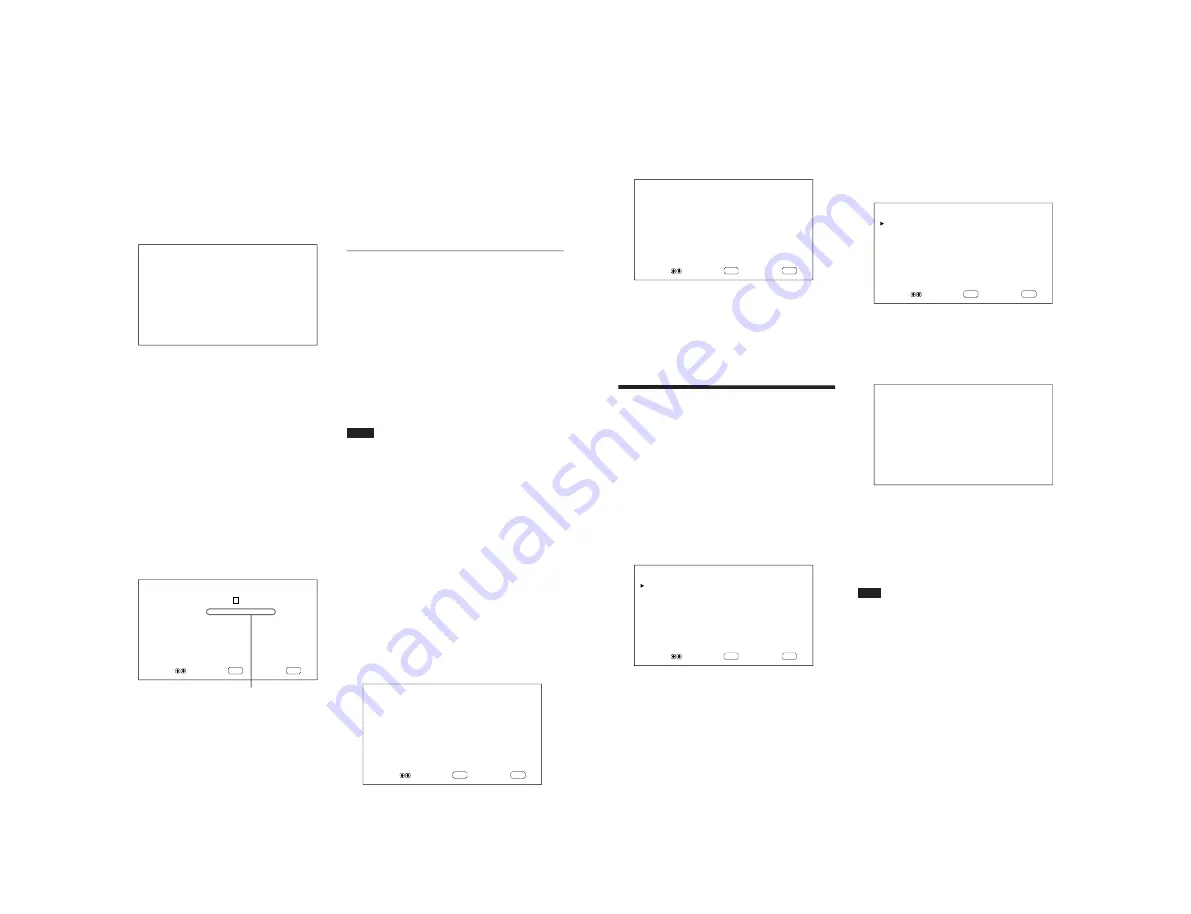
1-13
PFM-500A3WE/500A3WG/500A3WU/510A2WE/510A2WG/510A2WU
24
(GB)
(1) Select a number to register with
M
/
m
and
press ENT.
The cursor (
B
) appears on the monitor screen.
(2) Press
M
/
m
to move the cursor (
B
) to the gain
that you want to set.
The following menu appears on the monitor
screen.
C O L O R
T E M P
:
1
R E D
G A I N
:
2 5 5
(3) Adjust the gain (10 to 255) with
M
/
m
and
press MENU.
The menu returns to the COLOR TEMP
menu.
(4) Repeat steps (2) and (3) to set the other gains
and press MENU.
The menu returns to the COLOR TEMP
menu.
When you rename the adjusted color temperature,
follow the steps below.
(5) Press
M
/
m
to move the cursor (
B
) to “NAME
SET” and press ENT.
The following menu appears on the monitor
screen.
ENTER
MENU
C O L O R
T E M P
: [
1 ]
N A M E
S E T : [ –
×
⁄ =
±
0 1 2 3 4 ]
S E L E C T
S E T
E N D
(6) Select the character to be changed with
M
/
m
and press ENT.
The background of one character in the
character list changes to cyan.
(7) Select a character in the character list with
M
/
m
and press ENT.
The selected character is input.
(8) Repeat steps (6) and (7) until you finish
inputting the name, then press MENU.
The menu returns to the COLOR TEMP
menu.
SHARPNESS
Change the outline correction level in three levels
(HIGH, MID or LOW).
1
Press
M
/
m
to move the cursor (
B
) to
“SHARPNESS” and press ENT.
2
Select the outline correction level with
M
/
m
and
press ENT.
HIGH: sharper picture
MID: standard value
LOW: softer picture
Notes
• CHROMA and PHASE controls do not function with
an RGB signal.
• PHASE control does not function with a component
signal.
• PHASE control does not function with a PAL or
SECAM color source.
• Do not change the CHROMA/PHASE (NTSC only)
level when the selected signal is black-and-white.
Although it has no effect on the current picture, it
does affect the picture of color signals such as NTSC
or PAL which may be input later.
Restoring the PIC CONTROL Menu
Items to Original Settings
1
In the PIC CONTROL menu, Press
M
/
m
to move
the cursor (
B
) to “RESET” and press ENT.
The following menu appears on the monitor
screen.
ENTER
MENU
R E S E T
:
N O
S E L E C T
S E T
E N D
Character list
Adjusting the Picture
25
(GB)
2
Press
M
/
m
.
“NO” changes to “YES”.
ENTER
MENU
R E S E T
:
Y E S
S E L E C T
S E T
E N D
3
Press ENT.
The PIC CONTROL menu items are restored.
To cancel the reset function, press MENU before
pressing ENT.
Resizing and Positioning
the Picture
You can shift the position of the picture so that it fits
the screen, or adjust the vertical and horizontal size of
the picture separately. You can adjust the setting to
display the 4:3 image at the more natural 16:9 setting.
Resizing the Picture
1
Press MENU.
The main menu appears on the monitor screen.
ENTER
MENU
M A I N
M E N U
P I C
C O N T R O L
P I C
S I Z E
C O N F I G
M E M O R Y
R E M O T E
S T A T U S
S E L E C T
S E T
E N D
2
Press
M
/
m
to move the cursor (
B
) to “PIC SIZE”
and press ENT.
The PIC SIZE menu appears on the monitor
screen.
ENTER
MENU
P I C
S I Z E
H
S I Z E
:
0 0
H
S H I F T
:
0 0
V
S I Z E
:
0 0
V
S H I F T
:
0 0
R E S E T
A S P E C T
:
4 X 3
Z O O M
:
X 1
P I X E L
A D J U S T
S E L E C T
S E T
E N D
3
Press
M
/
m
to move the cursor (
B
) to “H SIZE”
and press ENT.
The following menu appears on the monitor
screen.
H
S I Z E
:
0 0
4
Press
M
/
m
to resize the picture.
M
: to expand horizontal size
m
: to reduce horizontal size
The horizontal picture size is indicated on the
monitor screen in the range from MIN (–50) to
MAX (+50). The factory preset value is 00.
Note
The lower limit of the setting may be above the MIN
depending on the input signal type.
5
Press ENT.
The menu returns to the PIC SIZE menu.
Adjusting the Picture / Resizing and Positioning the Picture






























