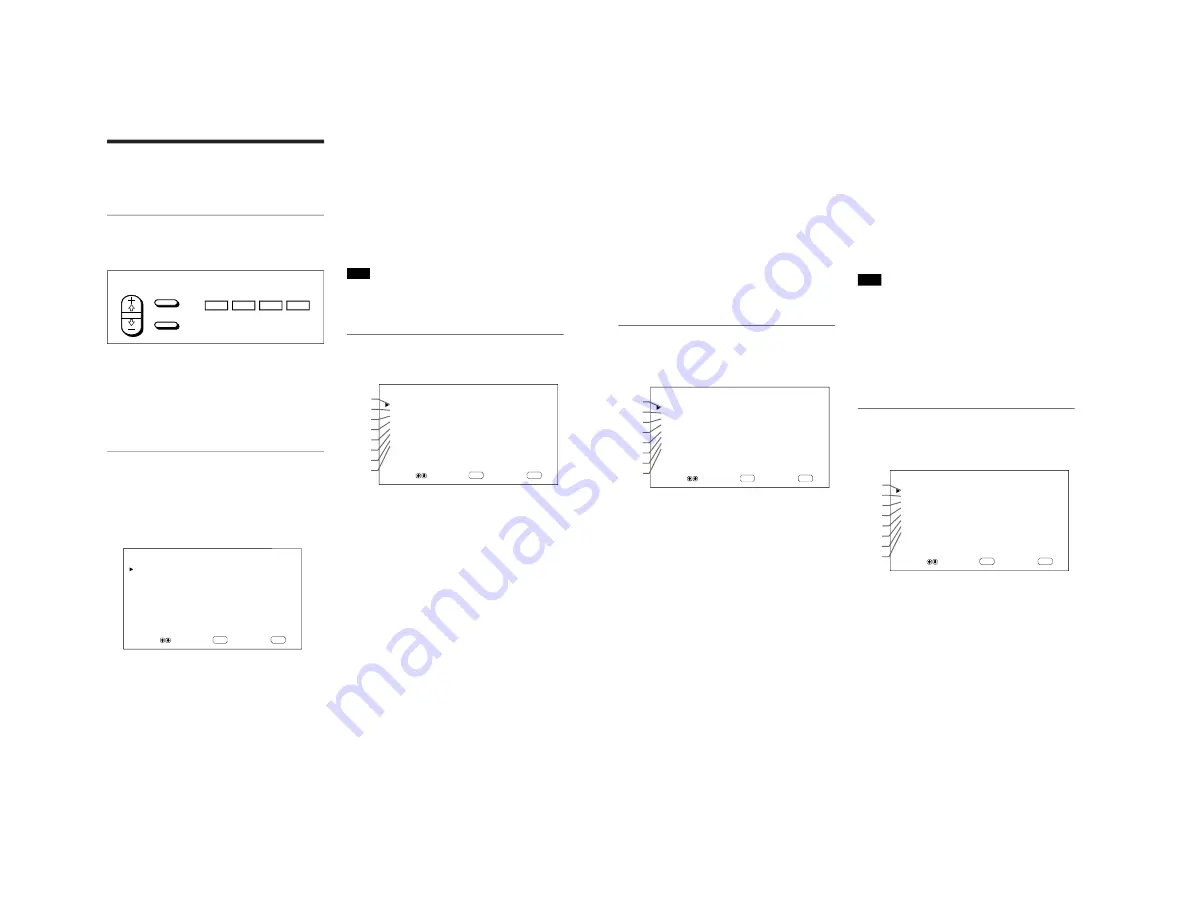
1-9
PFM-500A3WE/500A3WG/500A3WU/510A2WE/510A2WG/510A2WU
16
(GB)
Using On-screen Menus
Using On-screen Menus
Operating Through Menus
Menu operating buttons
There are four buttons on the monitor and the Remote
Commander for menu operations.
SELECT
MENU
ENTER
MENU
ENT
m
M
The buttons on the control panel are used for
explanation purposes in this operating instructions.
The ENTER button on the Remote Commander has
the same function as the ENT button on the control
panel and the
M
/–
m
buttons on the Remote
Commander as same as the
M
/
m
buttons on the
control panel.
Configuration of the menu
To select the language used in the menu, see page
31 (GB).
1
Press MENU.
The main menu appears on the monitor screen.
ENTER
MENU
M A I N
M E N U
P I C
C O N T R O L
P I C
S I Z E
C O N F I G
M E M O R Y
R E M O T E
S T A T U S
S E L E C T
S E T
E N D
2
Press
M
/
m
to move the cursor (
B
) and press ENT
to select a menu.
The selected menu appears on the monitor screen.
3
Press
M
/
m
to move the cursor (
B
) and press ENT
to select an item.
The menu for the selected item appears on the
monitor screen.
4
Press
M
/
m
to adjust or select the setting and press
ENT to set.
The setting is registered and the menu returns to
the previous menu.
To return to the normal screen, press the MENU
button repeatedly until the menu disappears.
Menu Guide
Note
“– – – –” appears next to an item when its function is
not available. The availability depends on the types of
input signal.
PIC CONTROL menu
This menu is used for adjusting the picture.
ENTER
MENU
P I C
C O N T R O L
C O N T R A S T
:
8 0
B R I G H T N E S S
:
0 0
C H R O M A
:
0 0
P H A S E
:
0 0
P I C T U R E
A G C
:
O N
C O L O R
T E M P
:
H I G H
S H A R P N E S S
:
M I D
4
3
2
1
5
6
7
8
R E S E T
S E L E C T
S E T
E N D
1
CONTRAST
Press
M
to increase the contrast and press
m
to
decrease it.
2
BRIGHTNESS
Press
M
to make the picture brighter and press
m
to
make it darker.
3
CHROMA
Press
M
to increase color saturation and press
m
to
decrease it.
4
PHASE
Press
M
to make the overall picture greenish and press
m
to make it purplish.
5
PICTURE AGC
Select ON to automatically increase the brightness
when a low brightness signal is input.
This function works only for LINE input or 15 kHz
YUV input.
Remote Commander Control Panel
17
(GB)
6
COLOR TEMP
Changes color temperature.
For details, see “COLOR TEMP” on page 23 (GB).
7
SHARPNESS
Changes the outline correction level in three levels
(HIGH, MID or LOW).
For details, see “SHARPNESS” on page 24 (GB).
8
RESET
Restores the factory settings in the PIC CONTROL
menu items
1
to
7
.
For details on using the reset function, see “Restoring the
PIC CONTROL Menu Items to Original Settings” on page
24 (GB).
PIC SIZE menu
This menu is used for resizing and positioning the
picture.
ENTER
MENU
P I C
S I Z E
H
S I Z E
:
0 0
H
S H I F T
:
0 0
V
S I Z E
:
0 0
V
S H I F T
:
0 0
R E S E T
A S P E C T
:
4 X 3
Z O O M
:
X 1
qs
qa
q;
9
qd
qf
qg
qh
P I X E L
A D J U S T
S E L E C T
S E T
E N D
9
H SIZE
Adjusts the horizontal picture size. Press
M
to enlarge
the horizontal size and press
m
to diminish it.
q;
H SHIFT
Adjusts the horizontal centering. Press
M
to move the
picture to the right and press
m
to move it to the left.
qa
V SIZE
Adjusts the vertical picture size. Press
M
to enlarge
the vertical size and press
m
to diminish it.
qs
V SHIFT
Adjusts the vertical centering. Press
M
to move the
picture up and press
m
to move it down.
qd
RESET
Restores the factory settings in the PIC SIZE menu
items
9
to
qs
.
For details on using the reset function, see “Restoring the
Original Picture Size and Position” on page 26 (GB).
qf
ASPECT
Sets the aspect ratio of the picture to 4:3, 16:9 or
wide-zoom size.
For details on the wide-zoom, see “Enlarging a 4:3 Image
to a 16:9 Screen Naturally (Wide Zoom Mode)” on page 27
(GB).
qg
ZOOM
Enlarges the image (in order) to double (
×
2), triple
(
×
3) and quadruple (
×
4). You can also operate with
the ZOOM button on the Remote Commander.
Note
When you use the wide zoom mode, set ZOOM to
×
1.
If ZOOM is set to
×
2,
×
3 or
×
4, the wide zoom mode
cannot be used.
qh
PIXEL ADJUST
Adjusts the dot phase and total number of horizontal
pixels when you see noise on the edges of the
characters and the vertical lines.
For details, see “Adjusting the Pixels” on page 28 (GB).
CONFIG menu
This menu is used for adjusting the signal or selecting
the language.
ENTER
MENU
C O N F I G
D I S P L A Y
:
O N
C L O S E D
C A P T I O N :
O F F
C O L O R
S Y S T E M
:
A U T O
S C R E E N
F I L L
: C E N T E R
P O W E R
C O N T R O L
S C R E E N
S A V E R
T I M E
S E T
w;
ql
qk
qj
wa
ws
wd
wf
L A N G U A G E
S E L E C T
S E T
E N D
qj
DISPLAY
Selects ON to display the input signal information for
about five seconds at the top of the monitor screen
when turning on the power or switching the input
signal.
qk
CLOSED CAPTION
Displays closed captions.
For details, see “Displaying Closed Captions” on page 20
(GB).
Using On-screen Menus






























