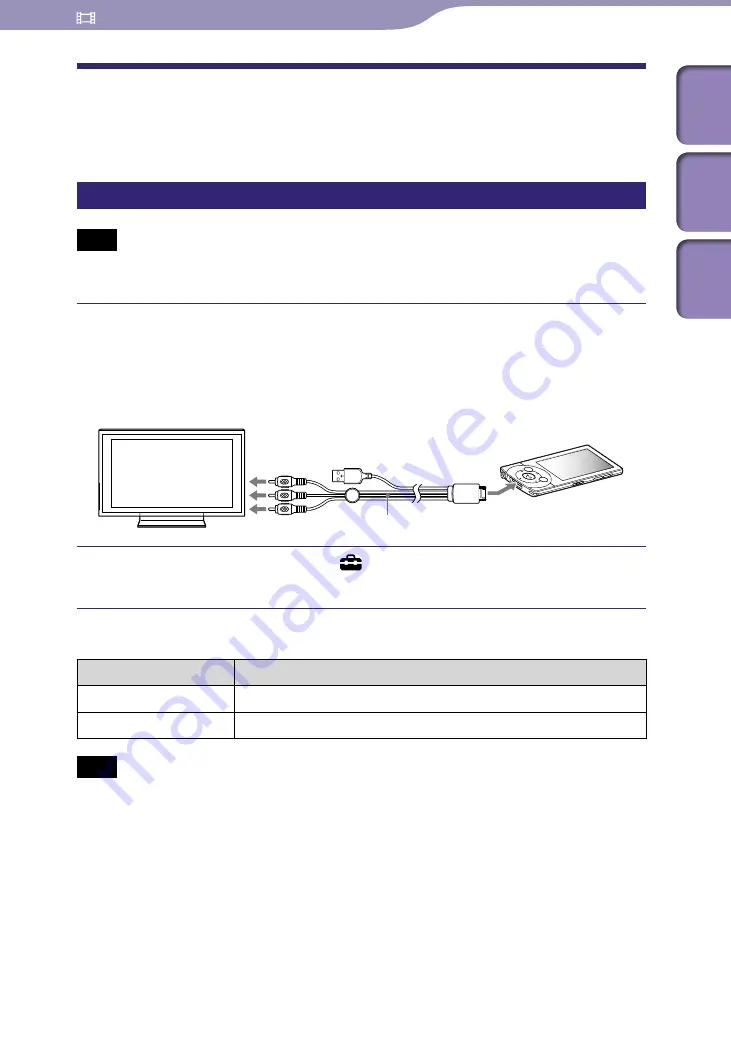
ModelName: Falcon_E
PartNumber: 4-164-613-11
Watching Videos
Table of
Cont
ents
Home
Menu
Inde
x
Enjoying Videos on a Television
You can connect the player to a television to output video and audio. You can
watch videos on the larger screen.
Outputting videos to a television
[TV Output(Video)]
Note
Set the [TV Output Size] setting in accordance with your television before outputting
videos to the television (
p. 65).
Connect the player to a television using the optional video/audio
output cable (WMC-NWV10).
For details, refer to the manual of the video/audio output cable.
Depending on the country/region, the video/audio output cable (WMC-
NWV10) may not be available.
From the Home menu, select [Settings]
[Video Settings]
[TV Output(Video)]
[On].
Setting type
Type
Description
[On]
Outputs video to a television connected to the player.
[Off]
Displays video on the player’s screen. (Default setting)
Note
The outer edges of the video image may not be visible on the television screen.
Only the video image is displayed on the television screen. Information such as the
player’s message, etc., is displayed on the player’s screen.
You cannot output video podcasts to a television.
While outputting videos to a television, use the 5-way button in normal (portrait)
orientation (
p. 60).
While outputting videos to a television, you cannot bring up the option menu. Stop
video playback and press the BACK/HOME button to return to the list screen before
using the option menu.
When [TV Output(Video)] is set to [On], copyright protected videos may not be played
back. Set the option to [Off] to play them back on the player’s screen.
Depending on video, playback volume may be low compared to television broadcast
programs. If the volume is too low, turn up the television. Be sure to turn it down before
watching television programs.
Video/audio output cable (WMC-NWV10) (optional)






























