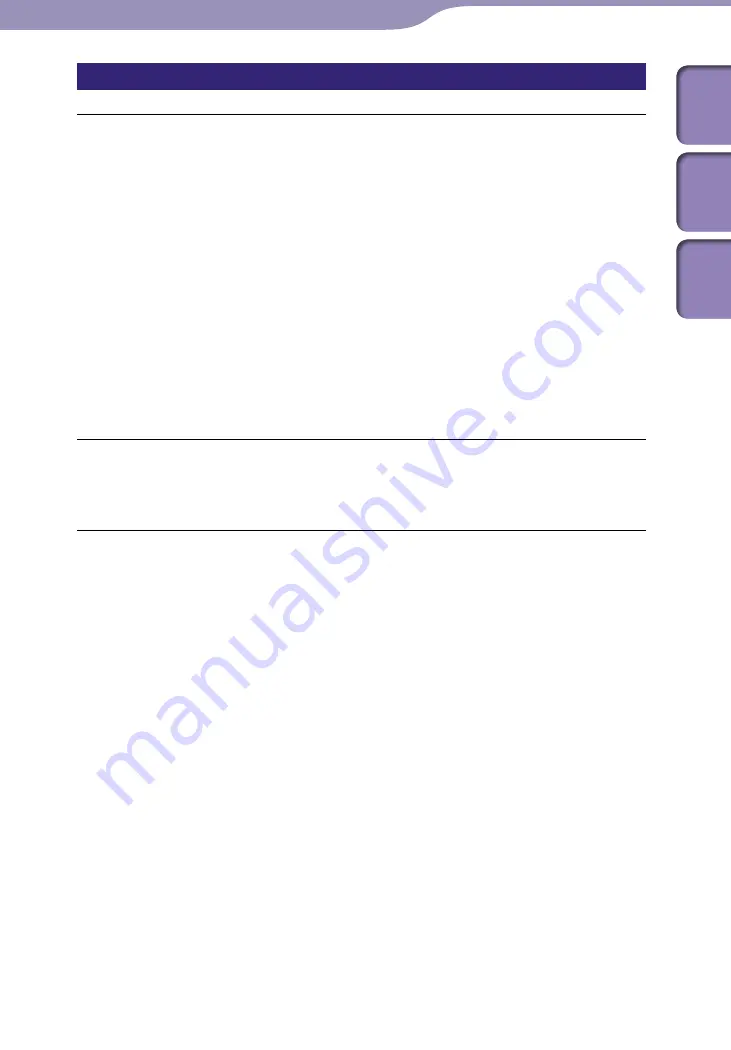
ModelName: Falcon_E
PartNumber: 4-164-613-11
1
1
Troubleshooting
Table of
Cont
ents
Home
Menu
Inde
x
Connection to a computer
Cannot install the software.
Your computer is installed with an operating system that is not supported by the
player.
Check the operating system of your computer (
p. 166).
Other software is running on Windows.
If another software is running, it may interfere with installation. Particularly, be
sure to stop security software as it can put a heavy load on the computer.
There is not enough free space for the hard drive.
Check the required hard drive space for installing the application, and delete
unnecessary files.
Your account has no administrator privileges, or you have not logged in as the
computer’s administrator.
To install the software, log in with an account with administrator privileges or
log in as the computer’s administrator.
A message dialog is covered from your site by the install screen.
Press and hold the [Alt] key and press the [Tab] key several times until the
message dialog appears. Then follow the message.
The progress bar on the install screen does not proceed. Or, the access lamp of the
hard drive does not light for several minutes.
Wait until the installation is completed, because it is progressing properly. The
installation may take 30 minutes or more depending on the computer.
[Connecting] or [Connected USB (MTP)] does not appear when connected to the
computer with the supplied USB cable (The computer does not recognize the
player).
The USB cable is not connected to a USB connector on your computer properly.
Disconnect the USB cable, and then reconnect it.
Use the supplied USB cable.
A USB hub is being used.
Connecting the player via a USB hub may not work. Connect the player directly
to your computer using the supplied USB cable.
The USB connector on your computer may have a problem.
Connect the player to another USB connector on your computer.
When you use the player for the first time, or when the battery is low, it may take
the player about 30 seconds to display the message after connected to a computer.
This is not a malfunction.
The software authentication may be performed and it may take rather a long time.
Wait for a while.
The software installation has been failed.
Reinstall the software by using the installer. The imported data will remain
untouched.
By setting the player to the USB connection standby mode before connecting it to a
computer, you may be able to establish connection between the player and the
computer with more reliability.
Select [Yes] for the [USB Connection Mode] (
p. 109). The player enters the
USB connection standby mode and the USB connection standby screen appears.
Continued






























