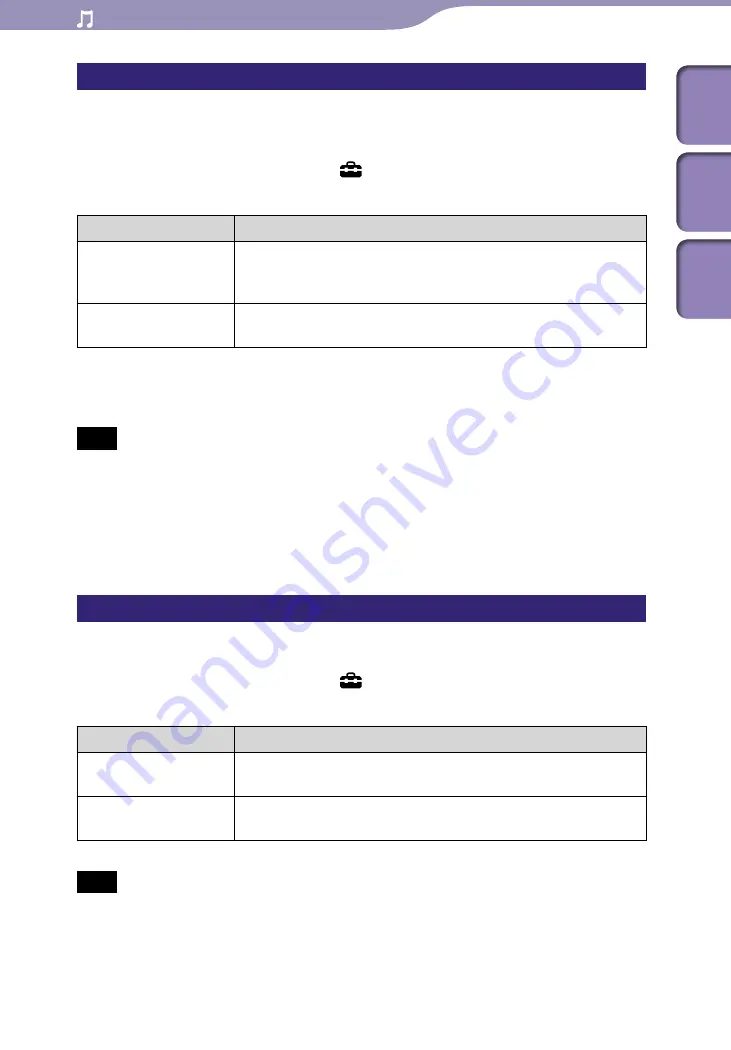
ModelName: Falcon_E
PartNumber: 4-164-613-11
Playing Music
Table of
Cont
ents
Home
Menu
Inde
x
Listening with DSEE (Sound Enhance)
[DSEE(Sound Enhance)]
By activating the [DSEE(Sound Enhance)]
*1
feature, you can hear a rich and
natural sound almost exactly like the original source.
From the Home menu, select [Settings]
[Music Settings]
[DSEE(Sound Enhance)]
desired DSEE (Sound Enhance) type.
Type
Description
[On]
Activates the [DSEE(Sound Enhance)]
*1
function, and plays
back naturally extended sound that is close to the original
sound.
[Off]
Disables the [DSEE(Sound Enhance)] function and plays back
normal sound. (Default setting)
*1
DSEE, which stands for Digital Sound Enhancement Engine, is a technology developed by Sony,
to enhance the sound quality of compressed audio files by restoring high-range sound removed by
the compression process.
Note
The [DSEE(Sound Enhance)] setting is not applied while playing a video, FM radio, a
video podcast, or external input audio.
The [DSEE(Sound Enhance)] function is not effective for songs with a file format that is
not compressed, or songs that are of a high bit rate with no treble loss.
In the case of songs of very low bit rate, the [DSEE(Sound Enhance)] function will not
be effective.
Listening with Clear Stereo
[Clear Stereo]
[Clear Stereo] enables individual left and right digital processing of the sound.
From the Home menu, select [Settings]
[Music Settings]
[Clear Stereo]
desired Clear Stereo type.
Type
Description
[On]
Activates the [Clear Stereo] function when you use the supplied
headphones.
[Off]
Disables the [Clear Stereo] function and plays back normal
sound. (Default setting)
Note
The [Clear Stereo] setting is not applied while playing a video, FM radio, a video
podcast, or external input audio.
The [Clear Stereo] function is designed to obtain maximum effect with the supplied
headphones. The [Clear Stereo] effect may not be obtained with other headphones.
When using other headphones, set [Clear Stereo] to [Off].






























