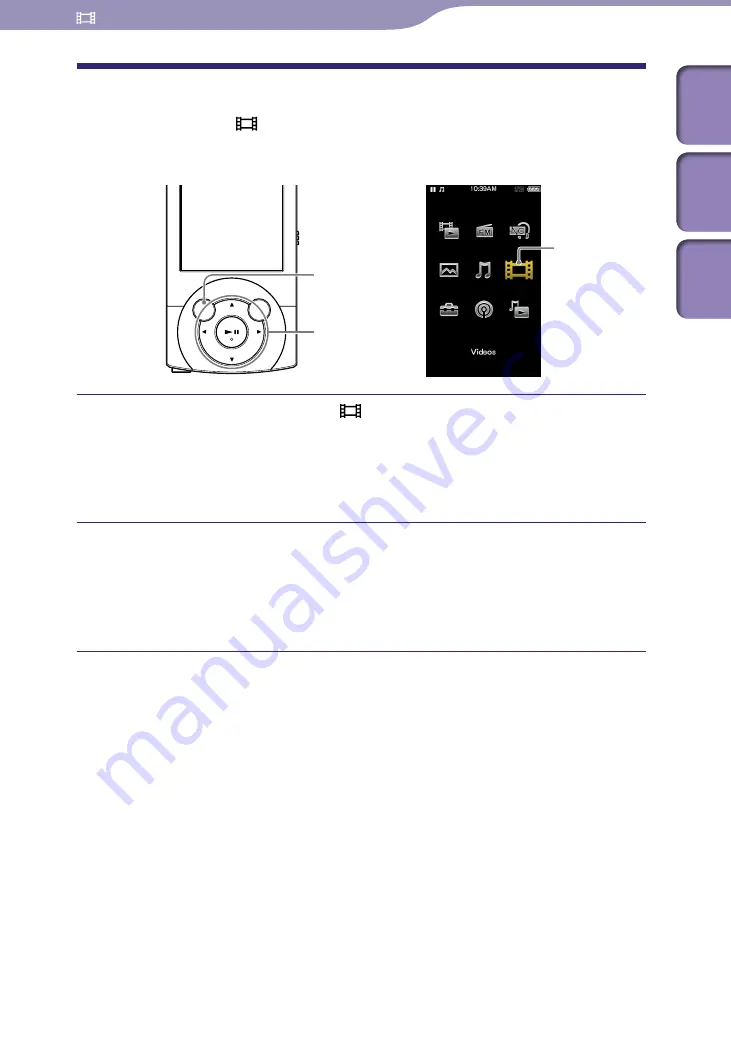
ModelName: Falcon_E
PartNumber: 4-164-613-11
Watching Videos
Table of
Cont
ents
Home
Menu
Inde
x
Playing a Video
[Videos]
To play a video, select [Videos] on the Home menu to display the [Videos]
screen.
From the Home menu, select [Videos].
The [Videos] screen appears.
You can select the desired search method to display the video list screen
and search for videos. For details, see “Search method” of “Searching for
Videos” (
p. 62).
Select desired item
desired video.
The video playback screen appears and playback of the video begins.
Select items until a video list appears.
For details on how to operate the video playback screen, see “Video
p. 60).
Hint
When the [On-Hold Display] option is set to [No], you can turn off the screen to enjoy
sound only by setting the HOLD switch to on during video playback. By this operation,
you can reduce power consumption for longer battery life.
You can arrange the video list by transfer date or by video title (
p. 71).
You can set JPEG files as thumbnails of video files. When you display the video list, you
can see the thumbnails (small pictures to display on the list) for the video files on the
player. Use a computer to create a thumbnail, observing the following rules:
The thumbnail image file must be in JPEG format.
The image’s dimension must be horizontal 160 × vertical 120 dots.
The file name must be the same as the video file, with extension “.jpg”.
The thumbnail and video file must be placed in the same folder of the player.
The maximum video size playable on the player is 720 × 480. For detailed specifications,
see “Specifications” (
p. 160).
Watching Videos
BACK/HOME button
5-way button
[Videos]
















































