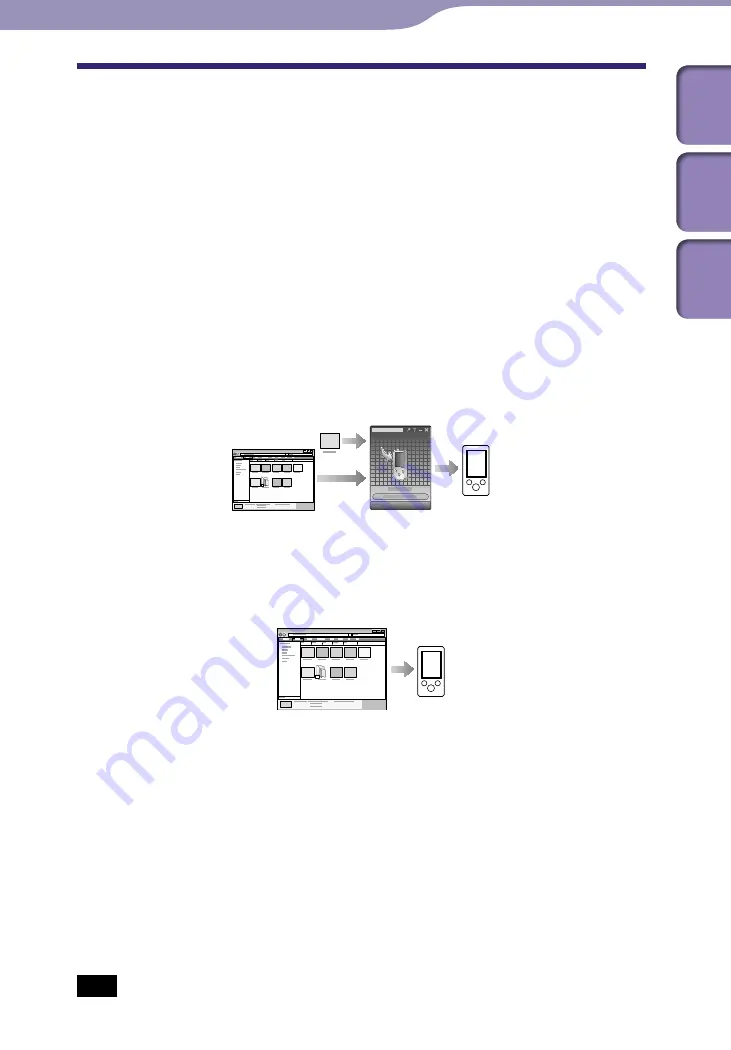
ModelName: Falcon_E
PartNumber: 4-164-613-11
Transferring Videos/Photos/Podcasts
Table of
Cont
ents
Home
Menu
Inde
x
Selecting the Way to Transfer Videos/Photos/
Podcasts
Before transferring videos/photos/podcasts to the player, you need to import
them into your computer. You can import videos from recorded videos or from
the Internet, etc., or photos from a digital camera, etc., and import podcast
episodes from the Internet.
To import videos/photos/podcasts into your computer, use appropriate
software.
You can transfer videos/photos/podcasts to the player in the following three
ways.
Transferring videos/photos/podcasts using Content Transfer (
p. 34)
You can transfer videos/photos/podcasts stored on your computer to the
player using Content Transfer.
Transferring videos/photos/podcasts by drag-and-drop using
Windows Explorer (
p. 36)
You can directly transfer videos/photos/podcasts stored on your computer
by drag-and-drop using Windows Explorer.
Transferring videos/photos using Windows Media Player 11
You can transfer videos/photos managed with Windows Media Player 11
to the player using Windows Media Player 11.
For details about usage, or support on Windows Media Player, refer to the
Windows Media Player information from the following web site:
http://support.microsoft.com/
Hint
For detailed information on how to import videos/photos/podcasts, refer to the Help of
each software.
For details about supported file formats, see “Supported file format” (
p. 160).
Note
Commercial DVDs and Blu-ray Discs are copyright protected and cannot be transferred
to the player.
Transferring Videos/Photos/Podcasts
















































