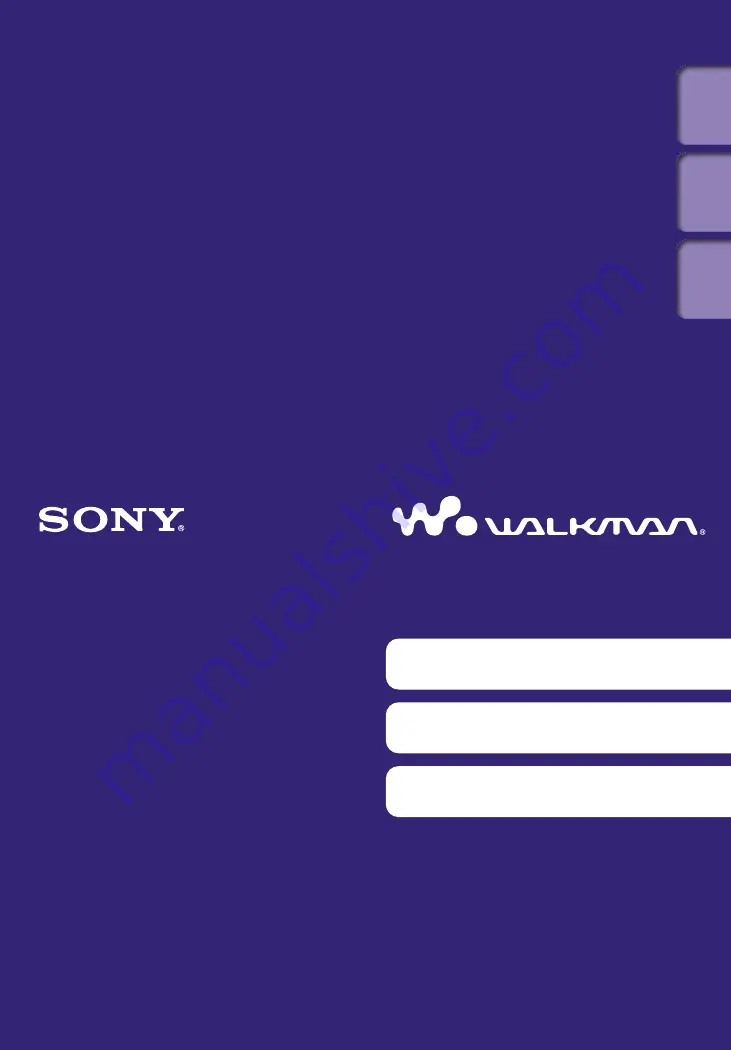
ModelName: Falcon_E
PartNumber: 4-164-613-11
Table of
Cont
ents
Home
Menu
Inde
x
Click! You can directly jump
Operation Guide
NWZ-A844 / A845 / A846 / A847
©2009 Sony Corporation
4-164-613-12(1)
Transferring Videos/Photos/Podcasts
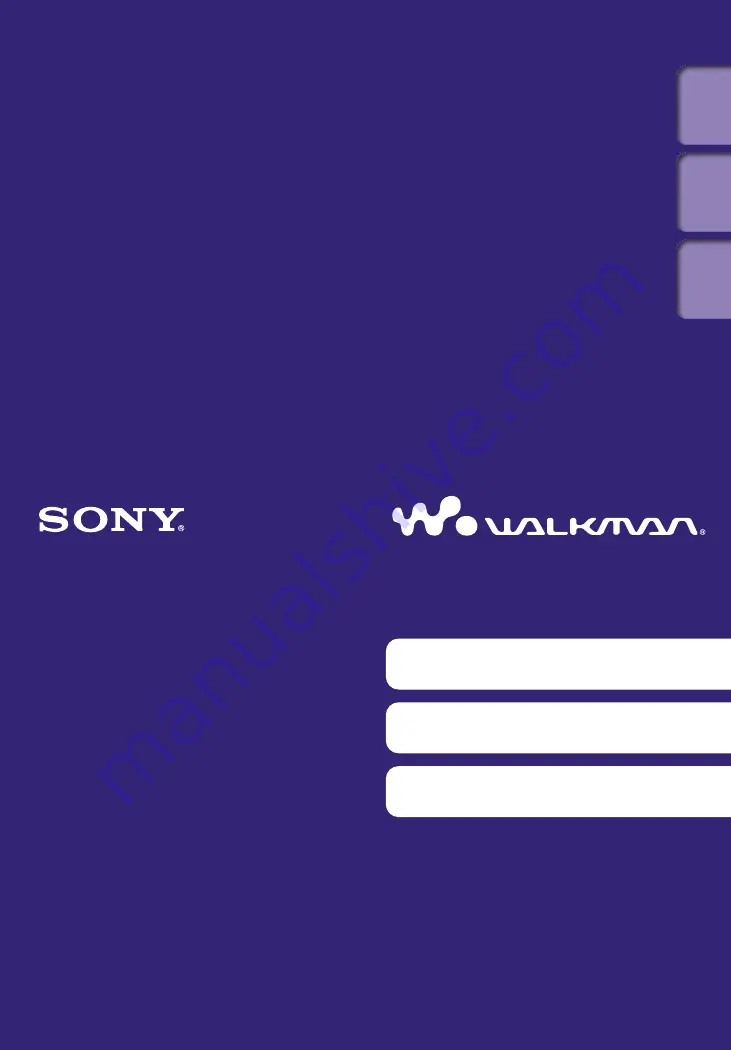
ModelName: Falcon_E
PartNumber: 4-164-613-11
Table of
Cont
ents
Home
Menu
Inde
x
Click! You can directly jump
Operation Guide
NWZ-A844 / A845 / A846 / A847
©2009 Sony Corporation
4-164-613-12(1)
Transferring Videos/Photos/Podcasts

















