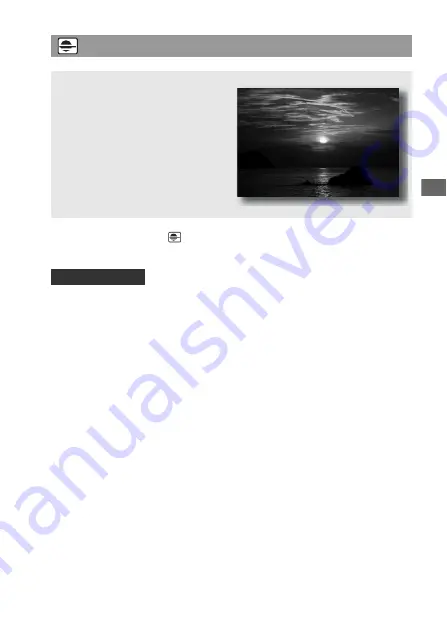
Sh
ootin
g imag
es
59
Set the mode dial to
(Sunset).
• Used to shoot an image accentuating the red color compared with other
modes. This is also suitable for shooting the beautiful red of the sunrise.
Taking sunset photos
This mode is suitable for
z
Shooting the red of the sunset
beautifully.
Shooting technique
Summary of Contents for a500
Page 178: ...178 ...
















































