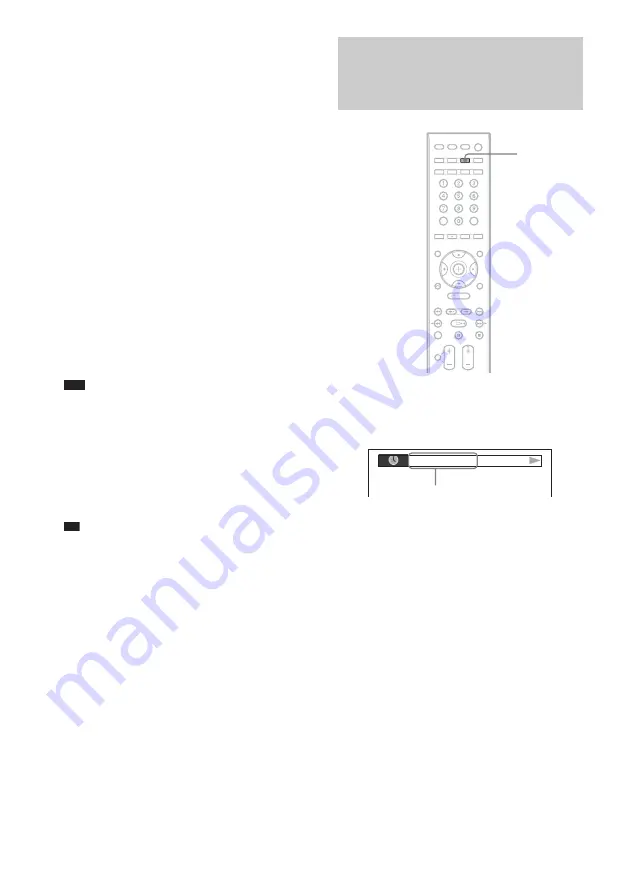
84
GB
6
Track and index*
* VIDEO CD only.
x
Super VCD
1
Playing time of the current track
2
Track text
3
Track and index number
x
DATA CD (MP3 file)/DATA DVD (MP3 file)
1
Playing time and current track number
2
Track (file) name*
* If an MP3 file has the ID3 tag, the system will
display a folder name/track (file) name from the ID3
tag information.
The system can support ID3 ver 1.0/1.1/2.2/2.3.
ID3 ver 2.2/2.3 tag information display has priority
when both ID3 ver 1.0/1.1 and ver 2.2/2.3 tags are
used for a single MP3 file.
x
DATA CD (DivX video file)/DATA DVD
(DivX video file)
1
Playing time of the current file
2
Current file name
3
Current album and file number
Note
• The system can only display the first level of the
DVD/CD text, such as the disc name or title.
• If a file name of the MP3 file cannot be displayed, “*”
will appear in the front panel display instead.
• The disc name or track name may not be displayed
depending on the text.
• Playing time of MP3 files and DivX video files may
not be displayed correctly.
Tip
• When the system is playing a VIDEO CD with PBC
functions, the playing time is displayed.
1
Press DISPLAY during playback.
The following display appears on the TV
screen.
2
Press DISPLAY repeatedly to change
the time information.
The display and the kinds of time that you
can check depend on the disc you are
playing.
x
DVD VIDEO/DVD-VR
• T **:**:**
Playing time of the current title
• T-**:**:**
Remaining time of the current title
• C **:**:**
Playing time of the current chapter
• C-**:**:**
Remaining time of the current chapter
x
VIDEO CD (with PBC functions)
• **:**
Playing time of the current scene
Viewing the playing time and
remaining time on the TV
screen
DISPLAY
T 1: 01: 40
Time information
Summary of Contents for 3-398-069-14(1)
Page 115: ......
















































