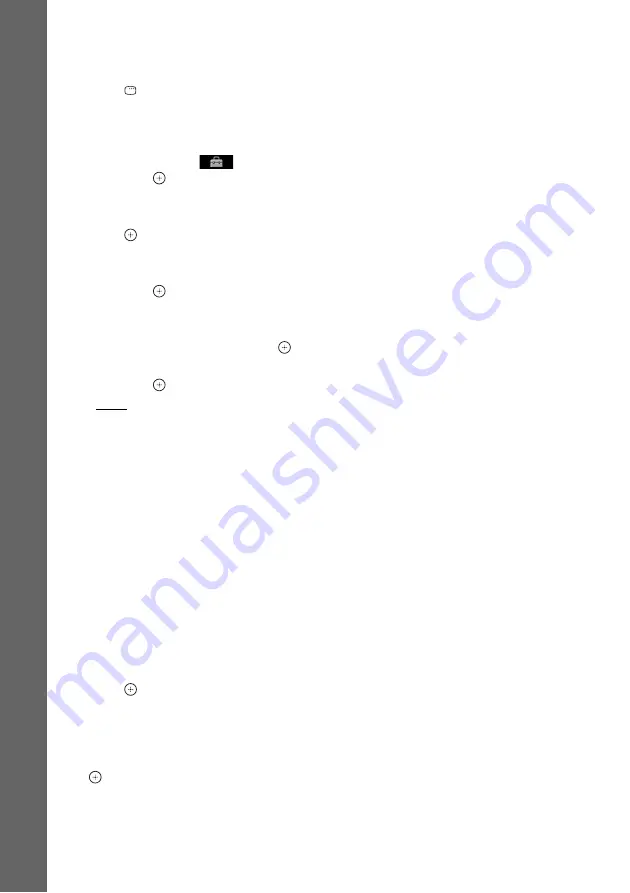
28
GB
Gettin
g
Star
ted
1
Press FUNCTION repeatedly until
“DVD” appears in the front panel
display.
2
Press
DISPLAY while the system is
in stop mode.
The Control Menu display appears on the
TV screen.
3
Press
X
/
x
to select
[SETUP],
then press
.
The options for [SETUP] appear.
4
Press
X
/
x
to select [CUSTOM], then
press .
The Setup Display appears.
5
Press
X
/
x
to select [VIDEO SETUP],
then press
.
The options for [VIDEO SETUP] appear.
6
Press
X
/
x
to select [PROGRESSIVE
(COMPONENT OUT)], then press
.
7
Press
X
/
x
to select the desired setting,
then press
.
• [OFF]: The system does not output
progressive signals. Select this setting
when:
– your TV does not accept progressive
signals, or,
– your TV is connected to jacks other
than the VIDEO OUT
(COMPONENT) jacks.
• [ON]: The system outputs progressive
signals. Select this setting when:
– your TV accepts progressive signals,
and,
– the TV is connected to the VIDEO
OUT (COMPONENT) jacks.
When you select [ON], the confirmation
display appears. Follow the Steps below.
8
Press
C
/
c
to select [START], then
press .
The system outputs the progressive signal
for 5 seconds. Check that the screen is
displayed correctly.
9
Press
C
/
c
to select [YES], then press
.
The system outputs the progressive signal.
When you select [NO], the system does not
output the progressive signal.
Summary of Contents for 3-398-069-14(1)
Page 115: ......
















































