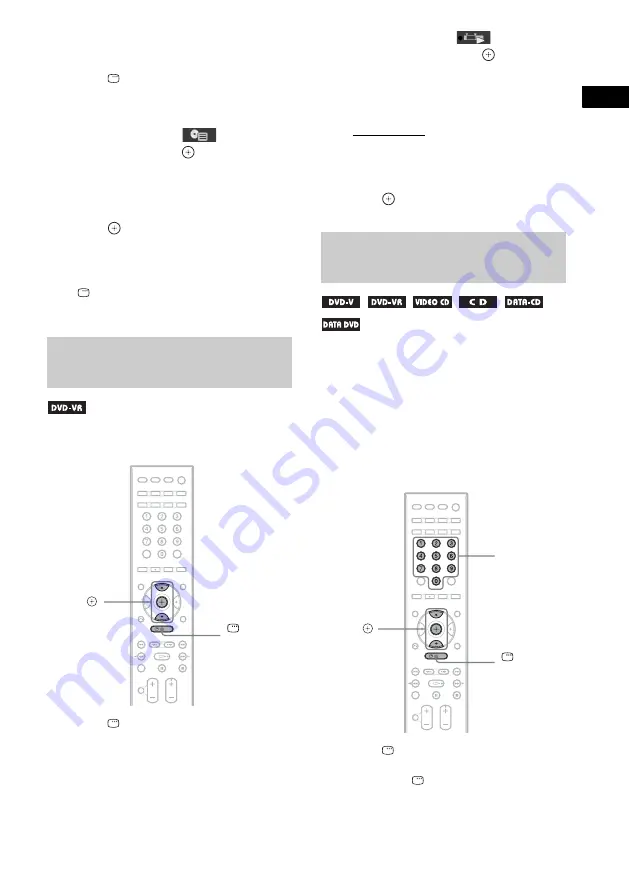
Dis
c
39
GB
To display the DVD’s menu on the
Control Menu display
1
Press
DISPLAY during playback.
The Control Menu display appears on the
TV screen.
2
Press
X
/
x
to select
[DISC
MENU], then press
.
The options for [DISC MENU] appear.
3
Press
X
/
x
to select [MENU] or [TOP
MENU].
4
Press .
To turn off the Control Menu
display
Press
DISPLAY repeatedly until the Control
Menu display is turned off.
This function is only available for DVD-VRs
with a playlist created.
1
Press
DISPLAY while the system is
in stop mode.
The Control Menu display appears on the
TV screen.
2
Press
X
/
x
to select
[ORIGINAL/
PLAY LIST], then press
.
The options for [ORIGINAL/PLAY LIST]
appear.
3
Press
X
/
x
to select a setting.
• [PLAY LIST]: You can play the titles
created from [ORIGINAL] for editing.
• [ORIGINAL]: You can play the titles
originally recorded.
4
Press .
You can search a DVD VIDEO/DVD-VR by
title or chapter, and you can search a VIDEO
CD/CD/DATA CD/DATA DVD by track,
index, or scene. For a DATA CD/DATA DVD,
you can search by folder or file. As titles and
tracks are assigned unique numbers on the disc,
you can select the desired title or track by
entering its number. Or, you can search for a
scene using the time code.
1
Press
DISPLAY. (When playing a
DATA CD/DATA DVD with JPEG image
files, press
DISPLAY twice.)
The Control Menu display appears on the
TV screen.
Selecting [ORIGINAL] or [PLAY
LIST] on a DVD-VR
X/x
,
DISPLAY
Searching for a title/chapter/
track/scene, etc.
X/x
,
DISPLAY
Number
buttons
Summary of Contents for 3-398-069-14(1)
Page 115: ......






























