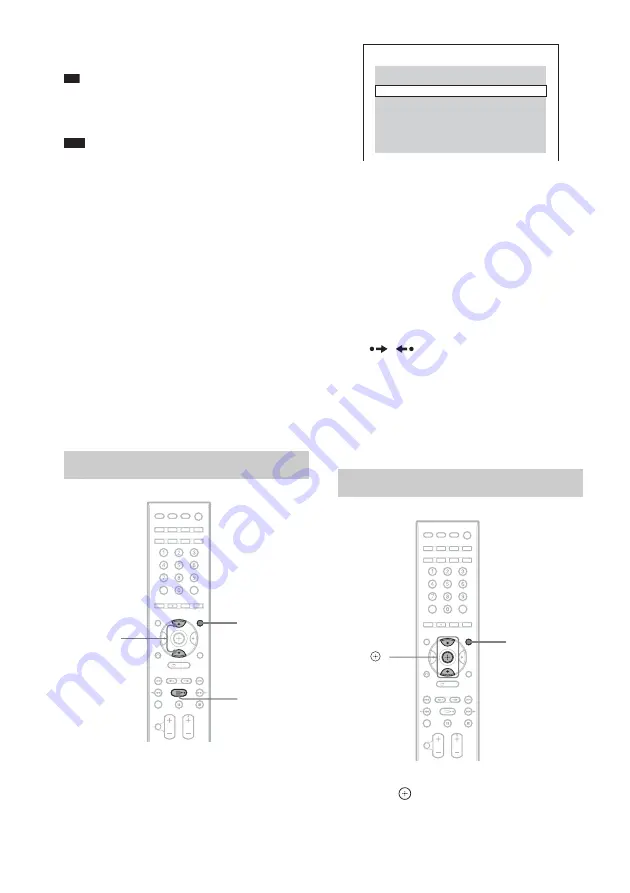
46
GB
files with the extension “.AVI” or “.DIVX” if
they do not contain a DivX video.
Tip
• For details about playable MP3 audio tracks or JPEG
image files on a DATA CD or DATA DVD, see
“Playable Discs” (page 5).
Note
• The system may not play a DivX video file when the
file has been combined from two or more DivX video
files.
• The system cannot play a DivX video file of size
more than 720 (width) × 576 (height) or 2GB.
• Depending on the DivX video file, sound may skip or
not match the pictures on the TV screen.
• The system cannot play some DivX video files that
are longer than 3 hours.
• Depending on the DivX video file, the picture may
pause or be unclear. In which case, it is recommended
that you create the file at a lower bit rate. If the sound
is still noisy, MP3 is the recommended audio format.
Note, however, this system does not conform to
WMA (Windows Media Audio) format for playing
DivX files.
• Because of the compression technology used for
DivX video files, it may take some time after you
press
H
for the picture to appear.
1
Press DVD MENU.
A list of folders on the disc appears. Only
folders that contain DivX video files are
listed.
2
Press
X
/
x
to select the folder you want
to play.
3
Press
H
.
The system starts playing the selected
folder.
To select DivX video files, see “Selecting a
DivX video file” (page 46).
To go to the next or previous
page
Press /
.
To turn off the display
Press DVD MENU repeatedly.
To stop playback
Press
x
.
1
After Step 2 of “Selecting a folder,”
press .
The list of files in the folder appears.
Selecting a folder
DVD MENU
H
X
/
x
Selecting a DivX video file
FOLDER LIST
NEW YEAR'S DAY
MY FAVOURITES
SUMMER 2003
DVD MENU
X
/
x
,
Summary of Contents for 3-398-069-14(1)
Page 115: ......
















































