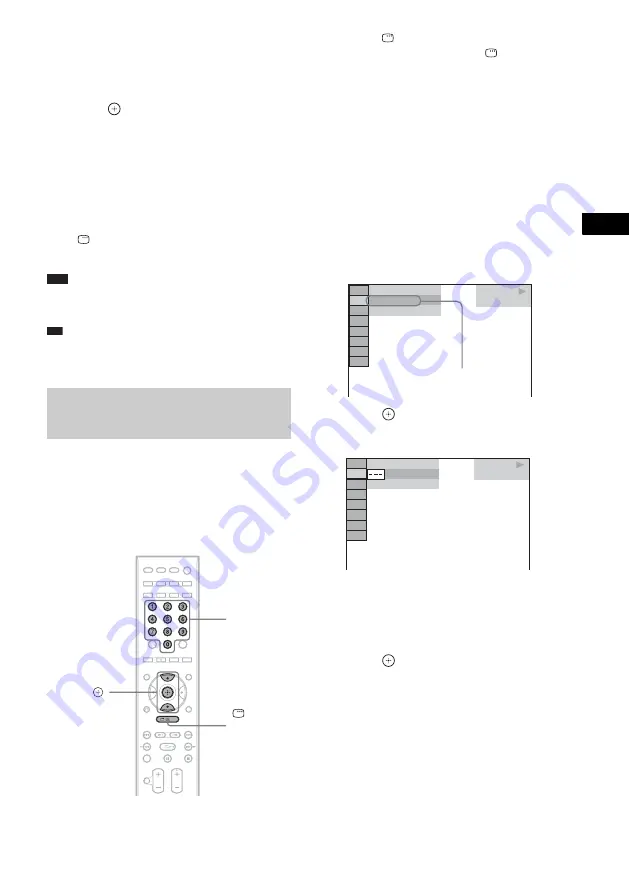
Contr
o
l f
o
r HDMI/
Extern
al A
u
dio
D
e
vic
e
67
GB
• [FOLDER]: You can repeat the current
folder.
• [TRACK] (audio files only): You can
repeat the current file.
4
Press .
The item is selected.
To return to normal play
Press CLEAR, or select [OFF] in Step 3.
To turn off the Control Menu
display
Press
DISPLAY repeatedly until the Control
Menu display is turned off.
Note
• When [MODE (MUSIC, IMAGE)] is set to [IMAGE]
(page 63), you cannot select [TRACK].
Tip
• You can quickly display the [REPEAT] status. Press
REPEAT on the remote.
You can search a USB device by audio file,
JPEG image file, or folder. As audio files and
JPEG image files are assigned unique numbers
on the USB device, you can select the desired
audio file or JPEG image file by entering its
number.
1
Press
DISPLAY. (When playing a
JPEG image files, press
DISPLAY
twice.)
The Control Menu display appears on the
TV screen.
2
Press
X
/
x
to select the search method.
• [TRACK]: Audio files.
• [FILE]: JPEG image files.
• [FOLDER]: Folders.
[** (**)] is selected (** refers to a number).
The number in parentheses indicates the
total number of audio files, JPEG image
files, or folders.
3
Press .
[** (**)] changes to [– – (**)].
4
Press
X
/
x
or the number buttons to
select the desired number.
If you make a mistake, press CLEAR to
cancel the number.
5
Press .
The system starts playback from the
selected number.
Searching for an audio file/
JPEG image file/folder
DISPLAY
X
/
x
,
Number
buttons
USB
MUSIC
1 ( 1 4 4 )
1 ( 1 )
T 0 : 2 3
Selected row
USB
MUSIC
1 ( 1 4 4 )
1 ( 1 )
T 1 : 3 1
Summary of Contents for 3-398-069-14(1)
Page 115: ......






























