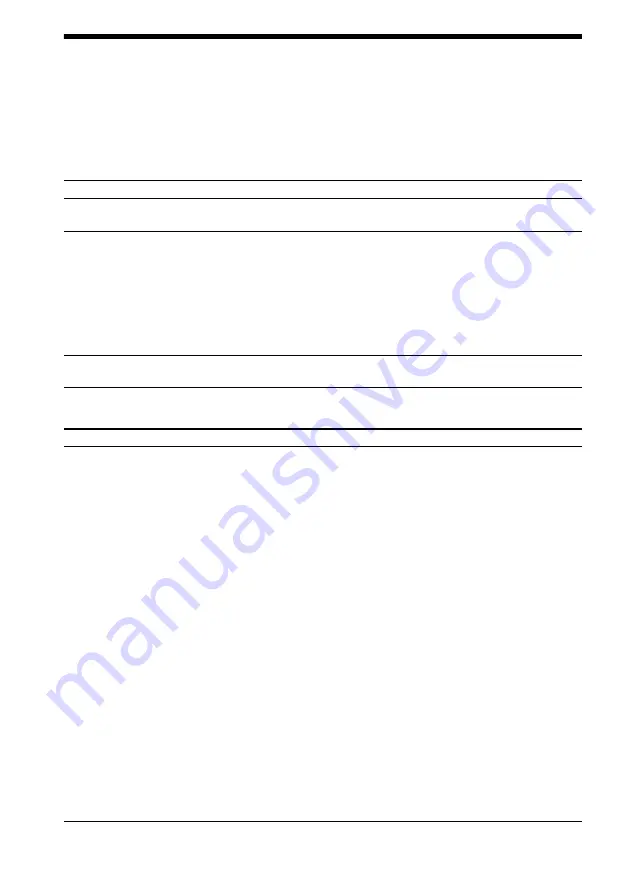
92
GB
Troubleshooting
If you experience any of the following difficulties while using the system, use this troubleshooting
guide to help remedy the problem before requesting repairs. Should any problem persist, consult your
nearest Sony dealer.
Note that if service personnel changes some parts during repair, these parts may be retained.
Power
Picture
Symptom
Remedy
The power is not turned on.
• Check that the AC power cord (mains lead) is connected securely.
• Check that the system cable is connected securely.
If “PROTECTOR” and “PUSH
POWER” appear alternately in
the front panel display.
Press
"
/
1
to turn off the system, and check the following items after
“STANDBY” disappears.
• Are the + and – speaker cords short-circuited?
• Are you using only the specified speakers?
• Is anything blocking the ventilation holes of the system?
• After checking the above items and fixing any problems, turn on the system. If
the cause of the problem cannot be found even after checking all the above
items, consult your nearest Sony dealer.
The power cannot be turned off. • The demonstration mode (“DEMO”) is set to “ON.” Set “DEMO” to “OFF”
Symptom
Remedy
There is no picture.
• The video connecting cords are not connected securely.
• The video connecting cords are damaged.
• The control unit is not connected to the correct TV input jack (page 19).
• The video input on the TV is not set so that you can view pictures from the system.
• Check the output method on your system (page 19).
• You have set progressive format but your TV cannot accept the signal in
progressive format. In this case, return the setting to interlace format (the
default setting) (page 27).
• Even if your TV is compatible with progressive format (525p/625p) signals, the
image may be affected when you set progressive format. In this case, return the
setting to interlace format (the default setting) (page 27).
• Re-connect the connecting cord securely.
• The control unit is connected to an input device that is not HDCP (High-
bandwidth Digital Content Protection) compliant (“HDMI” on the front panel
display does not light up) (page 19).
• If the HDMI OUT jack is used for video output, changing the type of video
signal output from the HDMI OUT jack. It may solve the problem (page 27).
Connect the TV and the control unit using a video jack other than the HDMI
OUT, and switch the TV’s input to the connected video input so that you can
see the on-screen displays. Change the type of video signal output from the
HDMI OUT jack, and switch the TV’s input back to HDMI. If the picture still
does not appear, repeat the Steps and try other options.
• You have set [PROGRESSIVE (COMPONENT OUT)] in [VIDEO SETUP] to
[ON] (page 76) even though your TV cannot accept the progressive signal. In
this case, set to [OFF].
Summary of Contents for 3-398-069-14(1)
Page 115: ......















































