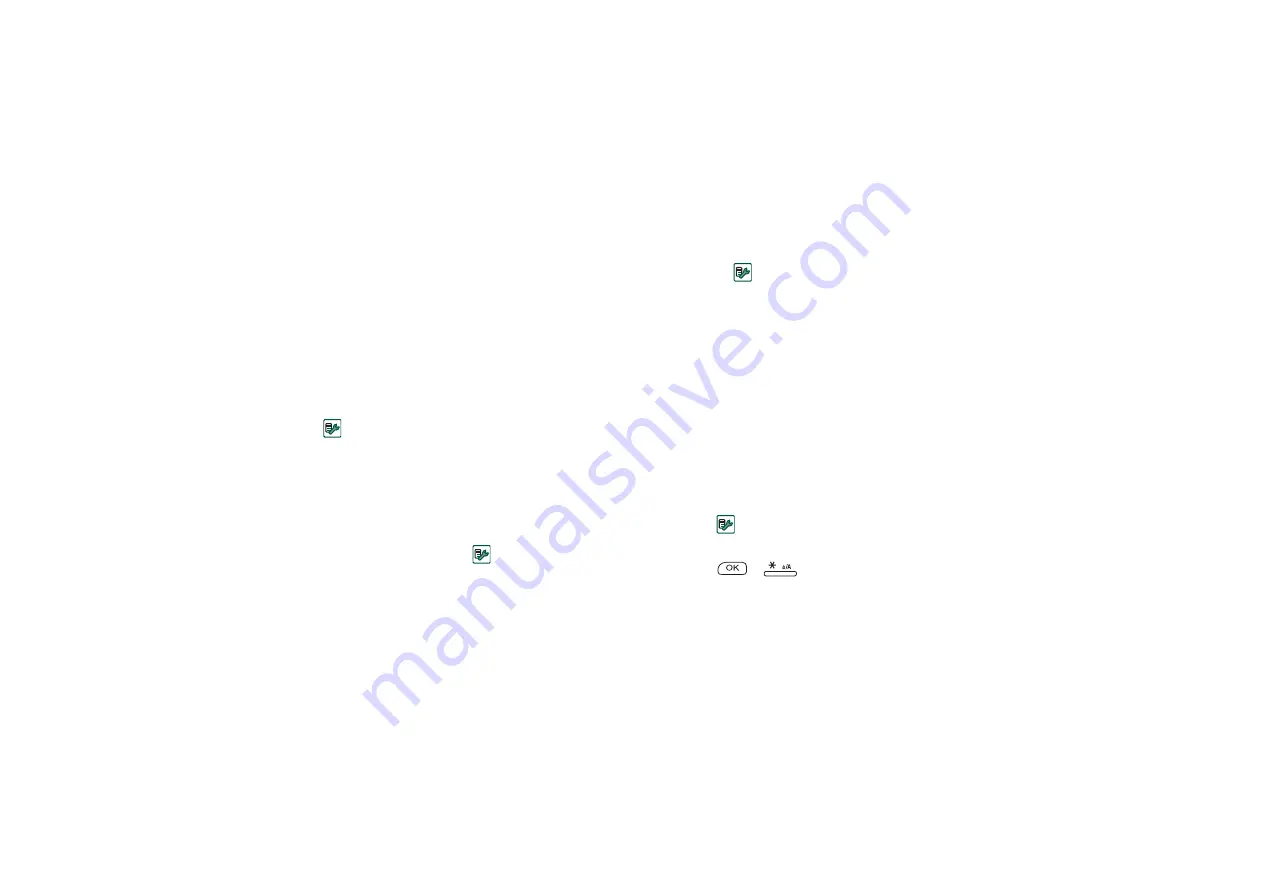
Getting to know your P908
41
This is the Internet version of the user’s guide. © Print only for private use.
before you can use it. This means that if someone steals your
P908 and puts another SIM card into it, they will not be able to
use it.
Note Your operator can block your SIM, if you report that your
phone has been stolen.
The device lock is not on when you buy your P908. You can
change the device lock code to any four to eight digit personal
code.
The default device lock code is 0000.
To activate the device lock
1. Select
Control panel > Device > Locks.
2. Select a lock option.
3. Select
Done
.
You can choose to have the P908 locked every time you turn it
on, locked when the SIM card has been changed, or unlocked.
It is also possible to use the device lock in combination with the
screen saver. Just mark the checkbox
Control panel > Device >
Display > Screen > Screen saver device lock
to have the device lock
activated when the screen saver goes on.
Note When using the screen saving device lock, make sure you
have set the device lock to activate at Power on. Otherwise your
P908 will be unprotected after Power on, until the screen saver
goes on.
Change code
To change a code
1. Select
Control panel > Device > Locks.
2. Select Change Codes.
3. Select the code you want to change.
4. First enter the old code, then the new one. (To ensure that
you have typed the new code correctly you have to enter it
twice.)
Automatic key lock
This option locks the keys on your P908. This is to protect the
device if the keys are accidentally pressed. When this setting is
active, the Flip closed keypad will become automatically locked
after a period of inactivity.
To activate or change the key lock
Select
Control panel > Device > Locks
.
To unlock the keys
Select
>
.
















































